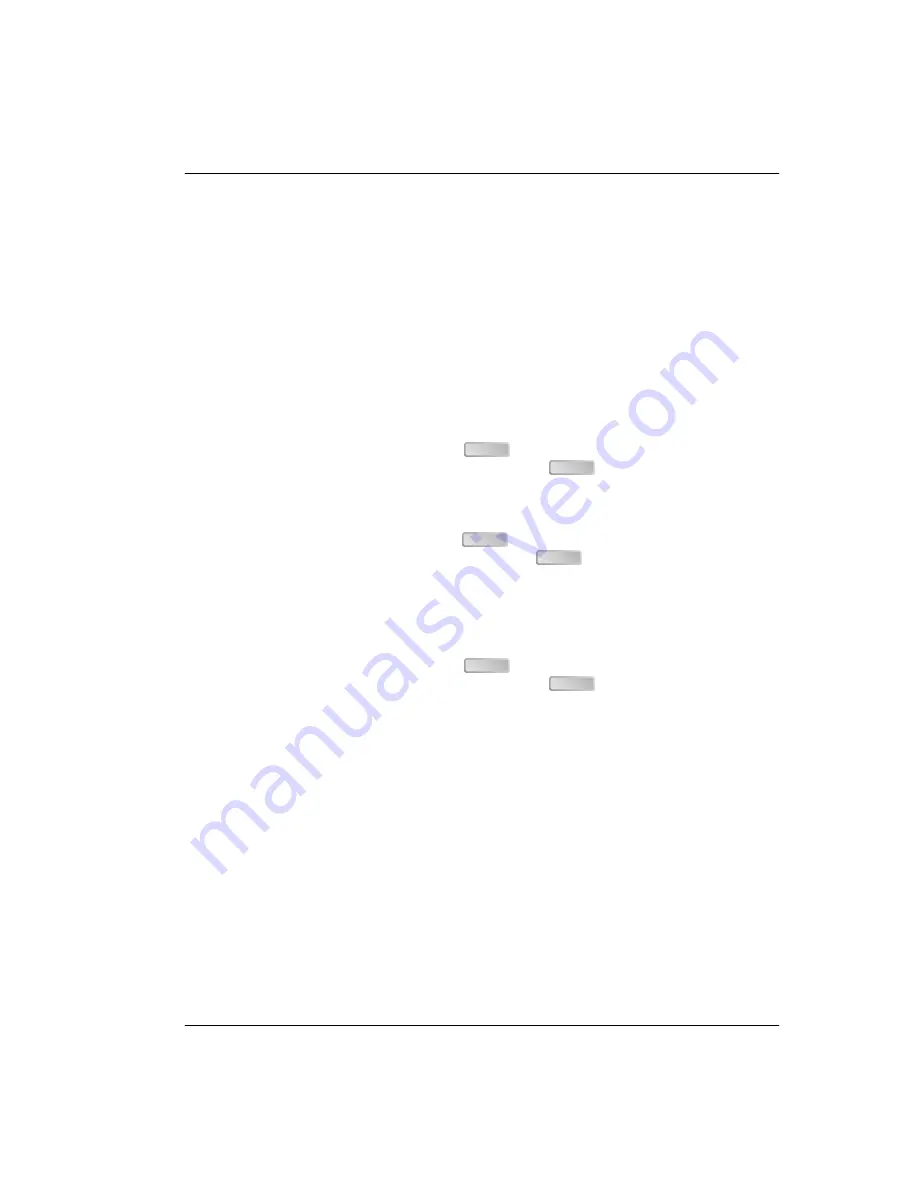
Appendix A: Troubleshooting and Diagnostics
Avidia System Configuration and Management User Manual
597
2
Do one of the following:
•
Type
c
to download a configuration file from a TFTP server.
•
Type
i
to download an image from a TFTP server. The system also enables you to
download a configuration file, Web interface application file or command-line
interface application file during this process.
•
Type
b
to download the following files from a TFTP server: image file, configuration
file, Web interface application file and command-line interface application file.
•
Type
x
to return to the
DMU Test Main Menu
.
Unless you typed
x
, the system prompts you for the IP address of the management card that
is installed in the Avidia system. The default IP address displays for your reference.
3
To accept the displayed default press
, otherwise type the management card IP
address using the xxx.xxx.xxx.xxx format then press
.
The system prompts you to enter the subnet mask. The default subnet mask displays for
your reference.
4
To accept the displayed default press
, otherwise type the management card subnet
mask using the xxx.xxx.xxx.xxx format then press
.
The system prompts you to enter the default gateway IP address. The default gateway IP
address is the IP address of a router on the network through which the system can
communicate with external networks. The default gateway default IP address display for
your reference.
5
To accept the displayed default press
, otherwise type the default gateway IP
address using the xxx.xxx.xxx.xxx format then press
.
If you are downloading an image file, the system prompts you to enter the boot server IP
address. The boot server IP address is the IP address of the TFTP server on which the file
you want to download is stored. The default boot server IP address entered displays for your
reference.
If you are not downloading an image file, the specified files download and the system
displays a message indicating that the download is in progress. When the download is
complete, the
DMU Test Main Menu
displays.
ENTER
ENTER
ENTER
ENTER
ENTER
ENTER
Summary of Contents for AVIDIA SWD4573I1
Page 6: ...Summary of Changes for Version 2 0 vi Avidia System Configuration and Management User Manual...
Page 26: ...Table of Contents xxvi Avidia System Configuration and Management User Manual...
Page 28: ...2 Avidia System Configuration and Management User Manual...
Page 36: ...Management Tools and Protocols 10 Avidia System Configuration and Management User Manual...
Page 44: ...Next Steps 18 Avidia System Configuration and Management User Manual...
Page 102: ...Saving Configurations 76 Avidia System Configuration and Management User Manual...
Page 104: ...78 Avidia System Configuration and Management User Manual...
Page 166: ...Configuring xDSL Subscriber Names 140 Avidia System Configuration and Management User Manual...
Page 230: ...Configuring ATM Policing 204 Avidia System Configuration and Management User Manual...
Page 302: ...Monitoring IDSL Current Performance 276 Avidia System Configuration and Management User Manual...
Page 396: ...370 Avidia System Configuration and Management User Manual...
Page 438: ...Configuring IDSL Service 412 Avidia System Configuration and Management User Manual...
Page 440: ...Configuring IDSL Service 414 Avidia System Configuration and Management User Manual...
Page 452: ...Configuring DS3 Service 426 Avidia System Configuration and Management User Manual...
Page 492: ...Configuring ATM Policing 466 Avidia System Configuration and Management User Manual...
Page 582: ...Monitoring IDSL Alarm Status 556 Avidia System Configuration and Management User Manual...
Page 618: ...Activating and Deactivating Ports 592 Avidia System Configuration and Management User Manual...
Page 620: ...594 Avidia System Configuration and Management User Manual...
Page 628: ...Setting the System Date and Time 602 Avidia System Configuration and Management User Manual...
Page 636: ...610 Avidia System Configuration and Management User Manual...
Page 642: ...Glossary 616 Avidia System Configuration and Management User Manual...
Page 657: ......






























