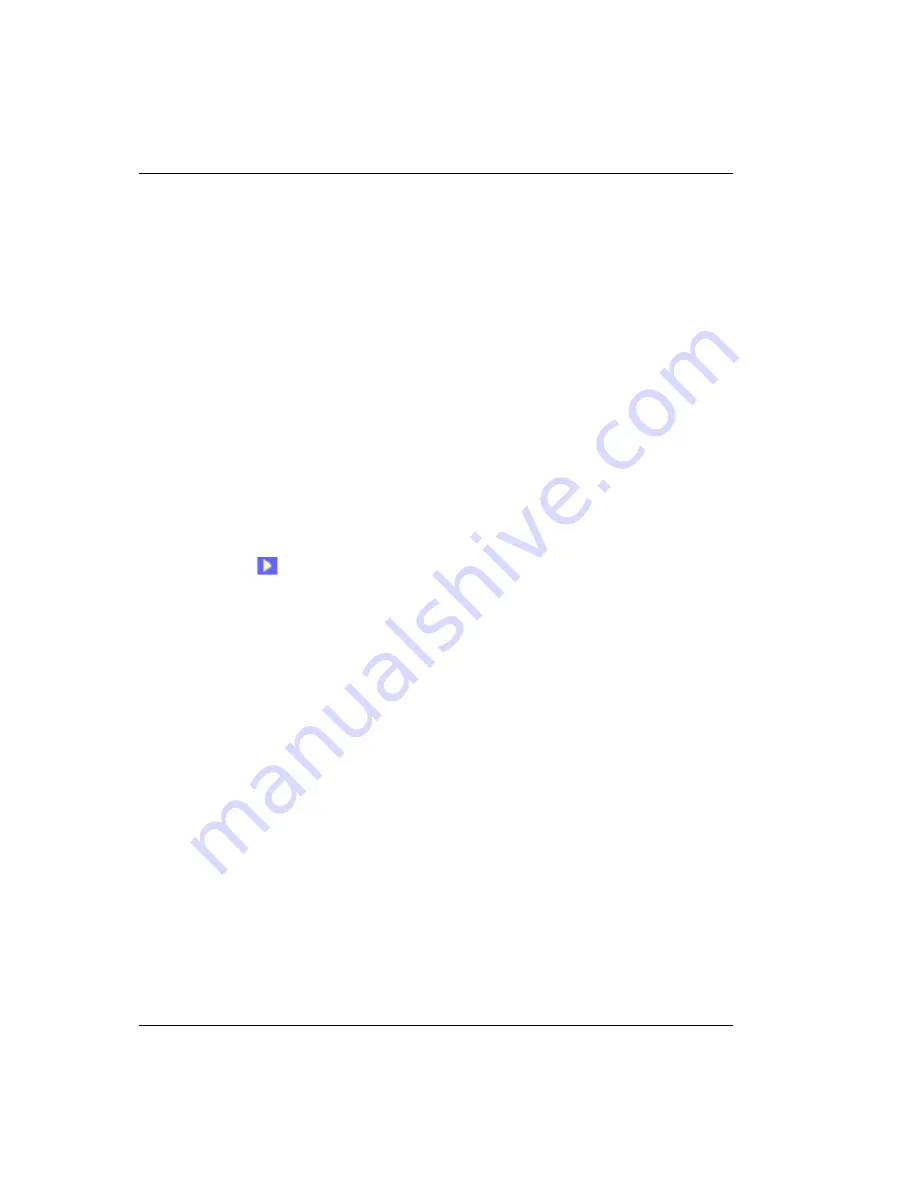
Configuring Bridging and Routing Sessions
492
Avidia System Configuration and Management User Manual
6
, do the following:
a
In the
STP Priority
box, type a number to indicate the Spanning Tree Protocol priority
for the session. The default range is from 0 to 255, with 0 being the highest priority.
The default value is 128.
b
In the
STP Path Cost
box, type a number to indicate the efficiency of the session. The
valid range is from 1 to 65535. The value 1 is the lowest cost, reflecting the greatest
efficiency. The default value is 250 for WAN ports and 100 for LAN ports.
7
If you selected Routing in
, do the following:
a
In the
RIP Send
box, select the desired type of RIP packets to be sent (
Do Not Send
RIP
packets,
RIP Version1
,
RIP 1 Compatible
(RIP2-type packets that are compatible with
RIP 1), or
RIP Version2
).
The RIP type is determined by the RIP version used by the other routers in the network.
b
In the
RIP Receive
box, select the desired type of RIP packets to be received (
RIP1
,
RIP2
,
RIP 1 or RIP2
, or
Do Not Receive
RIP packets).
c
Click
Browse
to display the
Router Group Table
window.
d
Click
to select the router group that contains the IP address and subnet mask you
want to assign to this session. The
Router Group Table
window closes and the selected
IP address and subnet masks are assigned to the session.
e
If a router group is currently assigned to the session, the
Browse
button will be
unavailable. To modify an existing router group setting, clear the Routing checkbox to
disable routing, then proceed to
to save your session information changes. After
the session information is saved with routing disabled, you can then assign a router
group to the session.
8
Do one of the following:
•
To activate the settings and close the
Modify Session Entry
window, click
Modify
, then in
the confirmation dialog click
Back
.
•
To cancel the settings and close the
Modify Session Entry
window, click
Cancel
.
Summary of Contents for AVIDIA SWD4573I1
Page 6: ...Summary of Changes for Version 2 0 vi Avidia System Configuration and Management User Manual...
Page 26: ...Table of Contents xxvi Avidia System Configuration and Management User Manual...
Page 28: ...2 Avidia System Configuration and Management User Manual...
Page 36: ...Management Tools and Protocols 10 Avidia System Configuration and Management User Manual...
Page 44: ...Next Steps 18 Avidia System Configuration and Management User Manual...
Page 102: ...Saving Configurations 76 Avidia System Configuration and Management User Manual...
Page 104: ...78 Avidia System Configuration and Management User Manual...
Page 166: ...Configuring xDSL Subscriber Names 140 Avidia System Configuration and Management User Manual...
Page 230: ...Configuring ATM Policing 204 Avidia System Configuration and Management User Manual...
Page 302: ...Monitoring IDSL Current Performance 276 Avidia System Configuration and Management User Manual...
Page 396: ...370 Avidia System Configuration and Management User Manual...
Page 438: ...Configuring IDSL Service 412 Avidia System Configuration and Management User Manual...
Page 440: ...Configuring IDSL Service 414 Avidia System Configuration and Management User Manual...
Page 452: ...Configuring DS3 Service 426 Avidia System Configuration and Management User Manual...
Page 492: ...Configuring ATM Policing 466 Avidia System Configuration and Management User Manual...
Page 582: ...Monitoring IDSL Alarm Status 556 Avidia System Configuration and Management User Manual...
Page 618: ...Activating and Deactivating Ports 592 Avidia System Configuration and Management User Manual...
Page 620: ...594 Avidia System Configuration and Management User Manual...
Page 628: ...Setting the System Date and Time 602 Avidia System Configuration and Management User Manual...
Page 636: ...610 Avidia System Configuration and Management User Manual...
Page 642: ...Glossary 616 Avidia System Configuration and Management User Manual...
Page 657: ......






























