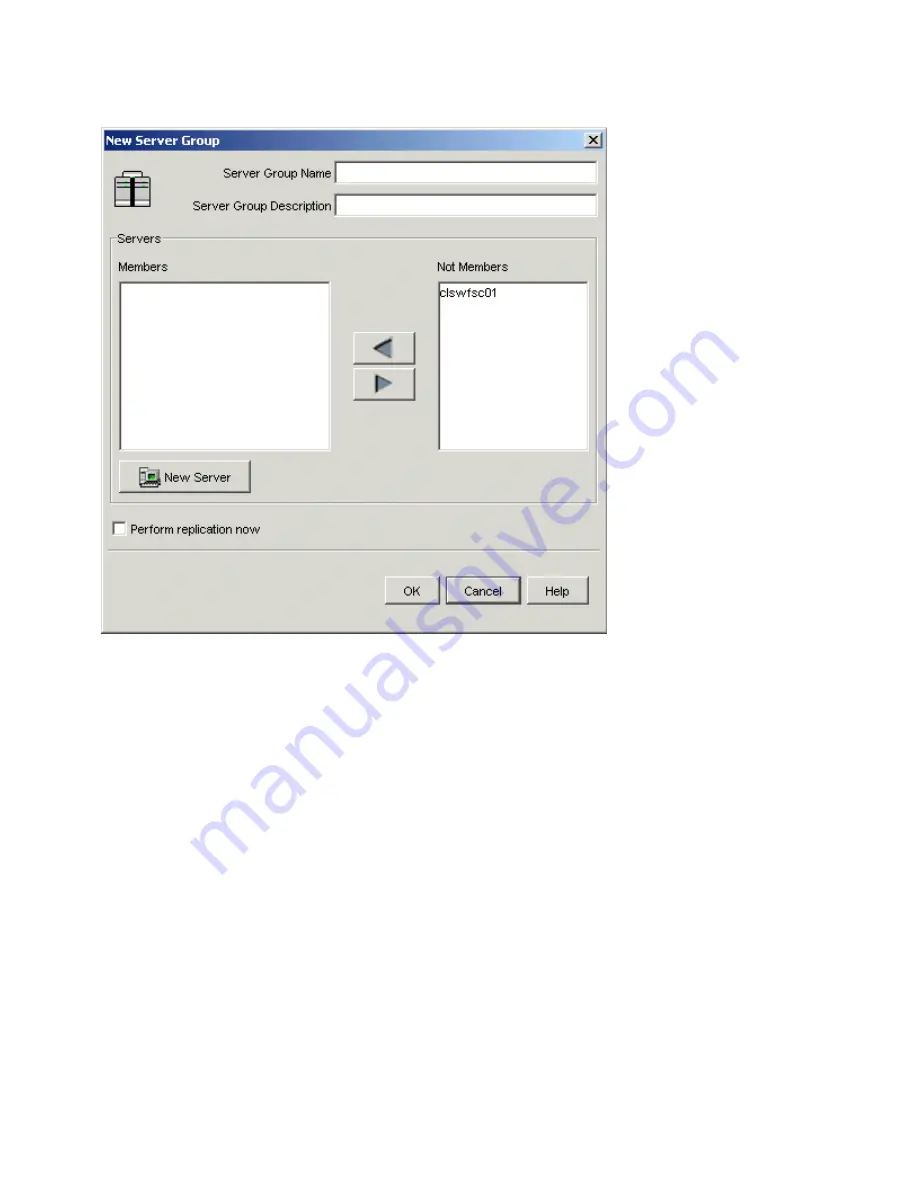
© 2003, Adaptec, Inc.
47
4 Click
Group->New
on the menu bar and the New Server Group dialog box opens.
Figure 22
New Server Group Dialog Box
5 In the Server Group Name field, type the desired name of the server group you are adding. All characters are
acceptable and there is no limit to the number of characters you can enter. Naming a server group is a way of
identifying a site or collection of related server computers. For example, names like Payroll or Domestic Sales can
be used.
6 The Server Group Description field is optional, type the desired description. All characters are acceptable and there
is no limit to the number of characters you can enter.
7 Click
New Server
to add a new server if necessary. See 3.4 Adding a New Server on page 48 for details on how to
add a new server.
8 Select
Perform Replication Now
. The server groups and server are copied to each of the defined Spheras Storage
Director servers. It is recommended that you always enable this option.
9 Click
OK
or press the Enter key. The new server group appears in the navigation area.
3.3.2
Changing Server Group Properties
To view or change your Server Group Properties:
1 Select a server group from the navigation area or content area.
2 Click one of the following:
From the menu bar, click Group->Properties
Summary of Contents for MAN-00005-UG
Page 11: ...12 Spheras Storage Director Installation and User Guide ...
Page 28: ... 2003 Adaptec Inc 29 Figure 12 Installation Welcome ...
Page 34: ... 2003 Adaptec Inc 35 Figure 19 Client installation complete ...
Page 53: ...54 Spheras Storage Director Installation and User Guide ...
Page 65: ...66 Spheras Storage Director Installation and User Guide ...
Page 192: ... 2003 Adaptec Inc 193 Figure 105 Open Image File Dialog Box ...
Page 199: ...200 Spheras Storage Director Installation and User Guide ...






























