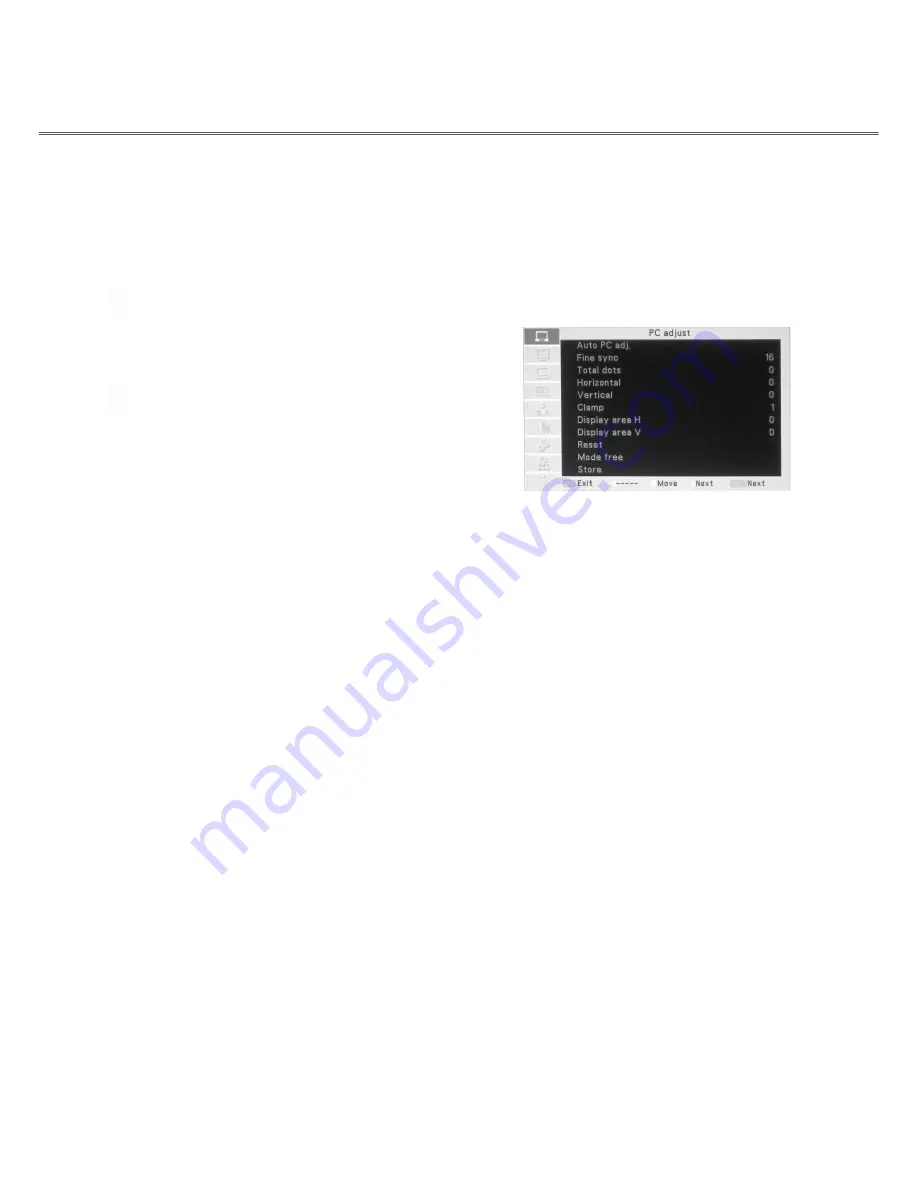
29
Computer input
Manual PC adjustment
Some computers employ special signal formats which may not be tuned by Multi-scan system of this projector.
Manual PC Adjustment is provided for you to precisely adjust several parameters to match those signal formats. The
projector has five independent memory areas to store those parameters manually adjusted, which allows you to recall
the setting for a specific computer.
1
Press the F.MENU button to display the full screen menu. Use
▲
/
▼
to select the PC Adjustment icon and press
►
or
SELECT.
2
Press the
▲
/
▼
button to select the item to be adjusted and
then SELECT to pop up the corresponding dialog box. Press
◄
/
►
to set the value.
Fine sync
PC adjustment menu
To cut off flicker from the image displayed by pressing
◄
/
►
to adjust the
value.
Total dots
Press
◄
/
►
to adjust the number of total dots in one horizontal period to
match your PC image.
Horizontal
Press
◄
/
►
to adjust the horizontal picture position.
Vertical
Press
◄
/
►
to adjust the vertical picture position.
Clamp
Press
◄
/
►
to adjust the clamp level. When the image has dark bars, try
this function for adjustment.
Display area H
Press
◄
/
►
to adjust the horizontal area displayed by the projector.
Display area V
Press
◄
/
►
to adjust the vertical area displayed by the projector.
Reset
To reset the adjusted data, select Reset and press SELECT. A
confirmation box appears and then select Yes. All adjustments will return
to their previous figures.
Mode free
To clear the adjusted data, select Mode free and then press
►
or SELECT.
Move
►
or SELECT to highlight the Mode you want to clear and then
press SELECT.
Store
To store the adjusted data, select Store and then press
►
or SELECT.
Move the red arrow indicator to one of the Mode 1 to 5 in which you want
to store, and then press SELECT.
√
Note:
Horizontal/vertical area is not available when 480i, 576i, 480p, 576p, 720p, 1035i, or 1080i is selected in the PC System
Menu.






























