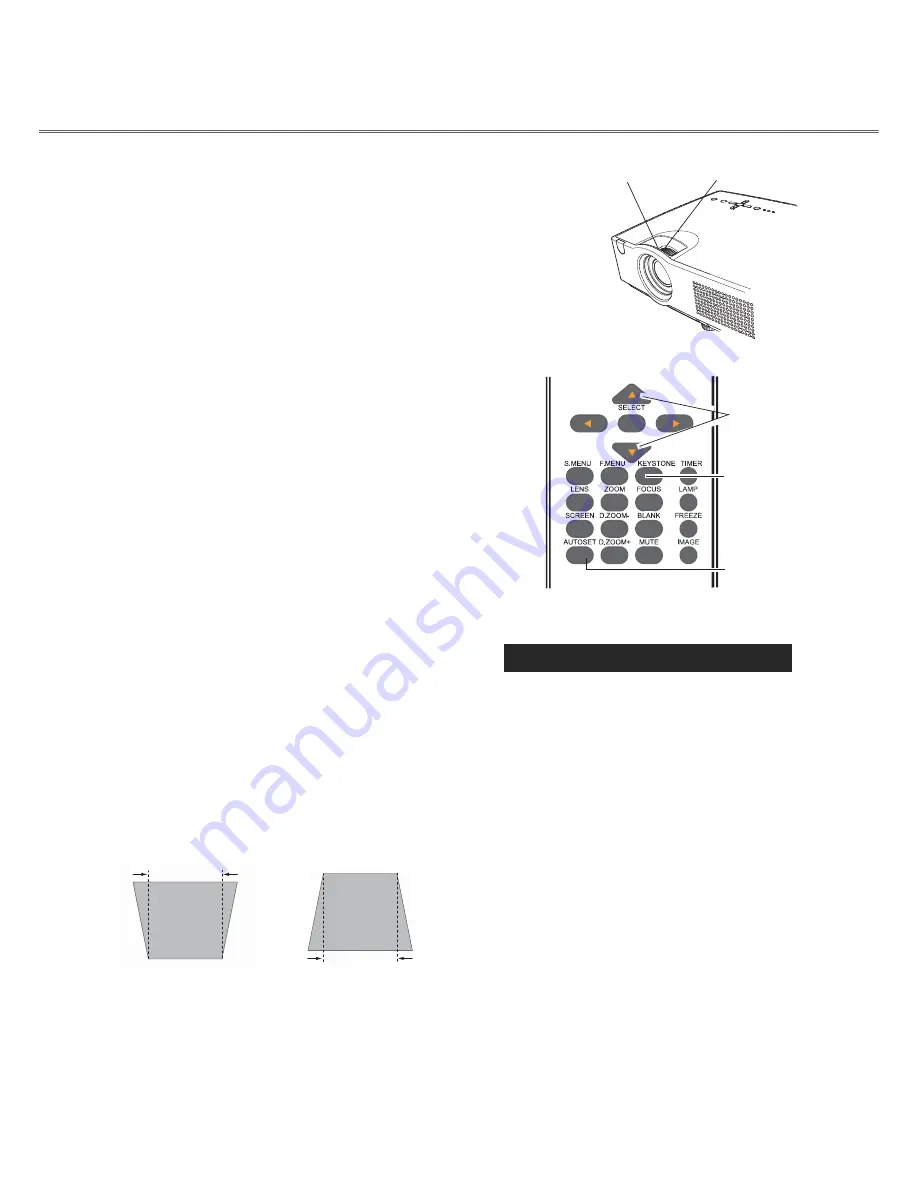
22
▼
Basic operation
Zoom and focus adjustment
Zoon ring (Front)
Focus ring (Rear)
Rotate the zoom ring to zoon in or out.
Rotate the focus ring to adjust the
projected picture focus.
Auto setup function
This function is available just by pressing the Auto Setup
button on the top control. The system then automatically
performs various settings in the setup menu, including
input source search, auto computer adjustment, and auto
keystone correction.
Remote
control
Arrow keys
▲▼
Keystone correction
button
Auto setup button
Keystone
If a projected picture has keystone distortion, follow the steps below
to manually correct the image
.
Press the KEYSTONE button on the remote control. The keystone
dialog box appears. Correct keystone distortion with the arrow
buttons
▲
/
▼
. Keystone adjustment can be stored.
Keystone
▲
●
The arrows are white when there is no
correction.
●
The arrows that are used for correction turns red.
●
The arrows disappear at the maximum
correction.
●
If you press the KEYSTONE button on the
remote control once more while the keystone
dialog box is being displayed, the keystone
adjustment is canceled.
Reduce the upper width
with the
▲
button.
Reduce the lower width
with the
▼
button.
●
The adjustable range can be limited depending
on the input signal.






























