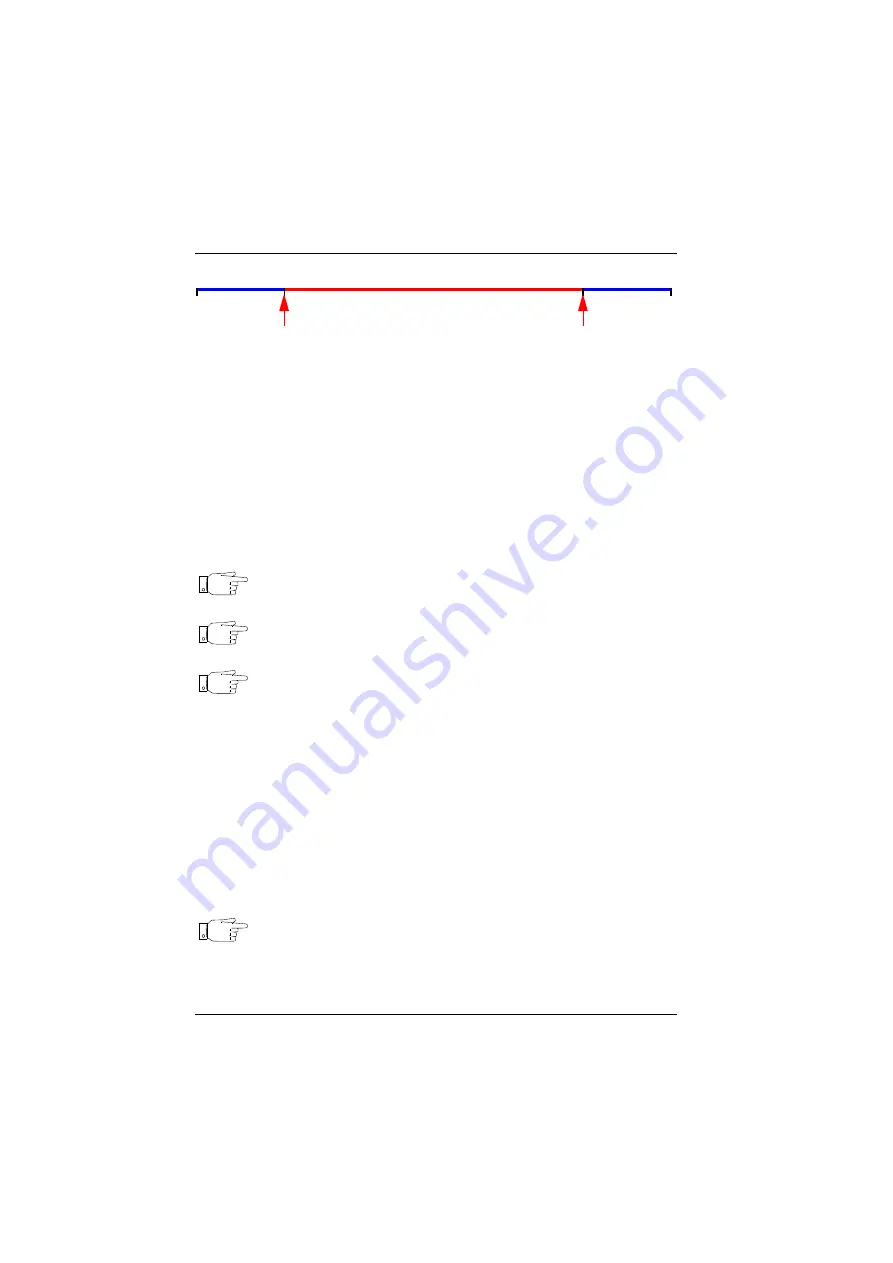
5-36
U
SER
M
ANUAL
750000992/16
Using an OTDR module
MTS
e
Saving Both End measurement result table
Once the result table is complete, it is possible to save it as an ASCII file which
can be imported into EXCEL. This file has the extension .OEO.
First the two traces must be saved if they have been created or modified.
•
Save the active trace, by pressing the <Store> key, after choosing the WTK or
SOR format.
•
Swap the active trace.
•
Save the other trace, by pressing the <Store> key, after choosing the WTK or
SOR format.
•
Save the both end measurement result table by pressing the <Store both end>
key.
Note
The traces and the both end measurement result table must be saved
in the same directory. Otherwise when recalling the table, the associ-
ated traces are not recalled.
Note
If the traces have been modified and not saved the MTS
e
will refuse
to store the both end measurement result table.
Note
This table contains the links to the two trace files, so when it is
loaded, the traces are loaded too.
Opening the table with Excel
To open the table with Excel, select “Tabulation” as the field separator. To do this
in the Excel Text Import Wizard click on the “Delimited” radio button then press
the <Next> key. Check the “Tab” check box and press the <Finish> key.
For more details about this function, see "Transferring MTSe file (table) to Excel"
on page 8-11.
Loading the both end measurement result table
If one of the two trace files, or both files, have been modified or deleted after
saving the table, the MTS
e
will import the table but will not import the traces
which will be replaced by two straight horizontal lines. A warning will also be
displayed on the screen during loading.
Note
Loading a table is only possible if it has not been modified by a
spread sheet program (Excel or other).
Exiting the both end measurement mode
Use either of the following two methods to exit the both end measurement mode:
Origin launch
cable
Extremity
Launch Cable
Fiber Under Test
launch cable O-> E
Marker 1
launch cable E-> O
Marker 1
Artisan Technology Group - Quality Instrumentation ... Guaranteed | (888) 88-SOURCE | www.artisantg.com






























