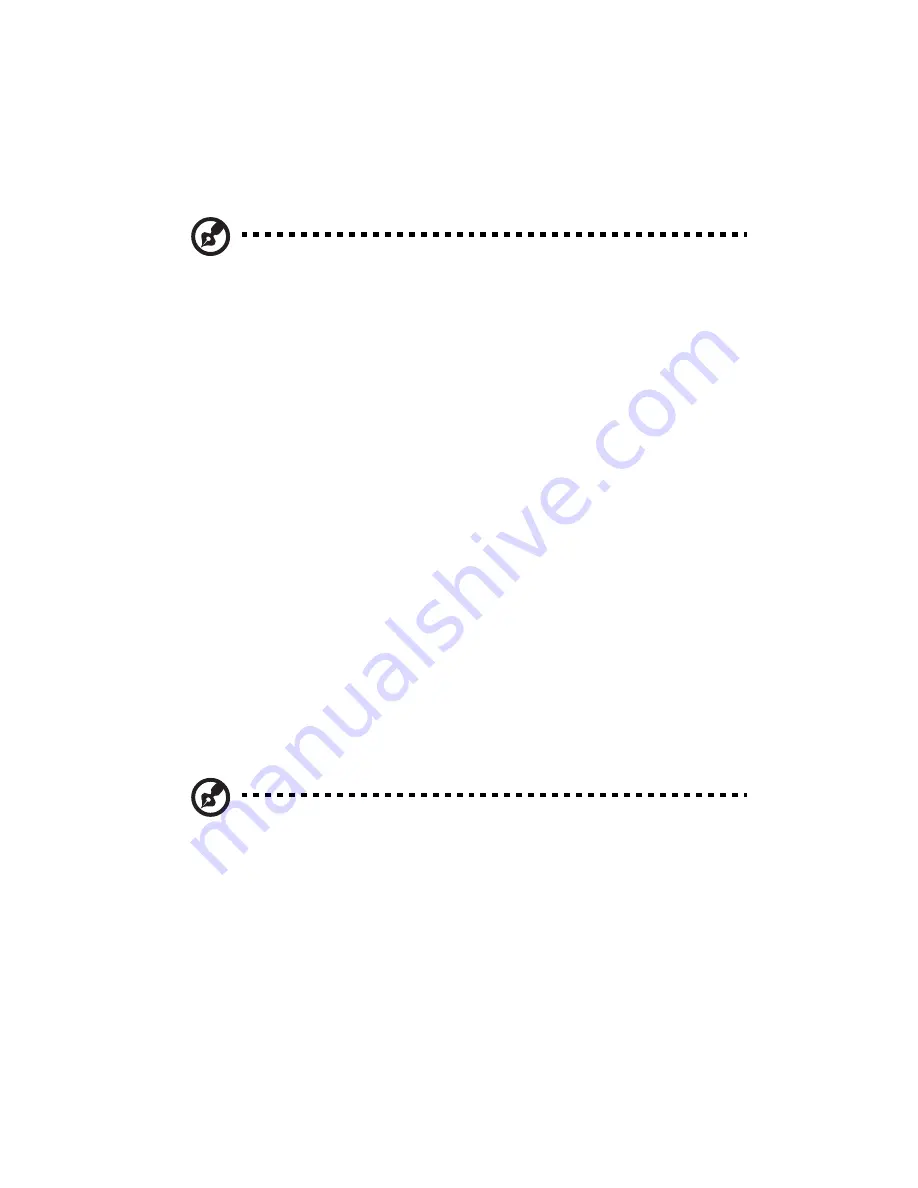
4 BIOS setup
82
Entering BIOS setup
Power on the server to start the system POST process. During bootup,
press
F2
to enter the BIOS setup screen.
Note:
You must press
F2
while the system is booting. This key
combination does not work during any other time.
There are several tabs on the setup screen corresponding to the six
major BIOS menus:
•
Main
•
Advanced
•
Power
•
Boot
•
Security
•
Exit
The parameters on the screens shown in this User’s Guide display
default system values. These values may not be the same as those in
your system.
Note the following reminders when moving around the setup screen:
•
Use the
Left
and
Right
arrow keys to move to the next page or to
return to the previous screen.
•
Use the
Up
and
Down
arrow keys to select an item.
•
Use the
+
and
-
keys to select an option.
Note:
You can configure a parameter that is enclosed in square
brackets. Grayed-out items have fixed settings and are not
user-configurable.
•
Use the
Tab
key to select a field.
Summary of Contents for Altos G710
Page 1: ...Acer Altos G710 User s Guide ...
Page 10: ...x Setting 183 Index 187 ...
Page 11: ...1 System tour ...
Page 35: ...2 System setup ...
Page 46: ...2 System setup 36 ...
Page 47: ...3 System upgrade ...
Page 69: ...59 2 Pull out the CPU from the socket 2 ...
Page 89: ...4 BIOS setup ...
Page 130: ...4 BIOS setup 120 ...
Page 131: ...5 Troubleshooting ...
Page 142: ...5 Troubleshooting 132 ...
Page 143: ...Appendix A System management ...
Page 151: ...Appendix B Acer Altos G710 rack installation guide ...
Page 152: ...This appendix shows you how to set up the Altos G710 server in a rack mount configuration ...
Page 167: ...Appendix C SCSI RAID configuration ...
Page 168: ...This appendix shows you how to create a RAID volume in your SCSI drives ...
Page 173: ...Appendix D ePanel ...
Page 196: ...Appendix D ePanel 186 ...






























