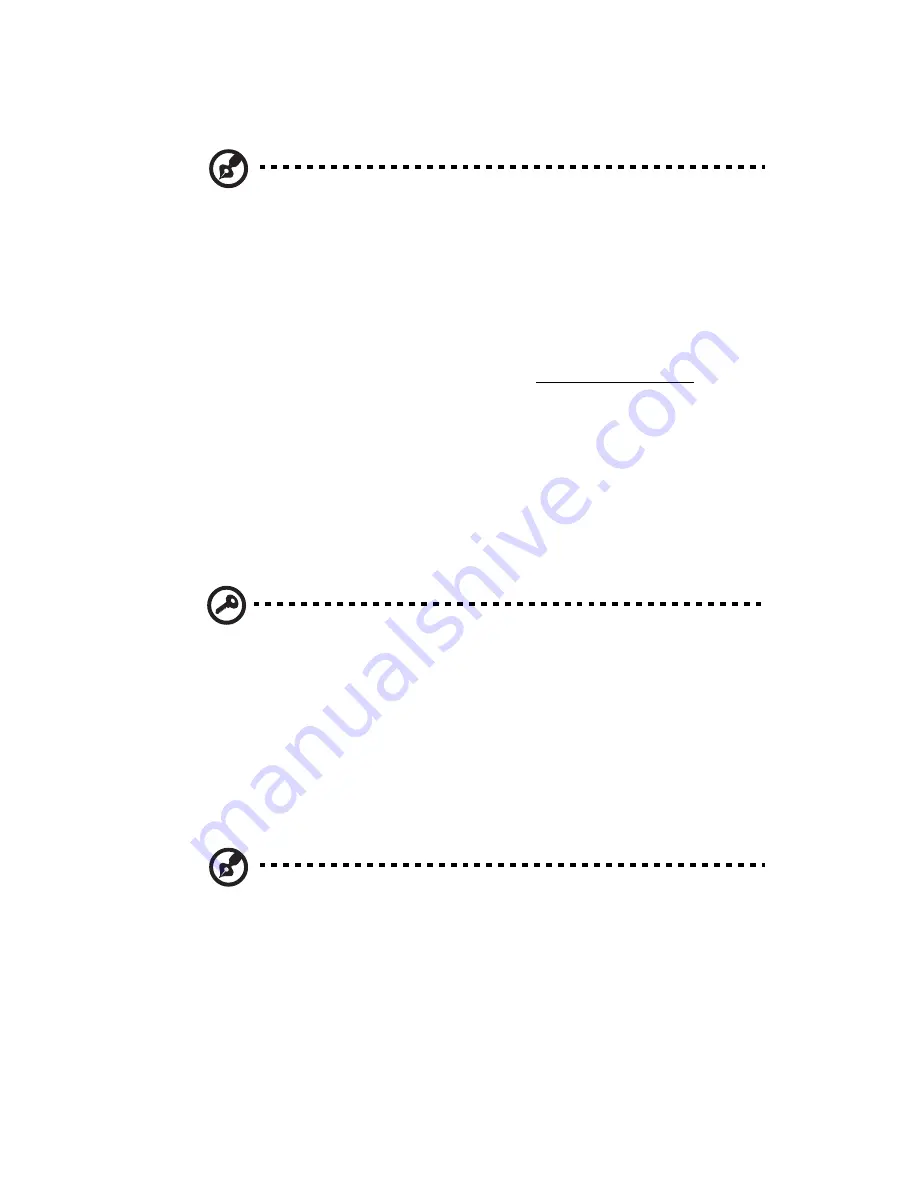
47
Installing the four-bay hot-plug SATA HDD cage
Note:
Before installing a SATA HDD cage in your system, make
sure you install a SATA RAID controller. The SATA RAID controller
must be compatible with your system and OS, and appropriate
drivers must also be installed according to the RAID controller
manufacturer’s installation instructions. Refer to “Installing an
expansion card” on page 69 and for instructions on how to install
the RAID controller into the PCI slot.
To purchase a SATA RAID controller, contact your local Acer
representative or order directly from http://www.acer.com/.
1
Observe the ESD precautions and pre-installation procedures
described on page 39.
2
Remove the four screws that secure the cover of the empty HDD
bay, then detach the cover.
3
Insert the hot-plug cage into the housing with the backplane
facing the rear of the chassis, then tighten the four thumbscrews
to secure the cage to the chassis.
Important:
If a four-bay hot-plug SCSI HDD cage is already
installed in the top HDD bay, you must configure the J5 jumper
settings on the SATA backplane. Refer to step
(1)
illustrated on
page 48.
4
Connect the following cables to their corresponding connectors on
the SATA RAID backplane, mainboard and adapter:
(1) Attach the SATA data cable to the SATA HDD connector on the
backplane
(2)
, then connect the other end of the cable to the
SATA connector on the RAID controller.
Note:
SATA connectors on the controller are keyed. Make sure the
SATA data cables are properly connected to its corresponding
connectors on the SATA RAID controller.
(2) Attach the SATA cage management cable to the J11 connector
on the backplane
(3)
, then connect the other end of the cable
to the JP24 connector on the mainboard.
Summary of Contents for Altos G710
Page 1: ...Acer Altos G710 User s Guide ...
Page 10: ...x Setting 183 Index 187 ...
Page 11: ...1 System tour ...
Page 35: ...2 System setup ...
Page 46: ...2 System setup 36 ...
Page 47: ...3 System upgrade ...
Page 69: ...59 2 Pull out the CPU from the socket 2 ...
Page 89: ...4 BIOS setup ...
Page 130: ...4 BIOS setup 120 ...
Page 131: ...5 Troubleshooting ...
Page 142: ...5 Troubleshooting 132 ...
Page 143: ...Appendix A System management ...
Page 151: ...Appendix B Acer Altos G710 rack installation guide ...
Page 152: ...This appendix shows you how to set up the Altos G710 server in a rack mount configuration ...
Page 167: ...Appendix C SCSI RAID configuration ...
Page 168: ...This appendix shows you how to create a RAID volume in your SCSI drives ...
Page 173: ...Appendix D ePanel ...
Page 196: ...Appendix D ePanel 186 ...






























