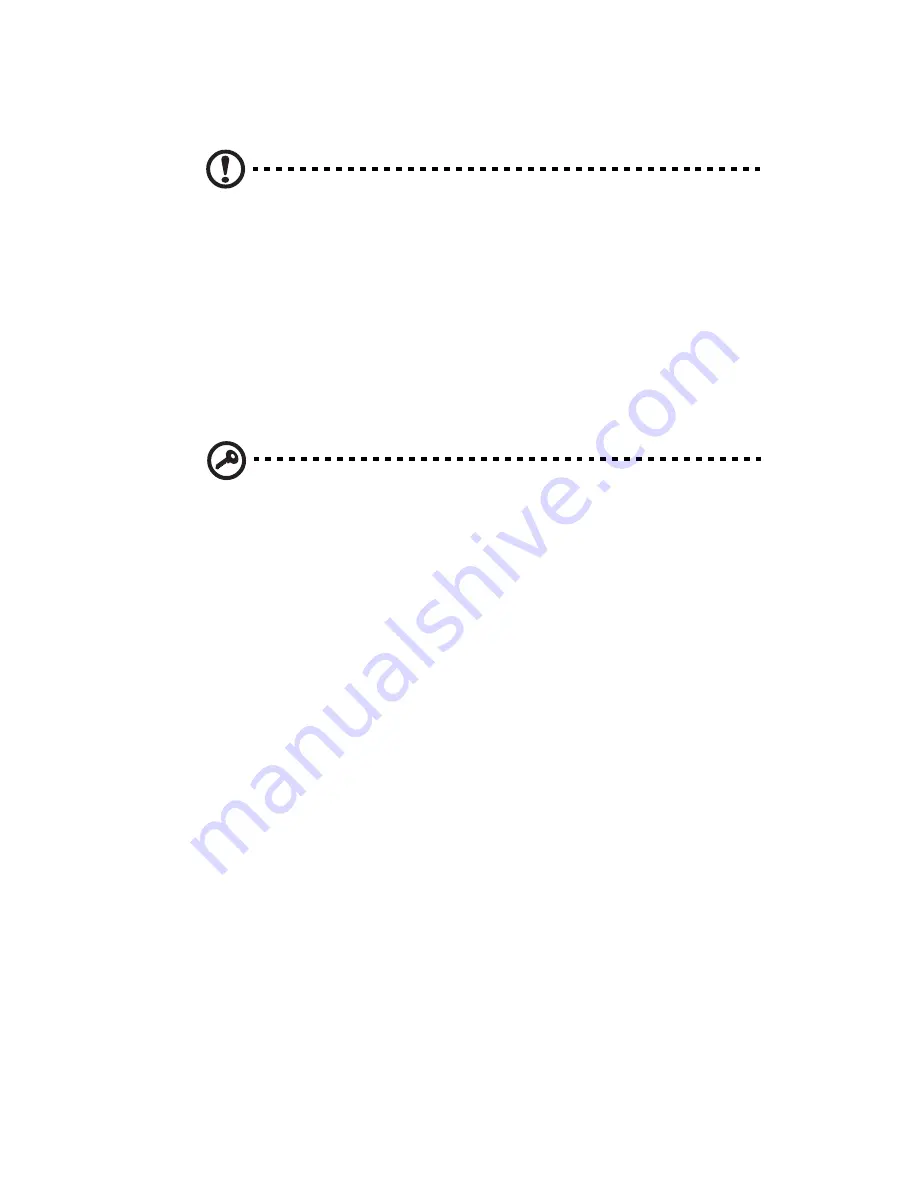
65
Installing a DIMM
Caution!
When using multiple memory modules it is
recommended that you AVOID using modules from different
manufacturers or that run at different speeds from each other.
1
Observe the ESD precautions and pre-installation procedures
described on page 39.
2
Locate the DDR2 DIMM slots on the mainboard.
3
Open the clips on the socket.
4
Align then insert the DIMM into the socket.
5
Press the holding clips inward to lock the DIMM in place.
Important:
Install identical size DDR2 memory modules at the
same time into the memory slots. You may install a single module
into the memory slot or install modules in pairs (See suggested
memory population for memory sparing on page 62 or memory
mirroring on page 63).
Installation of the DDR2 memory modules must be in the
following sequence: 1B and 1A, 2B and 2A, 3B and 3A, and 4B and
4A. Refer to the illustration on page 66 for the recommended
DIMM sequence.
Summary of Contents for Altos G710
Page 1: ...Acer Altos G710 User s Guide ...
Page 10: ...x Setting 183 Index 187 ...
Page 11: ...1 System tour ...
Page 35: ...2 System setup ...
Page 46: ...2 System setup 36 ...
Page 47: ...3 System upgrade ...
Page 69: ...59 2 Pull out the CPU from the socket 2 ...
Page 89: ...4 BIOS setup ...
Page 130: ...4 BIOS setup 120 ...
Page 131: ...5 Troubleshooting ...
Page 142: ...5 Troubleshooting 132 ...
Page 143: ...Appendix A System management ...
Page 151: ...Appendix B Acer Altos G710 rack installation guide ...
Page 152: ...This appendix shows you how to set up the Altos G710 server in a rack mount configuration ...
Page 167: ...Appendix C SCSI RAID configuration ...
Page 168: ...This appendix shows you how to create a RAID volume in your SCSI drives ...
Page 173: ...Appendix D ePanel ...
Page 196: ...Appendix D ePanel 186 ...
















































