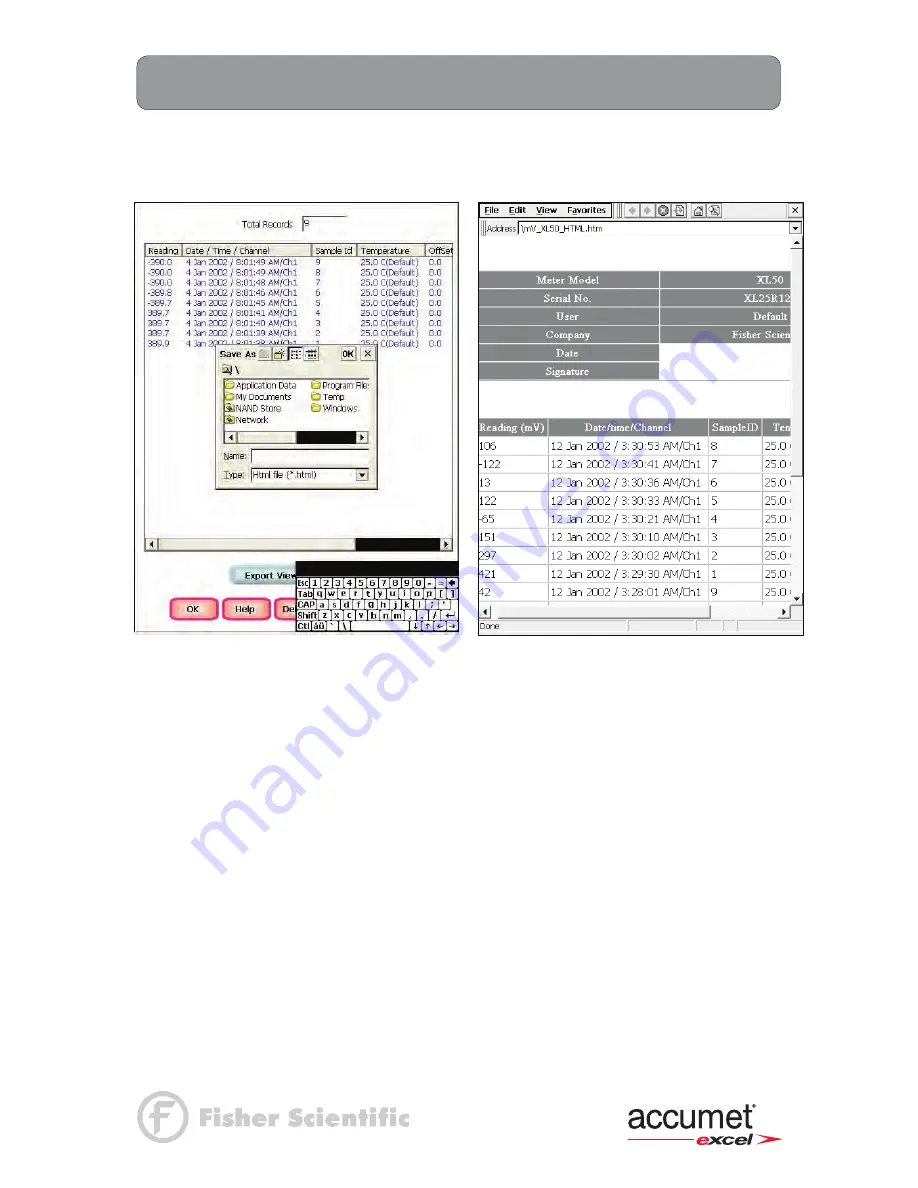
49
mV Setup:
View Stored Data
XL15, 20, 25, 50 and 60 meters
Touch
Export View and Header (or Export View)
to save your data in HTML format. The file
can be stored in either the Nand flash, SD Card or any of the other available locations as shown
in the window. After having selected the path, touch the alphanumeric keypad to name your file.
Touch the alphanumeric keypad to name
your file.
Export view in HTML format
Summary of Contents for XL 20
Page 1: ......
Page 138: ...127 Ion Operation Known Addition Method XL25 50 and 60 meters...
Page 140: ...129 Ion Operation Known Subtraction Method XL25 50 and 60 meters...
Page 142: ...131 Ion Operation Analate Addition Method XL25 50 and 60 meters...
Page 144: ...133 Ion Operation Analate Subtraction Method XL25 50 and 60 meters...






























