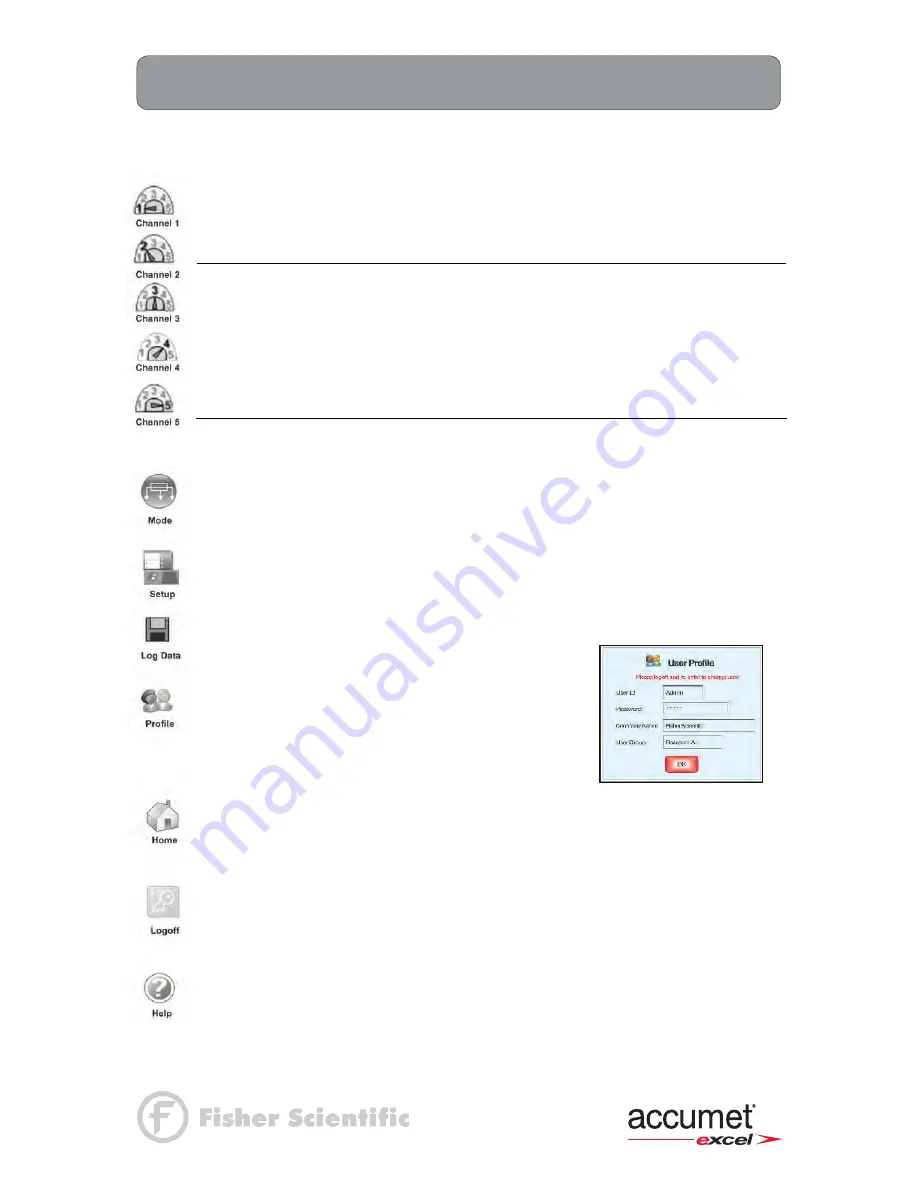
22
Using the XL Series Meter:
Button Functions
XL15, 20, 25, 30, 40, 50 and 60 meters
The touch screen of your XL series bench meter has “buttons” along the right side of the screen
that are common to many of the screens. The following indicates the function of these common
buttons.
The
Channel 1, Channel 2, Channel 3, Channel 4 and Channel 5 buttons
access
the single display screen corresponding to each channel. If you wish to perform
standardization or printing from any of the channels, you need to use single channel
mode. The Graph can only be viewed in the single channel mode.
Channel 1
pH, mV or *(ion) channel
Available in XL15, XL20, XL25, XL50 and XL60
Channel 2
pH, mV or *(ion) channel
Available in XL25, XL50 and XL60
Channel 3
pH (FET) channel
Available in XL15, XL20, XL25, XL50 and XL60
Channel 4
DO, BOD, OUR, SOUR channel
Available in XL40 and XL60
Channel 5
Conductivity, Resistivity, TDS or
Salinity channel
Available in XL20, XL30, XL 50 and XL60
NOTE: *(ion) channel is for XL25, XL50 and XL60 meters only.
The
Mode button
allows you to switch between the various operations of the meter—
pH, mV, ion, pH (FET), DO, conductivity, resistivity, TDS and salinity. It also lets you
configure the display options, select input parameters, and view the software revision
and serial number details.
The
Setup button
will access the setup screens of the channels that you are currently
using.
The
Log Data button
sends data to the data storage center of the meter if sample ID #
has been assigned to your sample.
The
Profile button
lets you view your
profile (User ID, Password, Company
Name, User Group). You can change only
your profile and not of any other user.
You can change to a different user only
if you are the default user of the system.
The
Home button
accesses the Windows CE desktop. The XL series application does
not shut down if Home is pressed and the current user remains logged in. Double tap
on the XL series icon to return to the previous screen before the Home button was
pressed.
The
Logoff button
allows you to logoff the current user from the XL series application.
The XL series application shuts down returning to the Win CE desktop. When you re-
start the application, you go to the main screen of the application. The second time you
are logged in as the default user of the system.
The
Help button
allows you to access helpful information on any screen. Touching the
Help button gives you information about the current screen. This information will
include step-by-step instructions for operating the meter from the current screen and
possible applications information for that screen.
Summary of Contents for XL 20
Page 1: ......
Page 138: ...127 Ion Operation Known Addition Method XL25 50 and 60 meters...
Page 140: ...129 Ion Operation Known Subtraction Method XL25 50 and 60 meters...
Page 142: ...131 Ion Operation Analate Addition Method XL25 50 and 60 meters...
Page 144: ...133 Ion Operation Analate Subtraction Method XL25 50 and 60 meters...






























