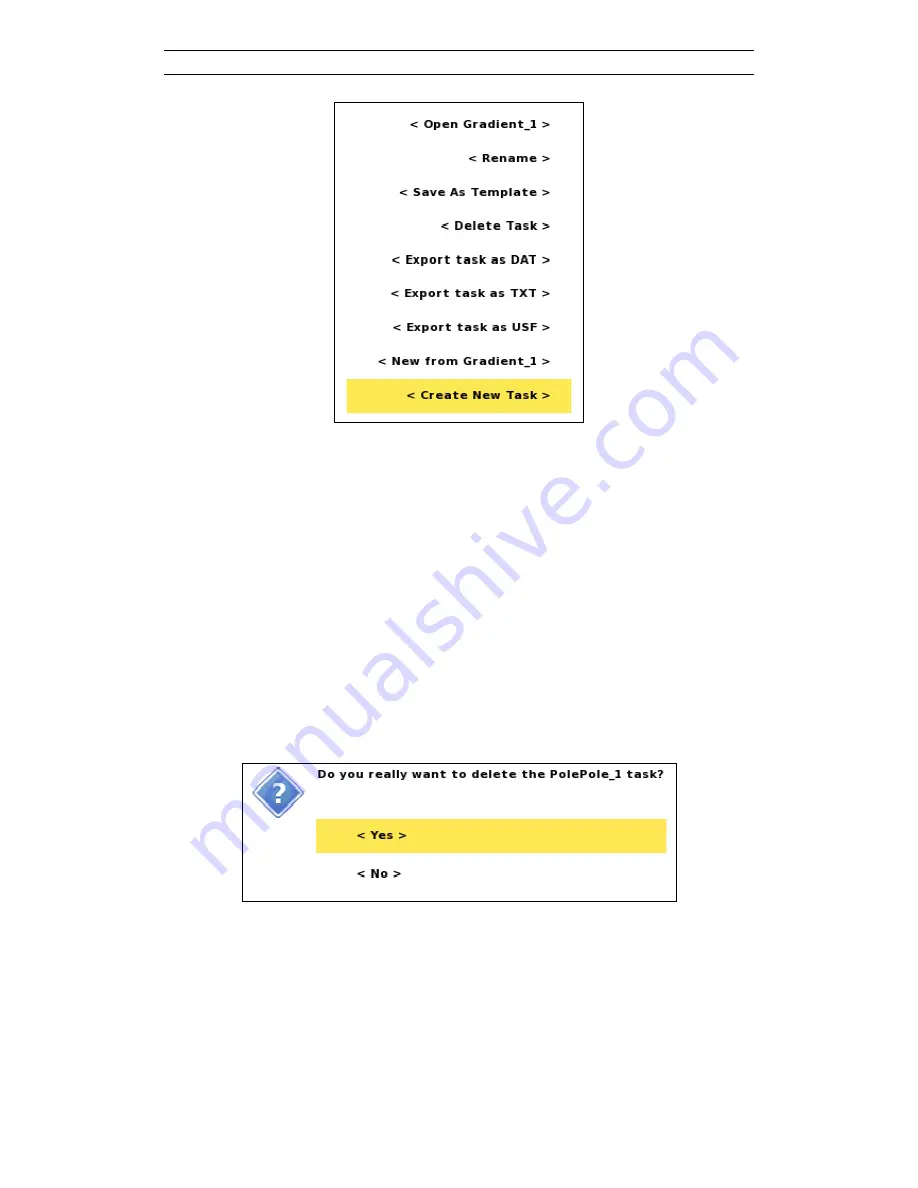
ABEM Terrameter LS
23
Figure 23 Task option menu with the Create New Task item highlighted
The
Menu Items
of the
Task
option menu:
-
Open
: The
Task
is made active and the
“Settings/Receiver”
View
is shown
-
Rename
: see below
-
Save As Template
: see chapter 3.6.3 Template
-
Delete
: A confirmation dialog is shown and the
Task
will be deleted if the user
confirms the deletion (Figure 24)
-
Export
: see chapters 7.2.1, 7.2.2 and 7.2.3 Export a Task as…
-
New from
: a new
Task
will be created with the highlighted
Task
as a template.
This works just like for an ordinary
Template
but fulfils its purpose on its own,
see 3.6.3 Template
-
Create New Task
: Creates a new
Task
Figure 24 Confirm Task Delete dialog
•
Renaming a
Task.
A new
Task
will automatically be named after the chosen protocol, for instance
using a Gradient protocol will give the name “Gradient_X”, where X is an
incremented number. This name can be edited.
Summary of Contents for Terrameter LS
Page 2: ...ABEM Terrameter LS ...
Page 10: ...ABEM Terrameter LS v ...
















































