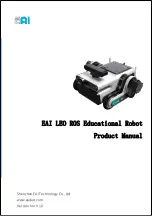2.3.7 Configuring the programmable keys
Overview
Programmable keys are the four hardware buttons on the FlexPendant that can
be used for dedicated, specific functions configured by the user.
The keys can be programmed to simplify programming or to test the programs.
They can also be used to activate menus on the FlexPendant.
Note
It is not mandatory to configure all the programmable keys.
Procedure
Use the following procedure to configure the programmable keys.
1 On the start screen, tap
Settings
.
2 Tap
Personalization
.
3 On the sidebar tap
Programmable keys
.
4 Tap on a key.
5 Type a name for the selected key in the
Friendly Name
field.
Note
This field is optional.
6 Tap the
Type
list and select the type of action.
7 If the type
Input
is selected:
•
Tap to select an input signal from the
Digital Input
list.
•
Tap the
Allow in auto
list to select if the function is also allowed in
automatic operating mode.
Note
An input cannot be set by using the programmable keys, its value can only
be pulsed. The pulse will be the inverted value of the input.
8 If the type
Output
is selected:
•
Tap to select an output signal from the
Digital Outputs
list.
•
Tap the
Key Pressed
list and define how the signal should behave
when the key is pressed.
•
Tap the
Allow in auto
list to select if the function is also allowed in
automatic operating mode.
Following are the options available in the
Key Pressed
list.
•
Toggle
- switches the signal value from 0 to 1 or vice versa.
•
Set to 1
- sets the signal value to 1.
•
Set to 0
- sets the signal value to 0.
Continues on next page
Operating manual - OmniCore
49
3HAC065036-001 Revision: J
© Copyright 2019-2021 ABB. All rights reserved.
2 Navigating and handling the FlexPendant
2.3.7 Configuring the programmable keys
Summary of Contents for OmniCore
Page 1: ...ROBOTICS Operating manual OmniCore ...
Page 8: ...This page is intentionally left blank ...
Page 24: ...This page is intentionally left blank ...
Page 62: ...This page is intentionally left blank ...
Page 72: ...This page is intentionally left blank ...
Page 98: ...This page is intentionally left blank ...
Page 234: ...This page is intentionally left blank ...
Page 242: ...This page is intentionally left blank ...
Page 264: ......
Page 265: ......