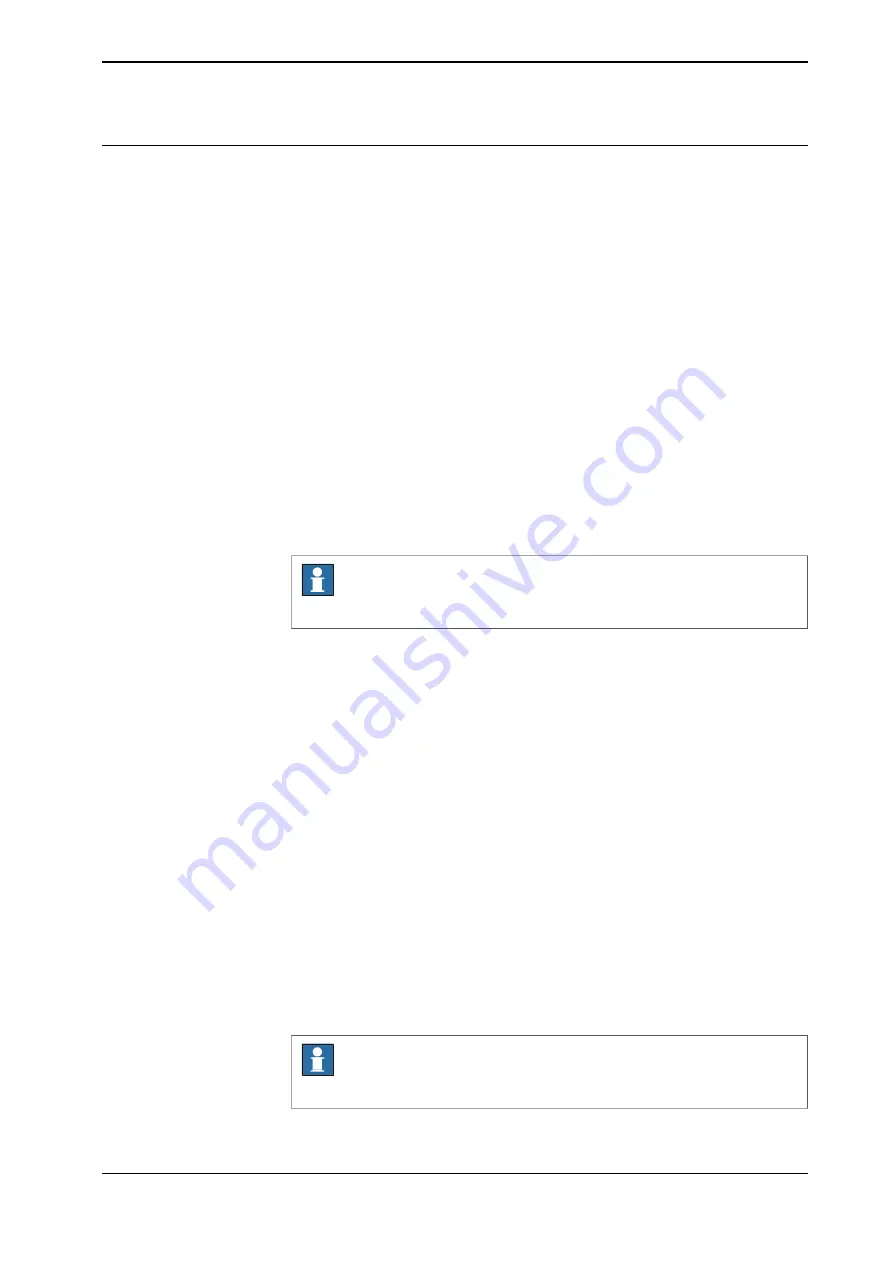
Loading programs to a task
This section describes how to load a program to a task in a multitasking system.
It is assumed that the tasks have been configured.
Load a program in
Operate
Use the following procedure to load a saved program in
Operate
:
1 On the start screen, tap
Operate
, and then select
Advanced View
from the
menu.
•
If there is no loaded program: The recent programs are displayed in
the
Recently used programs
section. Select a recently used program
to open it. Otherwise, tap on the
Load Other Program
button.
•
If there is already a loaded program: On the command bar, select
Load
Program
in the context menu.
-
Tap
Yes
to continue loading a new program.
-
Tap
No
to continue with the existing program.
2 From the
Location
section, select the device where the program is saved.
The folders and files available in the selected device are displayed.
3 Navigate and choose the required program file.
Note
The supported file format is .pgf
4 Tap
Load
.
The selected program is loaded to the selected task.
Load a program in
Code
Use the following procedure to load a saved program in
Code
:
1 On the start screen, tap
Code
, and then select
Modules
from the menu.
2 On the command bar, select
Load Program
in the context menu.
If there is already a program loaded, the
Load Program
window appears.
•
Tap
Save
to save the loaded program. Once the loaded program is
saved the
Load Program
page is displayed.
•
Tap
Don't save
to close the loaded program without saving it, that is,
delete from the program memory. Once the loaded program is closed
the
Load Program
page is displayed.
•
Tap
Cancel
to keep the currently loaded program.
3 From the
Location
section select the device where the program is saved.
The folders and files available in the selected device are displayed.
4 Navigate and choose the required program file.
Note
The supported file format is .pgf
5 Tap
Load
.
Continues on next page
Operating manual - OmniCore
213
3HAC065036-001 Revision: J
© Copyright 2019-2021 ABB. All rights reserved.
7 Running in production
7.2.3 Using multitasking programs
Continued
Summary of Contents for OmniCore
Page 1: ...ROBOTICS Operating manual OmniCore ...
Page 8: ...This page is intentionally left blank ...
Page 24: ...This page is intentionally left blank ...
Page 62: ...This page is intentionally left blank ...
Page 72: ...This page is intentionally left blank ...
Page 98: ...This page is intentionally left blank ...
Page 234: ...This page is intentionally left blank ...
Page 242: ...This page is intentionally left blank ...
Page 264: ......
Page 265: ......






























