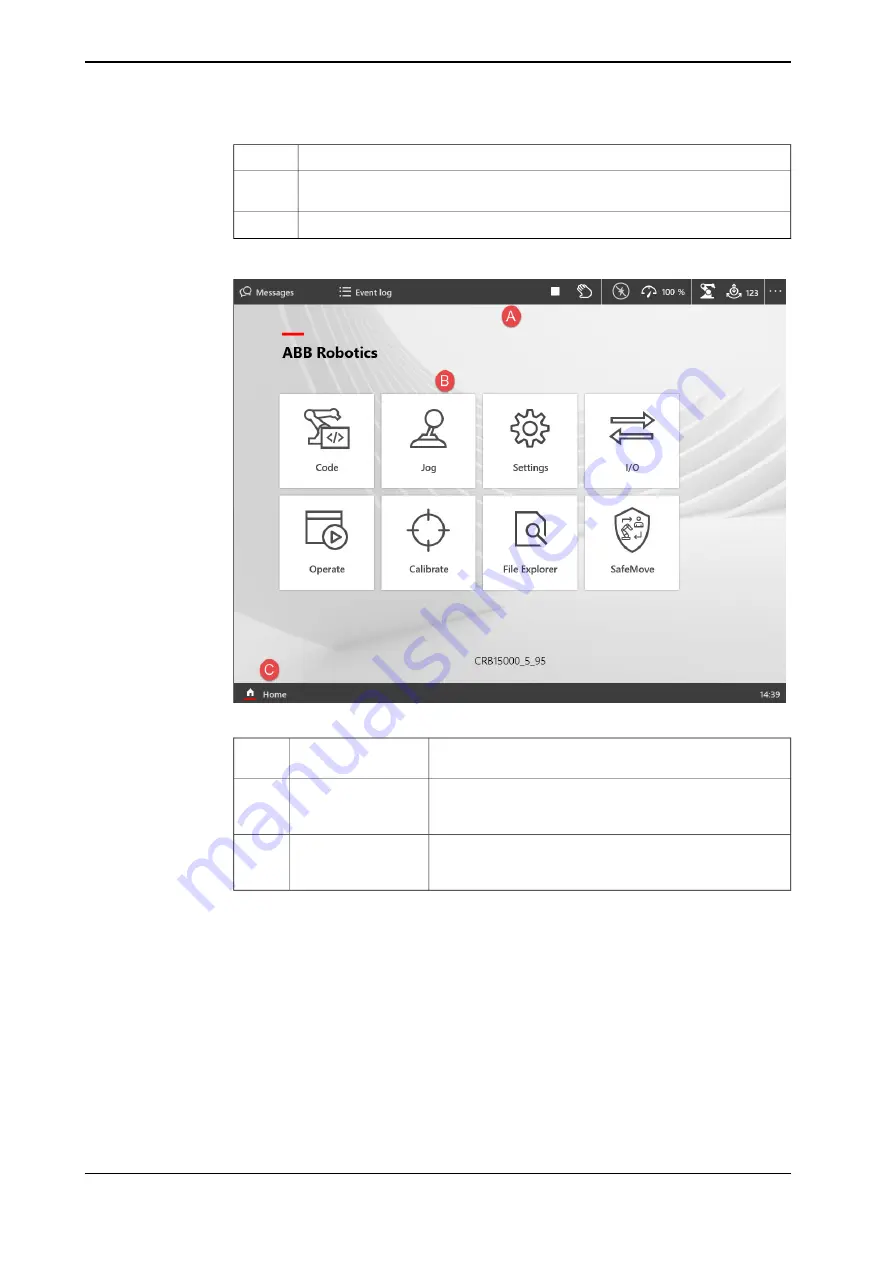
USB port
6
Three-position enabling device. For details, see
Three-position enabling device
7
Thumb button. For details, see
8
Touchscreen
xx1800001181
Allows you to navigate to operator messages, event logs,
and QuickSet window.
Status bar buttons
A
The applications that are required for operating a robot
system are available in the Home Screen. By default, the
Home screen displays all the applications available to you.
Applications
B
From any window tap the Home button to navigate to the
Home screen of FlexPendant. The Home screen view is
also the default view of the FlexPendant during startup.
Home button
C
Emergency stop device
On delivery, the emergency stop device on the FlexPendant is able to initiate the
emergency stop function affecting the manipulator(s) and additional axis only.
Joystick
Use the joystick to move the manipulator. This is called jogging the robot. There
are several settings for how the joystick will move the manipulator.
Reset button
If the FlexPendant freezes during operation, press the reset button to restart the
FlexPendant.
The reset button resets the FlexPendant, not the system on the controller.
Continues on next page
18
Operating manual - OmniCore
3HAC065036-001 Revision: J
© Copyright 2019-2021 ABB. All rights reserved.
1 Introduction to OmniCore
1.3 The FlexPendant
Continued
Summary of Contents for OmniCore
Page 1: ...ROBOTICS Operating manual OmniCore ...
Page 8: ...This page is intentionally left blank ...
Page 24: ...This page is intentionally left blank ...
Page 62: ...This page is intentionally left blank ...
Page 72: ...This page is intentionally left blank ...
Page 98: ...This page is intentionally left blank ...
Page 234: ...This page is intentionally left blank ...
Page 242: ...This page is intentionally left blank ...
Page 264: ......
Page 265: ......
















































