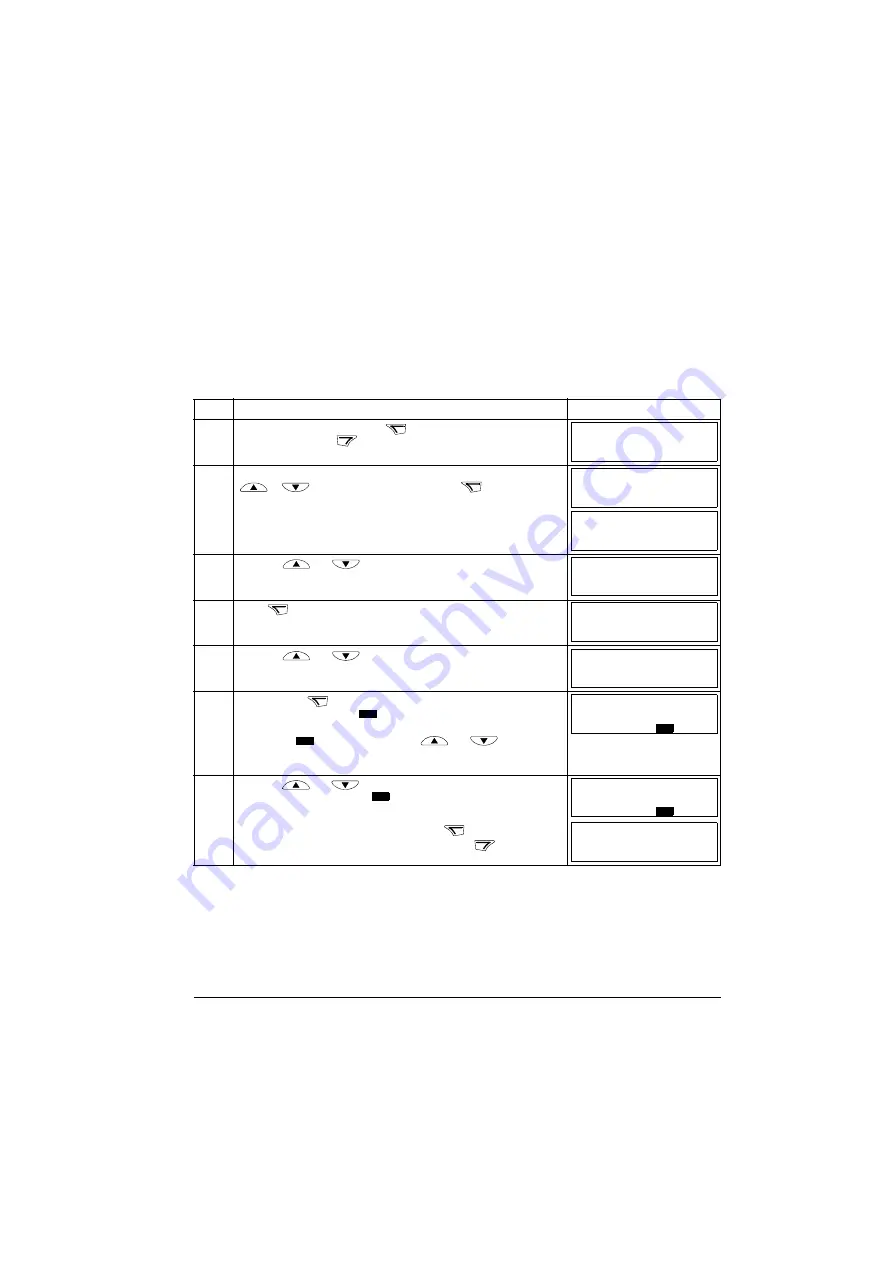
ACS550 User’s Manual
67
Control panels
Parameter mode
In the Parameter mode, you can:
• view and change parameter values
• select and modify the signals shown in the Output mode
• start, stop, change the direction and switch between local and remote control.
How to select a parameter and change its value
Step
Action
Display
1.
Go to the Main menu by pressing
if you are in the Output mode,
otherwise by pressing
repeatedly until you see MENU at the bottom.
2.
If the panel is not in the Parameter mode (“PAr” not visible), press key
or
until you see “PAr” and then press
. The display
shows the number of one of the parameter groups.
3.
Use keys
and
to find the desired parameter group.
4.
Press
. The display shows one of the parameters in the selected
group.
5.
Use keys
and
to find the desired parameter.
6.
Press and hold
for about two seconds until the display shows the
value of the parameter with
underneath indicating that changing of the
value is now possible.
Note:
When
is visible, pressing keys
and
simultaneously changes the displayed value to the default value of the
parameter.
7.
Use keys
and
to select the parameter value. When you have
changed the parameter value,
starts flashing.
• To save the displayed parameter value, press
.
• To cancel the new value and keep the original, press
.
LOC
MENU FWD
rEF
LOC
MENU FWD
PAr
LOC
PAR FWD
-01-
LOC
PAR FWD
-11-
LOC
PAR FWD
1101
LOC
PAR FWD
1103
SET
SET
LOC
PAR
SET
FWD
1
SET
LOC
PAR
SET
FWD
2
LOC
PAR FWD
1103
Summary of Contents for ACS550 Series
Page 1: ...ACS550 User s Manual ACS550 01 Drives 0 75 132 kW ACS550 U1 Drives 1 200 hp ...
Page 4: ......
Page 10: ...10 ACS550 User s Manual Table of contents ...
Page 84: ...84 ACS550 User s Manual Application macros ...
Page 188: ...188 ACS550 User s Manual Parameters ...
Page 242: ...242 ACS550 User s Manual Fieldbus adapter ...
Page 276: ...276 ACS550 User s Manual Technical data WARNING Do not use RFI EMC filters on IT systems ...






























