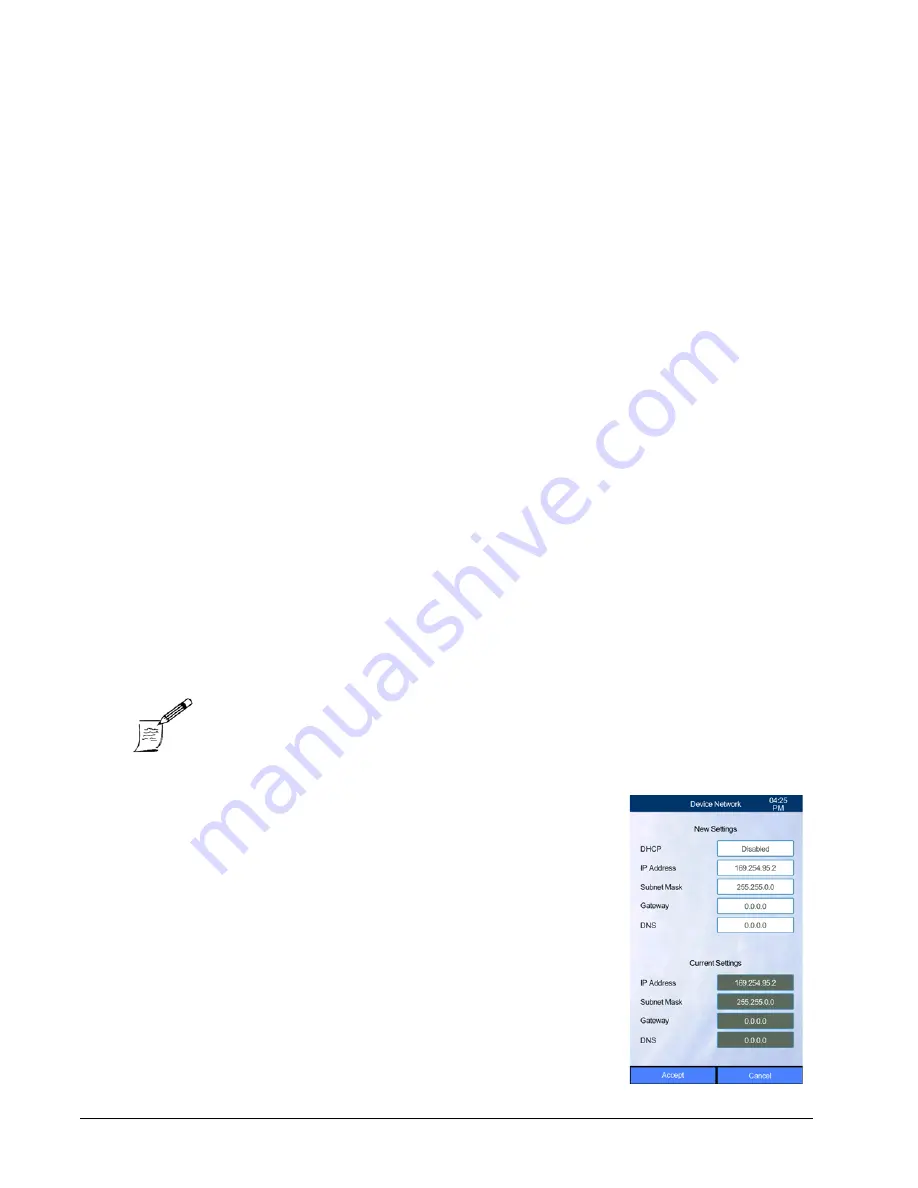
3-8
Settings
3.6.3
Network Communication
The HM5 can connect to a computer network through the Ethernet port on the back of the analyzer
(
) using standard Cat5 networking cables:
Unidirectional connections transmit results from the HM5 to a computer.
Bidirectional communication transmits work orders to the HM5, from a software appli-
cation such as practice management software, and results to the computer from the HM5.
(For a list of compatible software, visit the Abaxis website at
When network communication is necessary, the HM5 must always be configured with a Device
Network address assignment (see “Device Network,” below). This establishes the HM5 as a location
on the network and enables the HM5 for subsequent use with the Host Network settings (
).
3.6.3.1
Device Network
The Device Network setting establishes the network address of the HM5 analyzer.
The network address may be assigned automatically via DHCP, or manually by making a static IP
address assignment. The method to use depends on a number of factors, is best determined by the
local network administrator.
DHCP address assignment is the easiest to configure and is the preferred method when Host EMR
communication is not being used.
When using Host EMR communication, a fixed or static address is preferred. Contact your system
administrator for details (
see “Configure for Static Address Assignment” on page 3-9
In the Device Network screen,
Current Settings
shows the address
assignment based on the most recent configuration: the information is
automatically assigned if
DHCP Enabled
was used, or information
entered manually for a static assignment.
Use
New Settings
to update the address assignment: see “Configure for
DHCP Address Assignment,” or “Configure for Static Address
Assignment,” below.
Configure for DHCP Address Assignment
1.
Change the DHCP setting to
Enabled
. (You can
ensure
Enabled
is set by selecting the setting
value.)
2.
Press
Accept
.
Note:
In some cases you may be directed to use the DHCP setting on
the HM5, and the network administrator will configure the
DCHP server to assign a fixed address to the HM5.
Summary of Contents for VetScan HM5
Page 1: ...Operator s Manual ...
Page 2: ......
Page 4: ...1 2 ...
Page 6: ...1 4 ...
Page 26: ...2 10 Installing the VetScan HM5 ...
Page 38: ...3 12 Settings ...
Page 50: ...4 12 Running a Sample ...
Page 64: ...5 14 Quality Control and Calibration ...
Page 80: ...6 16 Maintenance Service ...
Page 88: ...8 4 Shutdown ...
Page 112: ...9 24 Troubleshooting ...
Page 126: ...A 10 Introduction to Veterinary Hematology ...
Page 136: ...B 10 Operating Principles ...
Page 154: ...D 16 Veterinary Case Studies ...
Page 163: ......






























