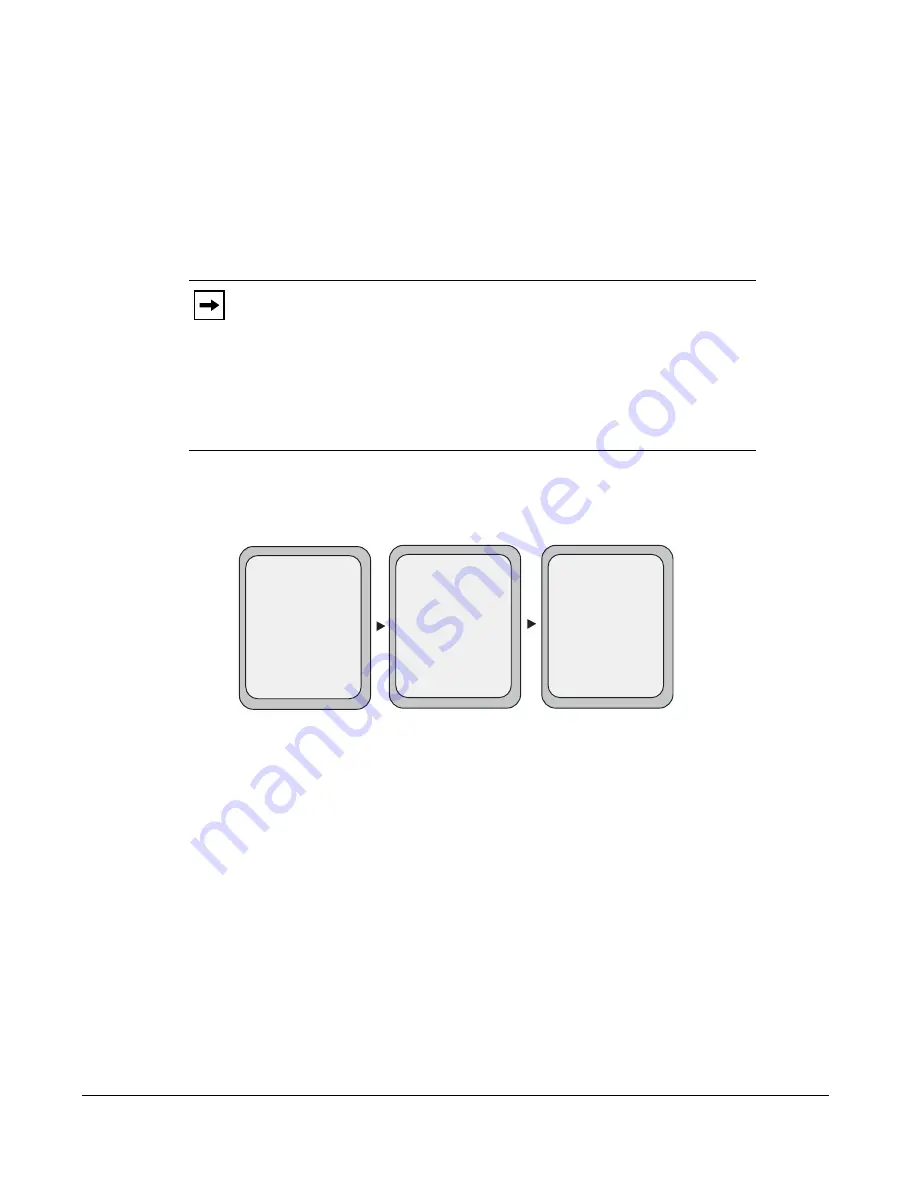
176
Model 9480i IP Phone User Guide
Using CFWD via the IP Phone UI
Once CFWD is enabled on your phone, you can access and change the configuration using the
IP Phone UI or the Aastra Web UI. You can access the CFWD menus by pressing a
pre-configured Call Forward key, or by selecting
Options->Call Forward
from the IP Phone UI.
The following procedure assumes you have already configured a CFWD key AND assumes
there are three accounts configured on the phone.
CFWD in Account Mode
1.
Use the
RIGHT
and
LEFT
arrow keys to scroll through each account.
In the above example, Screenname1, Screenname2, and Screenname3, are three accounts
configured on the phone. Screenname1 has “
CFWD All
” enabled, Screenname2 has
“
CFWD Busy
” enabled, and Screenname3 has CFWD disabled as indicated by no message
displayed.
2.
Press the
Call Forward
key. The Call Forward Mode screen displays for the account you
selected. Use the
UP
and
DOWN
arrow keys to scroll through each state type.
Notes:
1.
If there is no CFWD key configured on the phone or it is removed, you can still
enable CFWD via the IP Phone UI at the path Options->Call Forward.
2.
If there is only one account configured on the phone, then the mode setting is
ignored and the phone behaves as if the mode was set to “Phone”.
3.
Using the Aastra Web UI, if you change the CFWD key mode to “
Phone
”, all
accounts synchronize to the current setting of Account 1.
Tues Jan1 10:00am
L1
- Call Fwd
Screenname1
CFWD All
Tues Jan1 10:00am
L2
- Call Fwd
Screenname2
Tues Jan1 10:00am
L3
- Call Fwd
Screenname3
CFWD Busy
















































