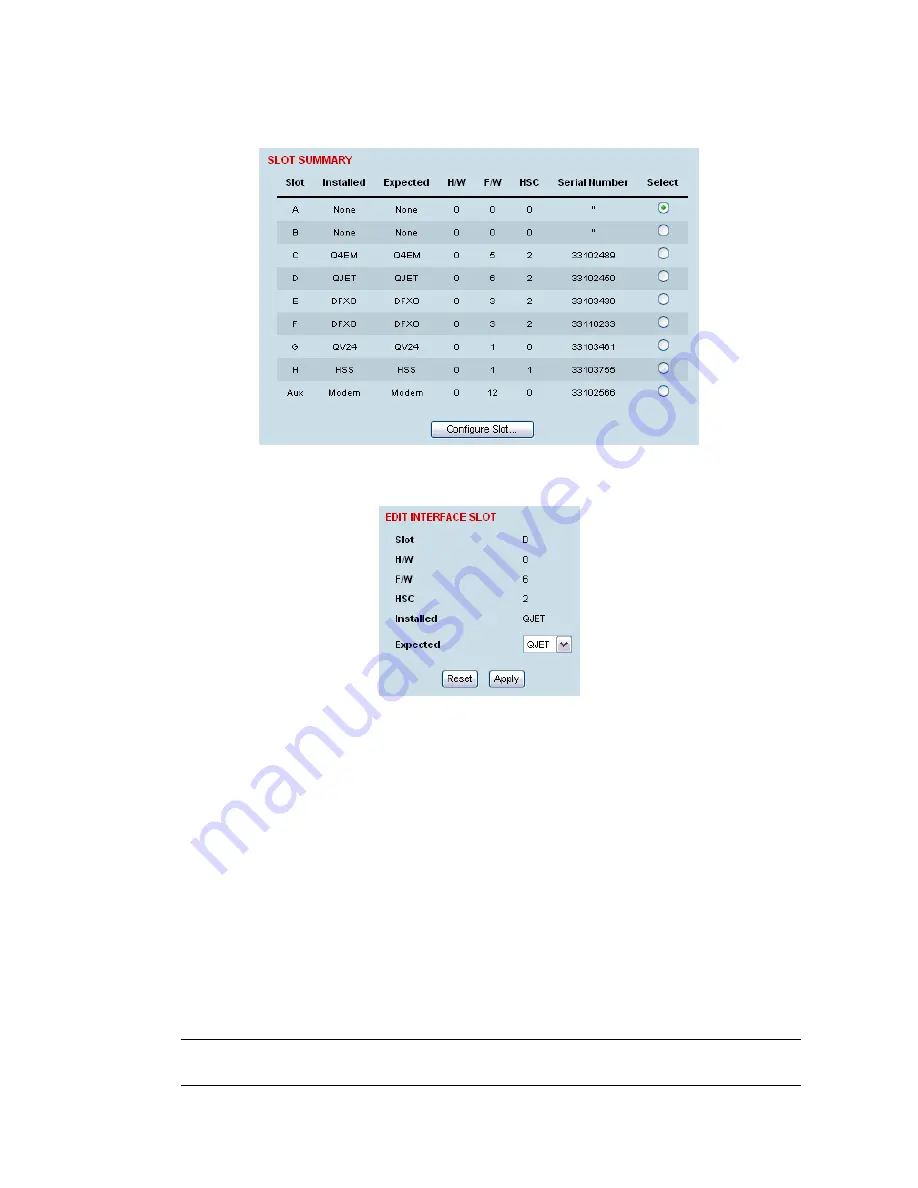
Maintenance | 196
Configuring a slot
1.
Select Link or Local or Remote > Interface > Slot Summary.
2.
Select the required slot and click Configure Slot.
'Slot' shows the slot the interface card is plugged into in the terminal (A – H).
Details of the interface card currently installed in the slot are:
'H/W’ (hardware revision).
'F/W’ (firmware revision)
'HSC’ (hardware software compatibility) A number used by the system software to determine
which FPGA ‘firmware image file’ to use in the interface card installed.
‘Installed’ field shows the actual interface card installed in the slot. If there is no interface card
installed in the slot, this field will show ‘none’.
‘Expected’ shows interface card type that had been previously installed. Interface cards can be
setup before they are installed in the terminal or after they are installed in the terminal.
3.
To setup a new interface card in a slot, select the interface card type you want to fit (or has been
fitted) from the ‘Expected’ drop-down menu.
Note:
The transmitter, receiver and modem are configured in other sections (see "Configuring the
terminal" on page 61).
4.
Click Apply to apply changes or Reset to restore the previous configuration.
Summary of Contents for Aprisa XE
Page 1: ...Aprisa XE User Manual Version 7 3 1 September 2006 ...
Page 5: ......
Page 11: ......
Page 15: ......
Page 39: ......
Page 51: ......
Page 61: ......
Page 163: ......
Page 217: ...Interface connections 216 ...
Page 235: ......
Page 255: ......
Page 257: ......
Page 259: ......
Page 265: ......
Page 266: ...Commissioning Forms 265 22 Commissioning Forms ...
Page 267: ...Commissioning Forms 266 ...
Page 272: ...Index 271 W web browser cache clearing 180 WEEE 255 ...
















































