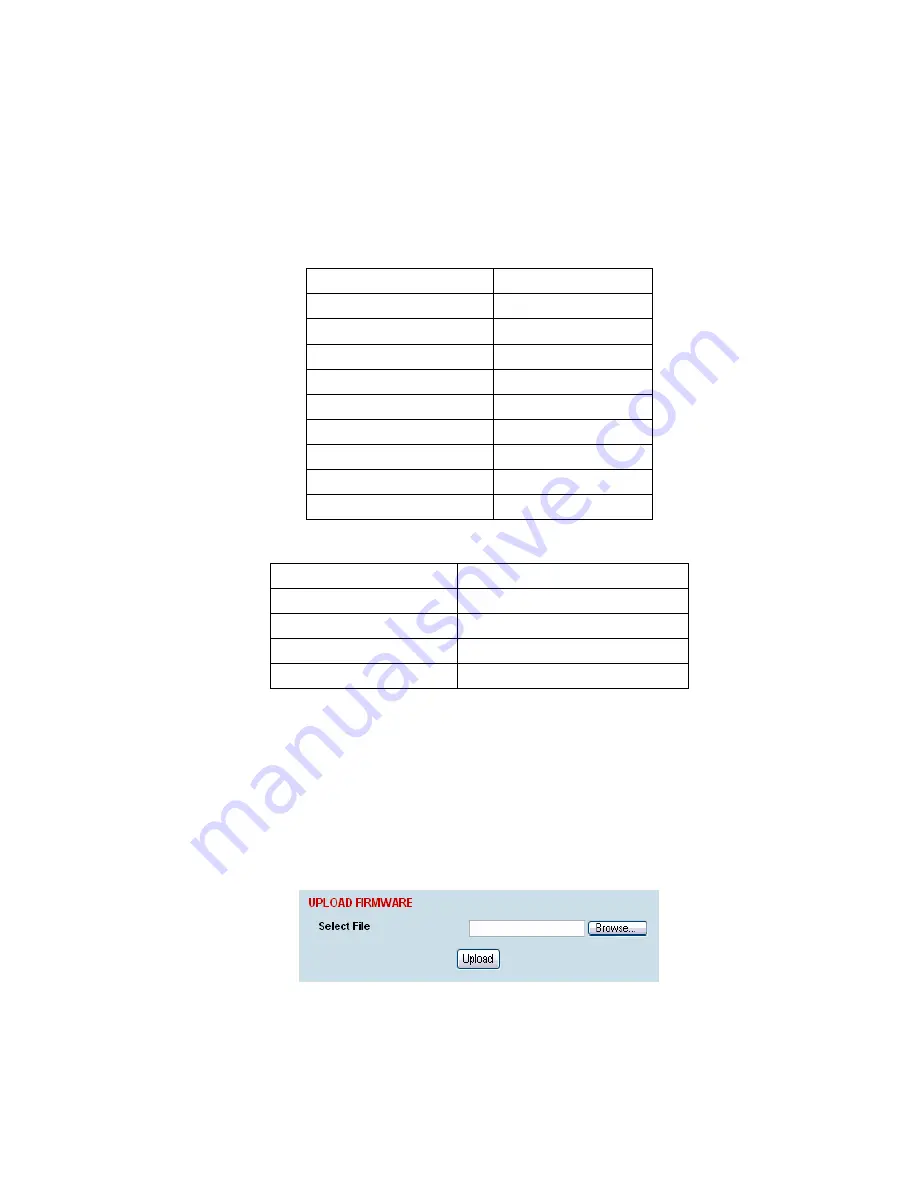
Maintenance | 186
Firmware image files
Firmware image files contain instructions to configure the various programmable logic elements in the
terminal. There can only ever be two firmware image files for the same HSC version in the image
table, the active and the inactive.
Firmware image filenames have the following format:
C-fpga_Ef-x-y-z.img
e.g. C-fpga_E5-0-6-4.img
where f indicates the function (motherboard, interface card, etc).
Function Number
Function
1 Motherboard
1
2 Motherboard
2
5 QJET
7 Q4EM
8 DFXO
9 DFXS
A Modem
B QV24
C HSS
where x indicates the HSC (hardware software compatibility) version.
Revision Number
Revision
0
revision A hardware
1
revision B hardware
2
revision C hardware
3
revision D hardware
where y indicates the firmware major revision number
where z indicates the firmware minor revision number
To upload a firmware image file;
1.
Select Local > Maintenance > Upload > Firmware
2.
Browse to the location of the file required to be uploaded into the terminal *.img.
3.
Click on Upload.
4.
Activate the image (see “Changing the status of an image file” on page 188).
5.
Reboot the terminal using a ‘Hard Reboot’ (see “Rebooting the terminal” on page 189).
Summary of Contents for Aprisa XE
Page 1: ...Aprisa XE User Manual Version 7 3 1 September 2006 ...
Page 5: ......
Page 11: ......
Page 15: ......
Page 39: ......
Page 51: ......
Page 61: ......
Page 163: ......
Page 217: ...Interface connections 216 ...
Page 235: ......
Page 255: ......
Page 257: ......
Page 259: ......
Page 265: ......
Page 266: ...Commissioning Forms 265 22 Commissioning Forms ...
Page 267: ...Commissioning Forms 266 ...
Page 272: ...Index 271 W web browser cache clearing 180 WEEE 255 ...






























