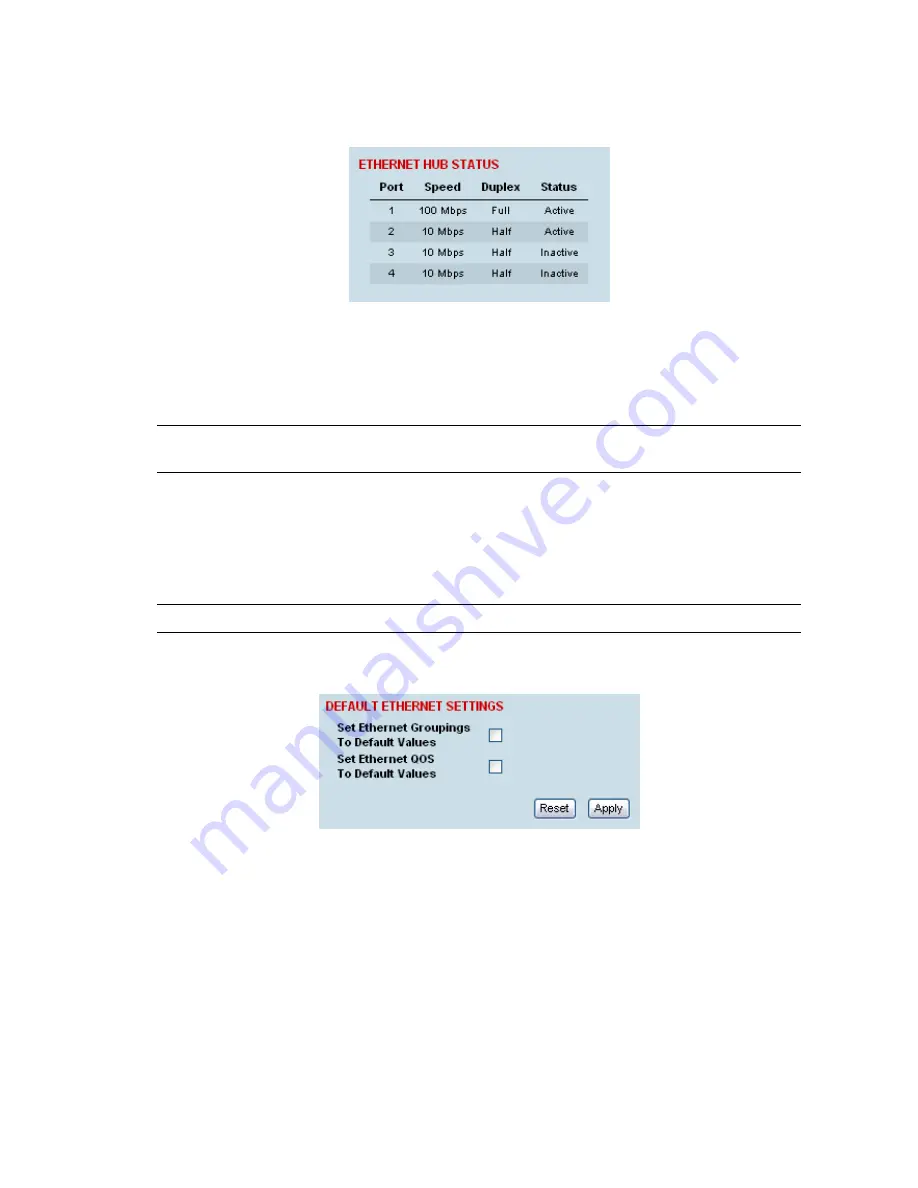
Configuring the traffic interfaces | 86
Viewing the status of the ethernet ports
Select Link or Local or Remote > Interface > Switch Summary.
For each port the following is shown:
Speed — the data rate (in Mbit/s) of the port.
Duplex — whether half or full duplex.
Status — whether there is a cable plugged into the port (active) or not (inactive).
Note:
The Ethernet ports on the terminal are set to auto-configure the speed and duplex for the best
performance.
Resetting the Ethernet settings
You can easily reset the VLAN and QoS settings to the default values, if required. This is useful if you
want the Ethernet switch to operate in the default mode, that is, IP packets are passed across the link
as received.
Note:
You can also do this using the Setup menu (on page 66).
1.
Select Link or Local or Remote > Interface > Default Ethernet Settings.
Set Ethernet Groupings To Default Values.
This resets the Ethernet Grouping setting to 'Disabled', which means that the Ethernet switch no
longer operates as a VLAN. In addition, all the Ethernet ports will default to the 'User and
Management' Ethernet Group.
Set Ethernet QoS To Default Values.
This resets the ingress rate for all the ports to 'Unlimited' and the priority to 'From Frames'. In
addition, the Ethernet QoS settings are reset to the defaults: Priority Queue Scheduling reverts to
'Weighted' and IEEE 802.1 Priority Queue Mapping reverts to 'IEEE Standard'.
2.
Click Apply to apply changes or Reset to restore the previous configuration.
Summary of Contents for Aprisa XE
Page 1: ...Aprisa XE User Manual Version 7 3 1 September 2006 ...
Page 5: ......
Page 11: ......
Page 15: ......
Page 39: ......
Page 51: ......
Page 61: ......
Page 163: ......
Page 217: ...Interface connections 216 ...
Page 235: ......
Page 255: ......
Page 257: ......
Page 259: ......
Page 265: ......
Page 266: ...Commissioning Forms 265 22 Commissioning Forms ...
Page 267: ...Commissioning Forms 266 ...
Page 272: ...Index 271 W web browser cache clearing 180 WEEE 255 ...















































