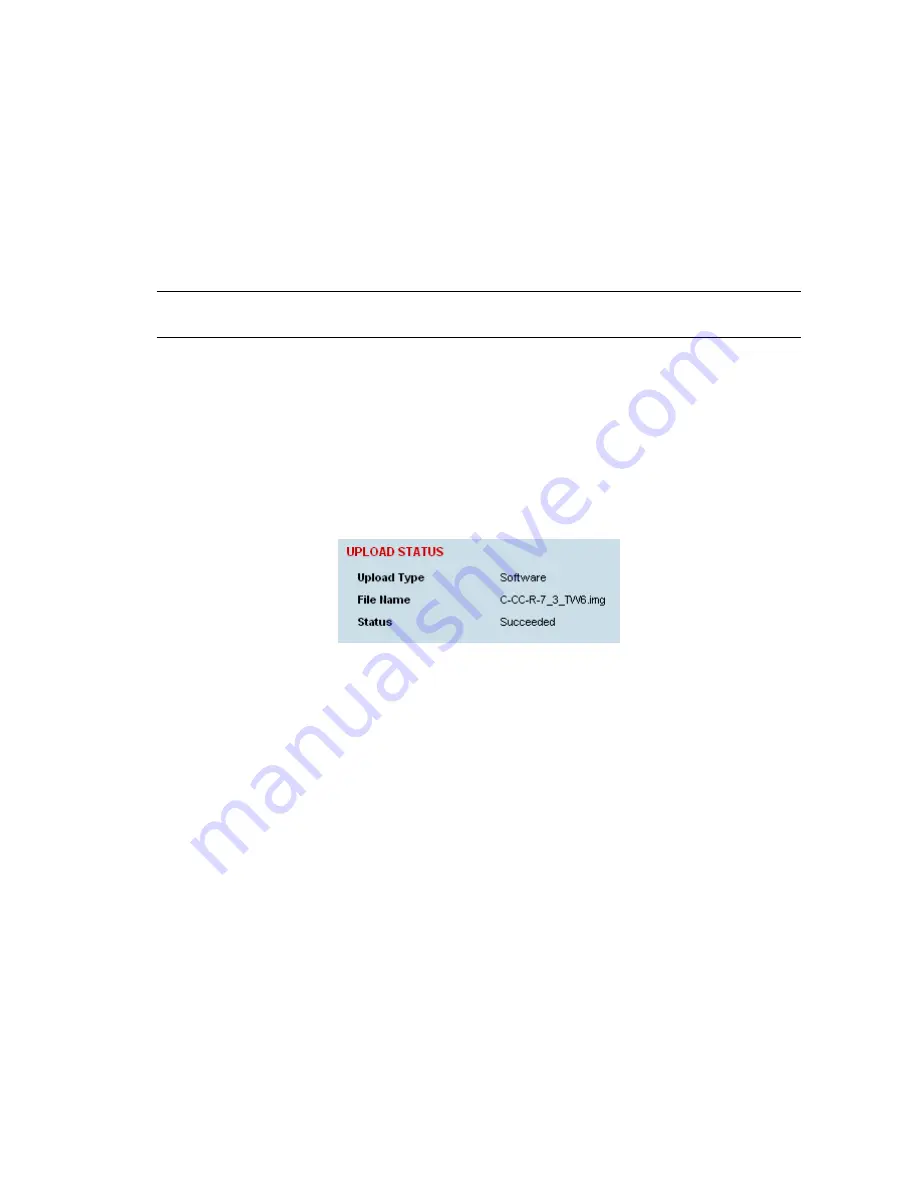
Maintenance | 184
Image Files
Image files (.img) are loaded into the terminal and either contains code that is executed by the system
processor, or contain instructions to configure the various programmable logic elements. The image
file types that can be uploaded are:
•
Kernel image files
•
Software image files
•
Firmware image files
Note:
The Bootloader image file C-CC-B-(version number).srec and Flash File System image file C-
CC-F-(version number).img can only be changed in the factory.
Uploading of image files can only be performed to the local terminal (not via the link to the remote
terminal).
To upload and activate an image file:
1.
Upload the required image file.
If the Upload Status page show ‘executing’, then ‘writing to flash’, then ‘Succeeded’, then the file
has been written into the image table correctly.
If the Upload Status is ‘Failed’, there may not be enough free space in the image table to write the
file. Inactive images can be deleted (and the terminal rebooted) to free up space for the new
image (see “Changing the status of an image file” on page 188).
2.
Set the status of the image to ‘activate’ (see “Changing the status of an image ” on page 188).
This actually sets the status to ‘Selected’ until after a terminal reboot.
3.
Reboot the terminal using a ‘Hard Reboot’ (see “Rebooting the terminal” on page 189).
This activates the selected image. The image table status will now show ‘Active’.
The previous image file status will now show as ‘Inactive’.
Summary of Contents for Aprisa XE
Page 1: ...Aprisa XE User Manual Version 7 3 1 September 2006 ...
Page 5: ......
Page 11: ......
Page 15: ......
Page 39: ......
Page 51: ......
Page 61: ......
Page 163: ......
Page 217: ...Interface connections 216 ...
Page 235: ......
Page 255: ......
Page 257: ......
Page 259: ......
Page 265: ......
Page 266: ...Commissioning Forms 265 22 Commissioning Forms ...
Page 267: ...Commissioning Forms 266 ...
Page 272: ...Index 271 W web browser cache clearing 180 WEEE 255 ...






























