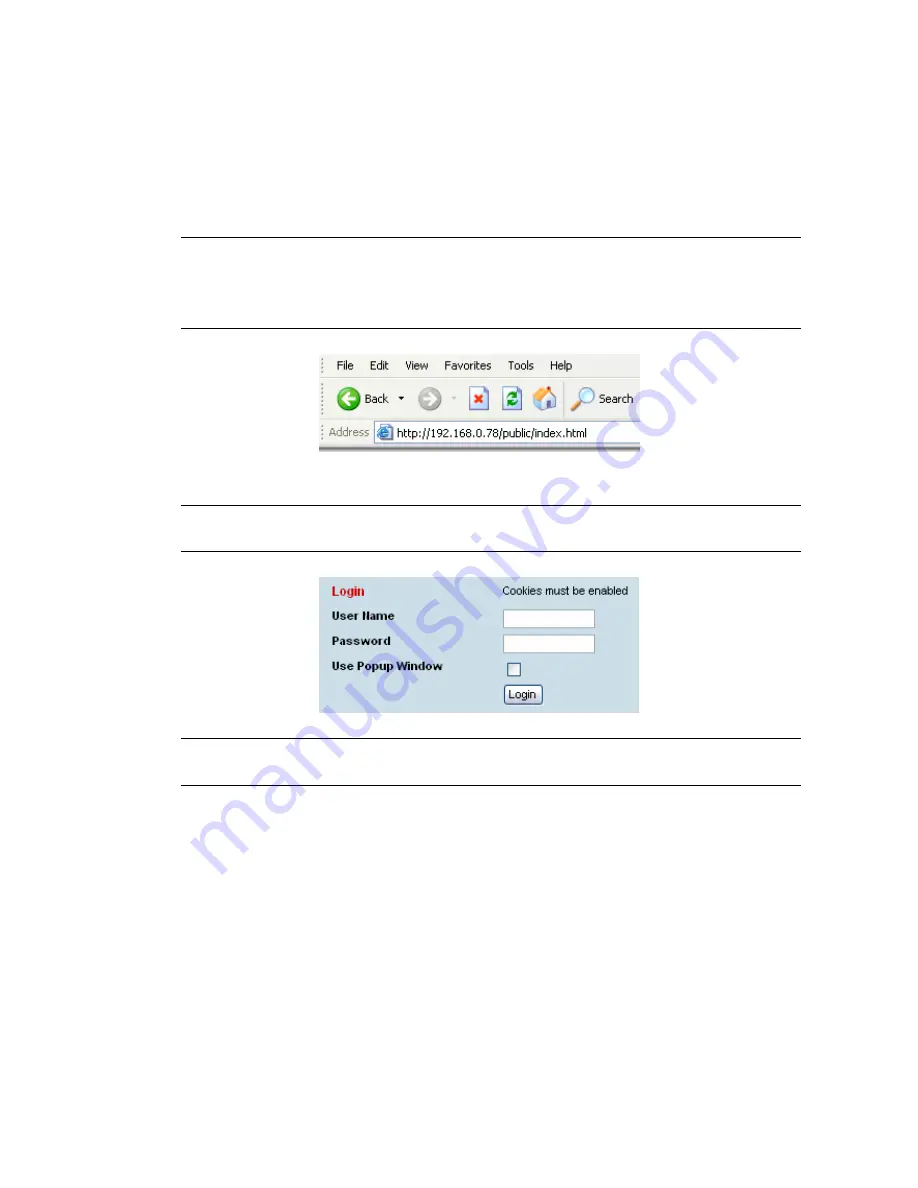
Managing the terminal | 54
Logging in
The maximum number of concurrent users that can be logged into a terminal is 5.
If SuperVisor is inactive for a period of 30 minutes, the terminal will automatically log out the user.
To log in to SuperVisor:
1.
Open your web browser and enter the IP address of the terminal.
Note:
If you haven't yet assigned IP addresses to the terminals, use the factory-configured IP
addresses (see “Changing the terminal’s IP address” on page 56).
If you don't know the IP address of the terminal, you can determine it using terminal emulation
software (see “To get or set the IP address of a terminal using setup” on page 52).
2.
Login with the user name and password assigned to you.
Note:
If unique user names and passwords have not yet been configured, use the default user
names and passwords (see "Setting up users" on page 57).
Important:
After you login for the very first time, it is recommended that you change the default
admin password for security reasons (see "Changing passwords" on page 59).
3.
Tick the ‘Use Popup Window’ tick box if you want a separate browser window to launch after you
have logged in. The login page remains open in one window allowing you to view or configure
settings in another page. This is useful if you have more than one link to configure, for example,
protected terminals.
4.
When you have logged in, the Summary page shows a summary of both the Local and Remote
terminals’ parameters.
Logging out
As the maximum number of concurrent users that can be logged into a terminal is 5, not logging out
correctly can restrict access to the terminal until the after the timeout period (30 minutes).
Logging out from a terminal will logout all users logged in with the same user name.
If the SuperVisor window is closed without logging out, the terminal will automatically log the user out
after a timeout period of 30 minutes.
To log out of SuperVisor:
1.
Click on the ‘Logout’ button on the Summary Bar.
Summary of Contents for Aprisa XE
Page 1: ...Aprisa XE User Manual Version 7 3 1 September 2006 ...
Page 5: ......
Page 11: ......
Page 15: ......
Page 39: ......
Page 51: ......
Page 61: ......
Page 163: ......
Page 217: ...Interface connections 216 ...
Page 235: ......
Page 255: ......
Page 257: ......
Page 259: ......
Page 265: ......
Page 266: ...Commissioning Forms 265 22 Commissioning Forms ...
Page 267: ...Commissioning Forms 266 ...
Page 272: ...Index 271 W web browser cache clearing 180 WEEE 255 ...






























