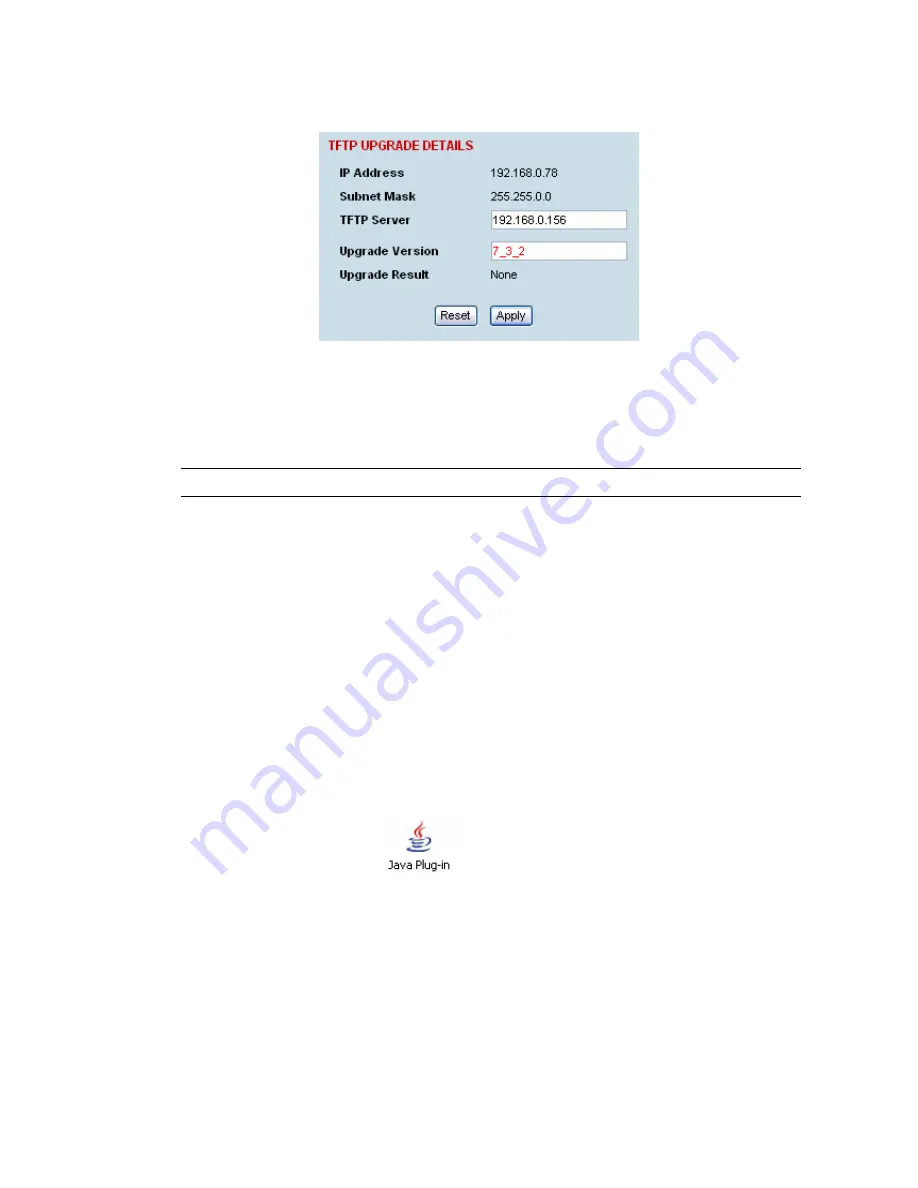
Maintenance | 179
Step 5: Run the TFTP upgrade process on the Local terminal.
1.
Select Local > Maintenance > Upload > TFTP Upgrade.
2.
Enter the IP address of the TFTP server (that you noted earlier)
3.
Enter the version number of the software (that you are upgrading to) for example, 7_3_2.
4.
Click Apply and check the TFTP server for download activity.
The Upgrade Result changes from 'Executing' to either 'Succeeded' or 'Failed'.
Note:
This may take several minutes when upgrading the remote terminal.
Step 6: Reboot the Local terminal
Reboot the local terminal before proceeding with the next step of the upgrade process (see “Rebooting
the terminal” on page 189).
1.
Select Local > Maintenance > Reboot and select [Hard Reboot]
2.
Log back into the Local terminal when the reboot has completed.
Step 7: Clear the Java and web browser caches
After upgrading the terminal you should clear the Java and web browser caches. The files stored in
them may cause the SuperVisor and Cross Connections applications to display incorrectly.
To clear the Java cache (Windows XP):
1.
Select Start > Control Panel.
2.
Select Java Plug-in
3.
Click the Cache tab.
4.
Click Clear and then click OK to confirm.
Summary of Contents for Aprisa XE
Page 1: ...Aprisa XE User Manual Version 7 3 1 September 2006 ...
Page 5: ......
Page 11: ......
Page 15: ......
Page 39: ......
Page 51: ......
Page 61: ......
Page 163: ......
Page 217: ...Interface connections 216 ...
Page 235: ......
Page 255: ......
Page 257: ......
Page 259: ......
Page 265: ......
Page 266: ...Commissioning Forms 265 22 Commissioning Forms ...
Page 267: ...Commissioning Forms 266 ...
Page 272: ...Index 271 W web browser cache clearing 180 WEEE 255 ...






























