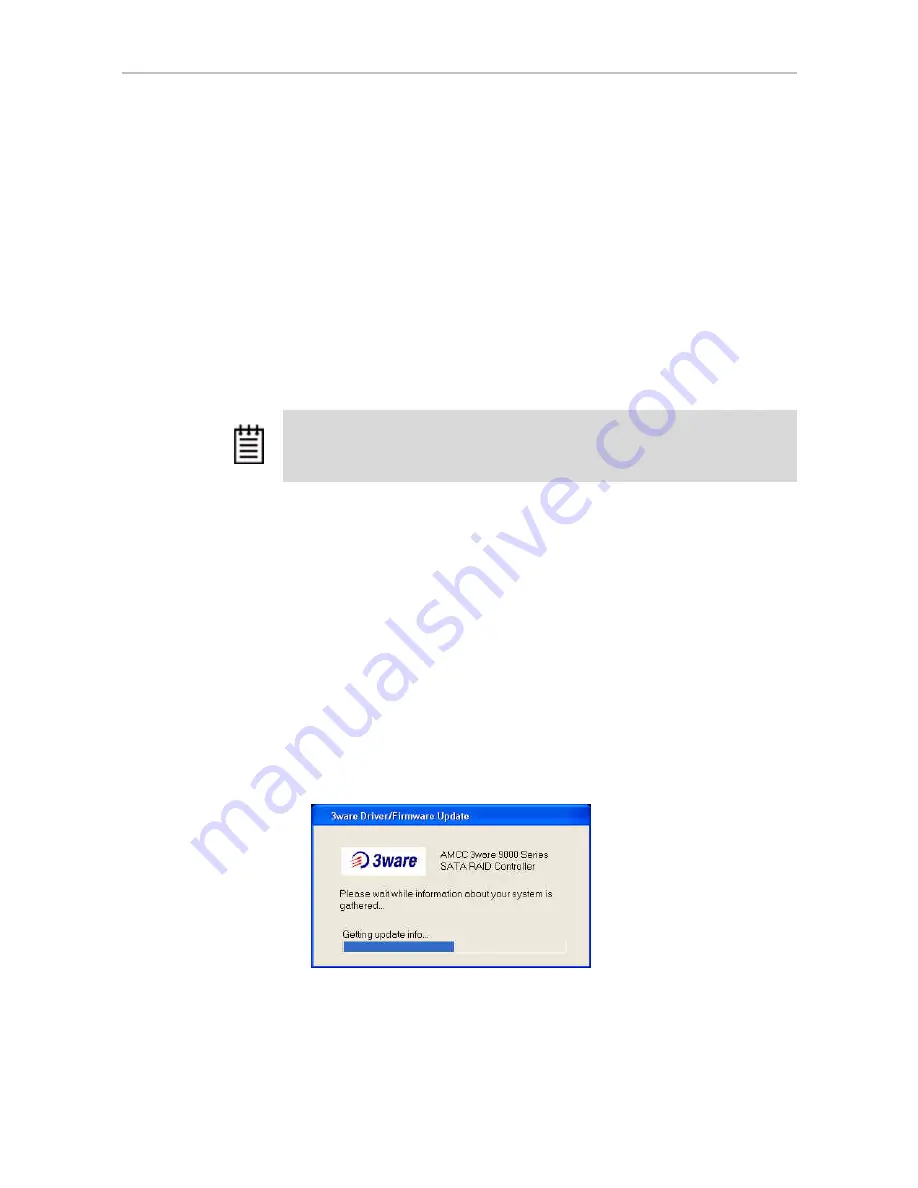
Updating the Firmware and Driver
www.3ware.com
167
Updating the 3ware Driver and Firmware
Under Windows
You can update both the driver and the firmware under Windows, using the
utility 3wUpdate.exe. This utility is included with the driver and firmware
files when you download them.
If you only need to update the driver, you can either use the update utility as
described below, or you can update it through the Windows Device Manager,
as described under “Updating the 3ware Driver Under Windows XP” on
page 172.
When you use the update utility, you bypass the device driver screens that you
see when you update just the driver through Windows Device Manager.
To update the 3ware driver and firmware using the update utility
1
Download and extract the driver files, as described under “Downloading
the Driver and Firmware” on page 165.
2
Backup any critical data prior to updating the 3ware driver.
3
Log in to your system as system administrator.
4
Locate the folder that contains the driver files you extracted in step 1.
5
Double-click on the file
3wUpdate.exe.
You see a progress dialog box while the update utility checks your system
for the driver and firmware versions presently installed.
Figure 68. Update Utility Progress Dialog (System Check)
Note:
At the end of this process, you may need to restart the system. Restarting is
always required if you update the firmware. In addition, if you boot from a unit on a
3ware RAID controller, updating the driver will require that you restart the system.






























