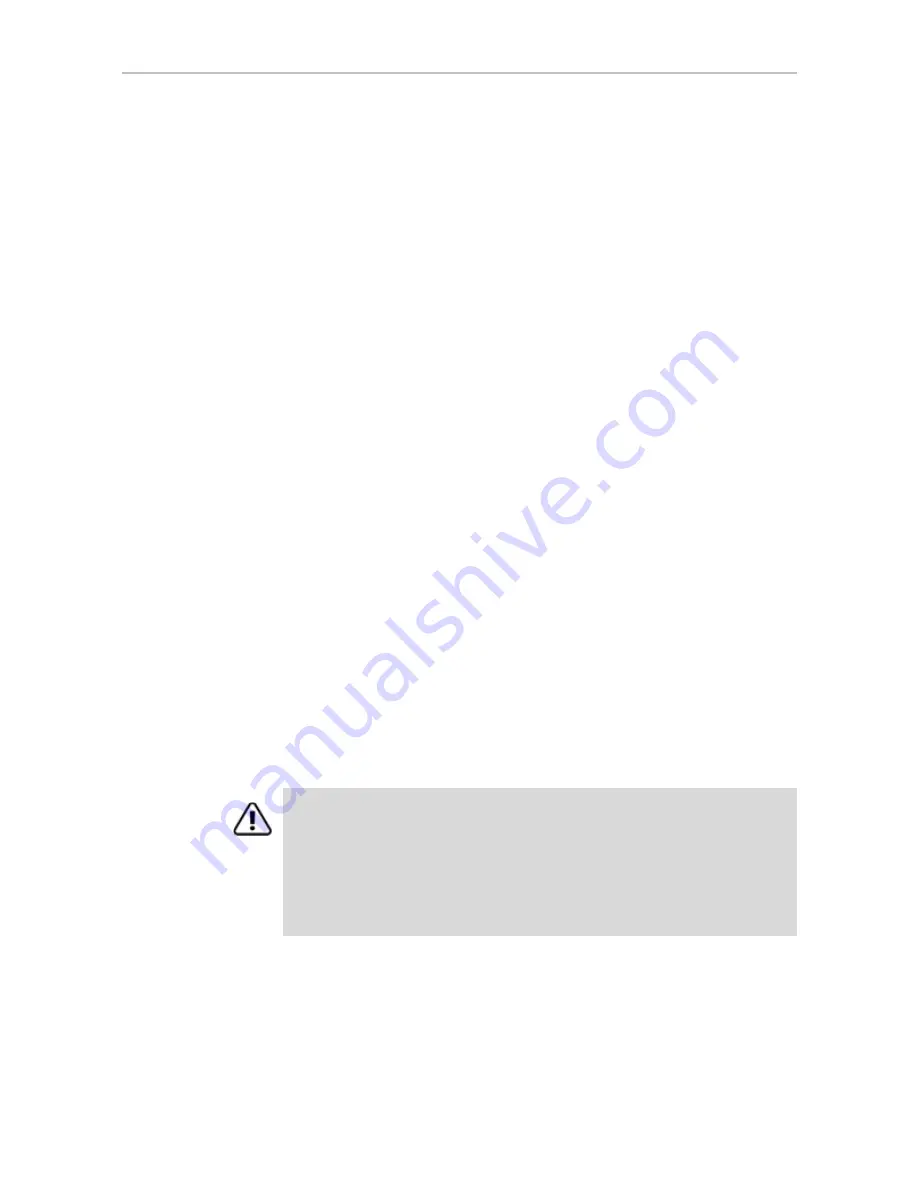
Chapter 8. Configuring Units
120
3ware Serial ATA RAID Controller User Guide
2
In the software, remove and rescan the controller, in order to update unit
information.
a
In 3DM2 choose
Management > Maintenance
and select the
appropriate unit.
a
Click the
Remove Unit
button.
b
After the unit has been removed, click the
Rescan
button. The new
unit capacity displays.
3
Resize the partition and file system or create a new partition.
In Windows
, use the disk management utility to determine whether the
disk is a basic disk or a dynamic disk.
•
Go to Administrative Tools > Computer Management, and then select
Disk Management in the list on the left.
Only dynamic disks can be expanded with Windows Disk
Management. If the unit is shown as a basic disk, right-click on the
disk icon and change it to a dynamic disk.
•
If the unit is shown as a dynamic disk, right-click on it and choose
Extend Volume to launch the Extend Volume wizard.
In Linux and FreeBSD
, the tools to expand the partition and file system
can vary, depending on the kernel version and file system that you are
using. Please consult your Linux/FreeBSD documentation and the 3ware
Knowledgebase for more information.
Deleting a Unit
You delete a unit—either an array of disks, or a Single Disk—when you want
to reconfigure the unit or use the drives for other purposes.
After you delete a unit, the drives appear in the list of Available Drives.
Warning:
When a unit is deleted, all of the data on that unit will be lost. The drives
cannot be reassembled into the same unit because the data on it is erased. If you
want to reassemble the drives into the same unit on another controller, use the
Remove Unit
button in 3DM instead of the
Delete Unit
button. Or, you can shut
down the computer and physically move the drives (or the 3ware Sidecar containing
the drives) to another 3ware RAID controller. When you restart your system, the
controller will recognize the unit. For more information see “Moving a Unit from One
Controller to Another” on page 126.






























