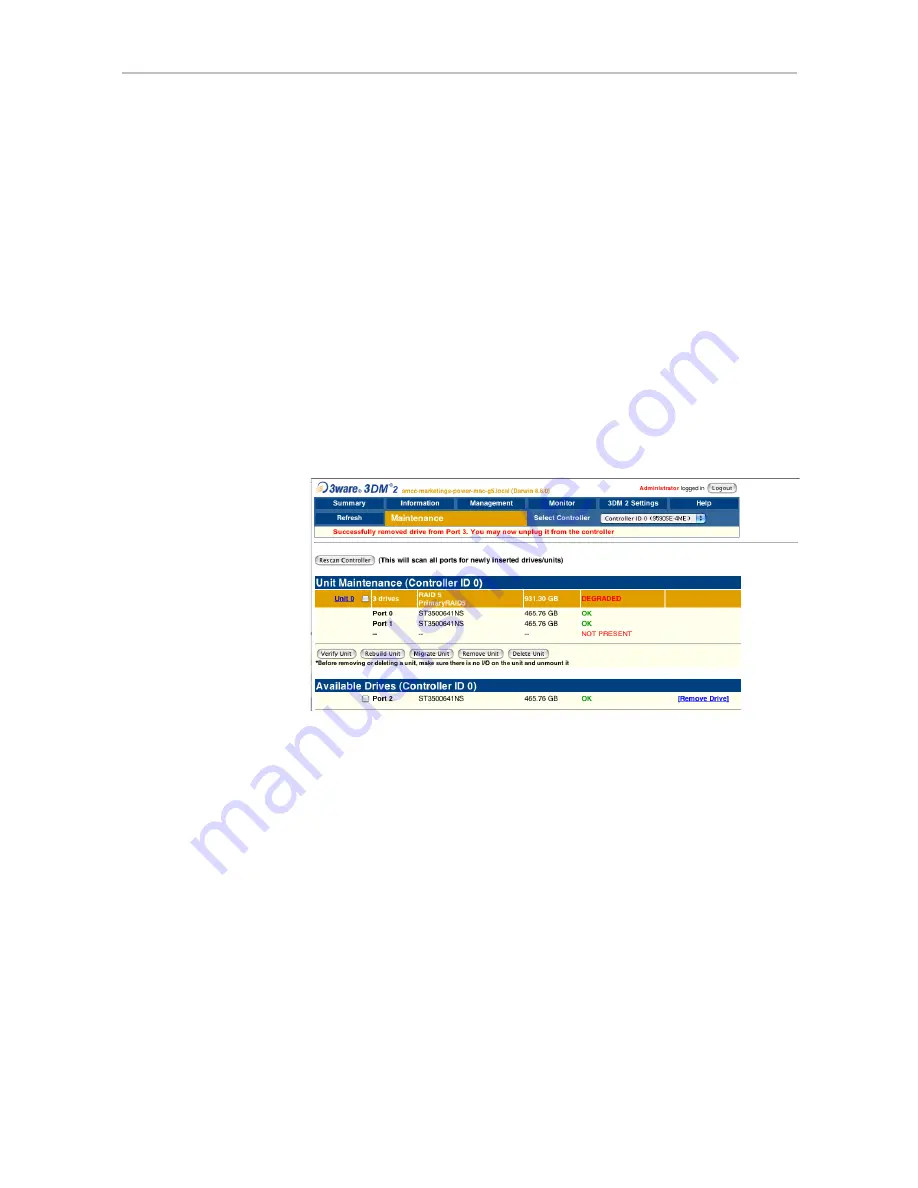
Rescanning the Controller
www.3ware.com
131
To remove a drive
1
In 3DM, choose
Management > Maintenance
.
On the Maintenance page,
Remove Drive
links appear next to all drives
that can be removed from units, and next to drives in the Available Drives
list.
2
Locate the drive you want to remove and click the
Remove Drive
link
(Figure ).
3
When 3DM asks you to confirm that you want to remove the drive, click
OK
.
You can now remove the drive from your system.
If you removed a drive that was part of a unit, the unit will become
degraded, as shown in (Figure 57).
Figure 57. Result of Removing Drive from Unit in 3DM
Rescanning the Controller
When you make a change by physically adding or removing drives or units,
you can have 3DM rescan the controller to update the list of units and
available drives shown on the
Maintenance
page.
This is useful in a variety of circumstances. For example, if you add new
drives to the controller, you can make them available by rescanning the
controller. Or if you turn on the 3ware Sidecar after turning on your computer,
you can use rescan to make the controller see the drives.
Rescanning checks all ports on the controller. It then updates the status of all
ports, so if error conditions have been fixed, the status is updated to reflect
that. For more details about how the Rescan feature works, see the
information in the 3DM Reference section, under “Maintenance page” on
page 202.






























