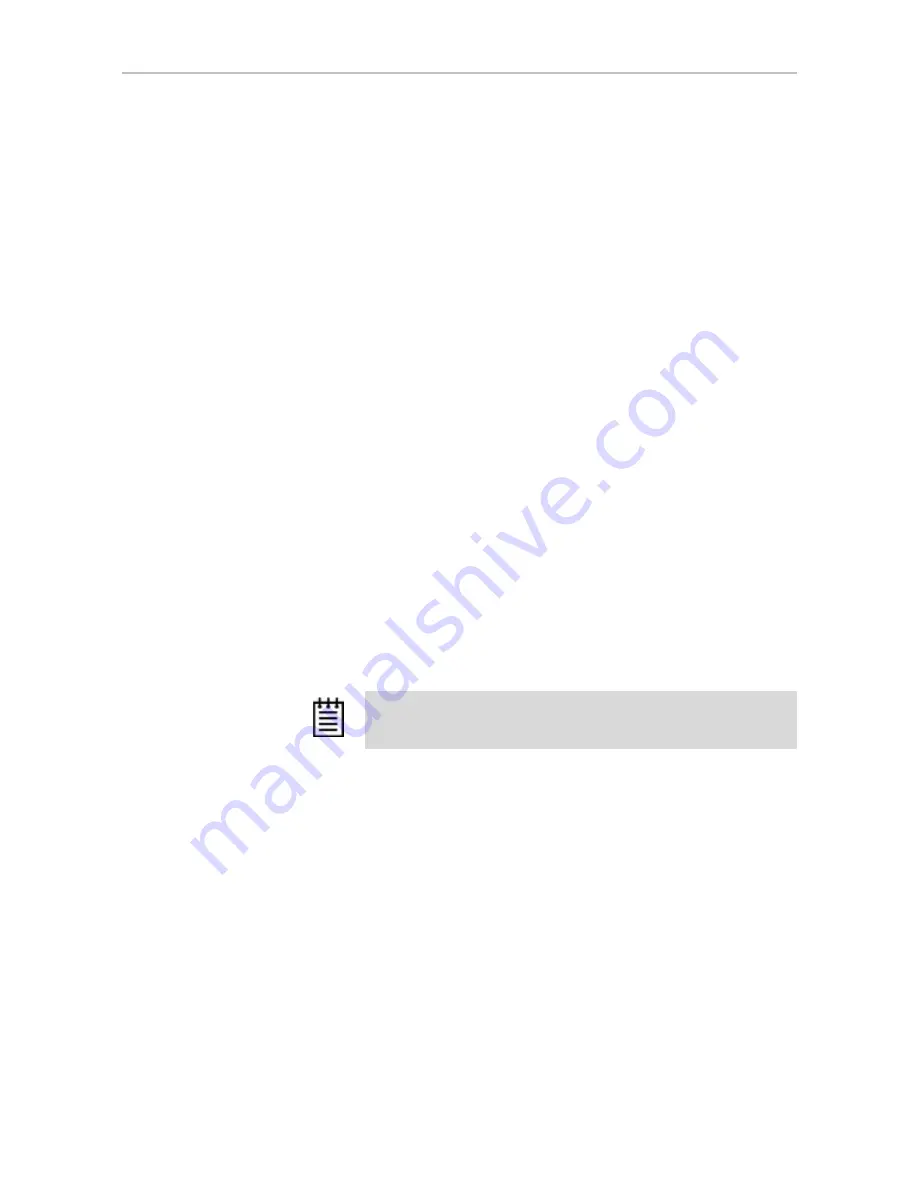
Configuring a New Unit
www.3ware.com
99
8
(Optional)
Tab
through the policy fields and make any appropriate
changes to the settings for:
•
Write Cache Setting
•
Drive Queuing Mode
•
Continue on Error During Rebuild
•
StorSave Policy
For details about these settings, see “Configuration Options When
Creating a Unit” on page 92.
9
(Optional)
Tab
to the field
Boot Volume Size
, press
Enter
and type the
size for the boot volume (volume 0) in gigabytes; then press
Enter
again
to set the size.
10
Tab
to the
OK
button and press
Enter
to confirm creation of the unit.
11 If the volume summary screen appears, review the information and press
any key to continue.
Multiple volumes will be created if you entered a Boot Volume Size of
greater than zero (0), or if auto-carving is enabled and the combined size
of the drives in your unit is large enough to divide it into multiple
volumes.
If you are not satisfied with how the volumes will be split up in the unit,
delete the unit from the main 3BM screen and recreate it using a different
Boot Volume Size. If desired, you can change the auto-carving policy or
the carve size on the Policies page. For more information, see “Using
Auto-Carving for Multi LUN Support” on page 86.
You are returned to the main 3BM screen.
Note:
The unit is not actually created and no data is overwritten until
you have finished making all your changes and press
F8
.






























