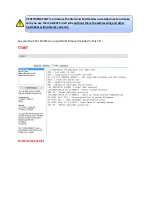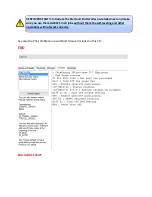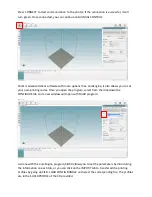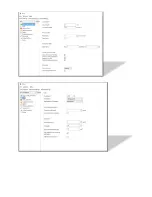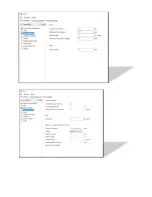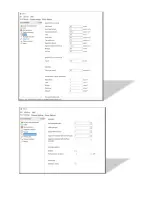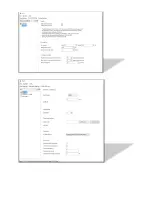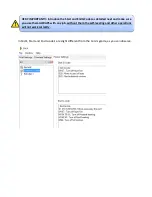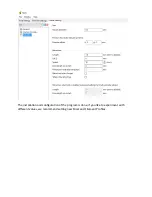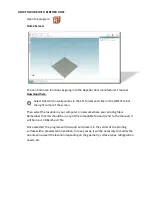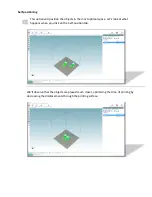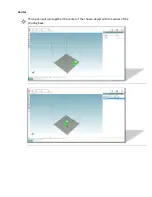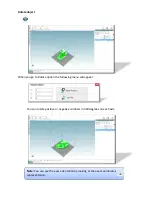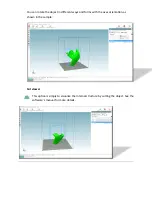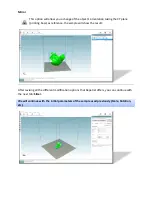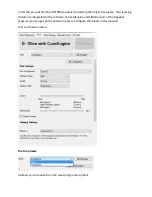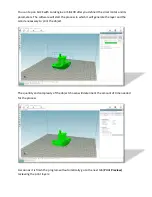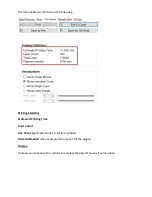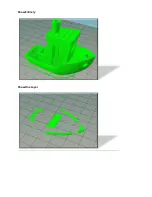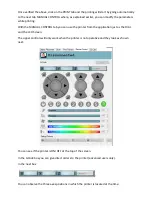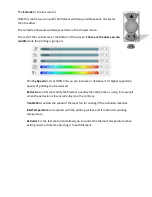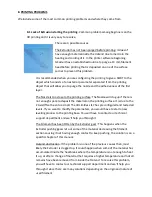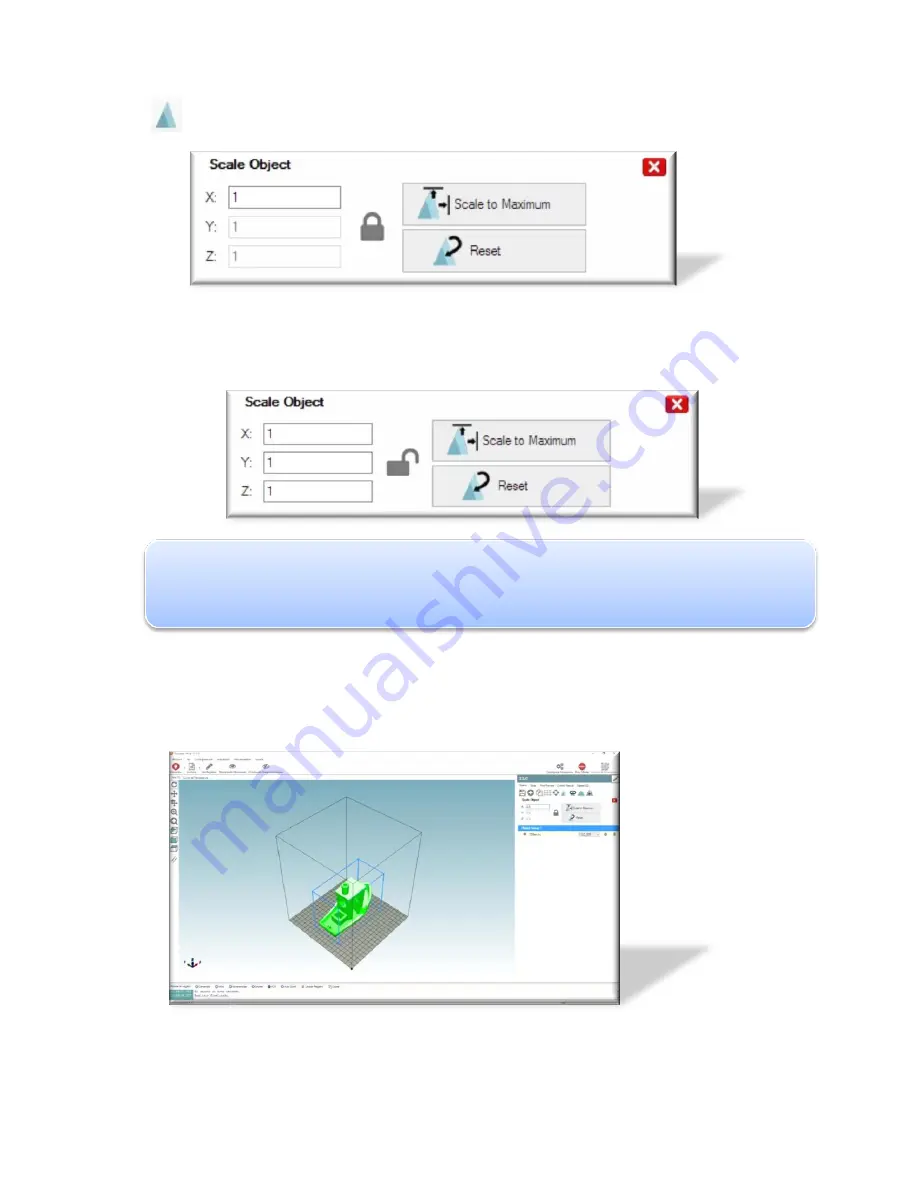
Scale
When you tap on this option a menu will appear:
The scale will be the same on the 3 axis by keeping the lock closed. If what you want is
to scale the axis differently deforming them, you need to tap on the lock.
Note:
Scaling can be used to reduce the original size of the objects. For example, by
setting 0.9 would be a 10% reduction equal to 90%. In the contrary a 1.2 would be a 20%
increase corresponding to 120%.
Using the sample at hand we will increase the size by 2.5 equally to 250%, the result is
shown in the next picture:
Summary of Contents for ILC
Page 1: ...Welcome to a Revolution with No Limits ENGLISH USER MANUAL Rev 1 1 ...
Page 24: ...On the Printer tab adjust the parameters as shown ...
Page 25: ...On the Extruder tab adjust the parameters as shown ...
Page 29: ......
Page 30: ......
Page 34: ......
Page 35: ......
Page 36: ......
Page 37: ......
Page 38: ......
Page 53: ...Show Entirely Show One Layer ...
Page 54: ...Show Range of Layers ...