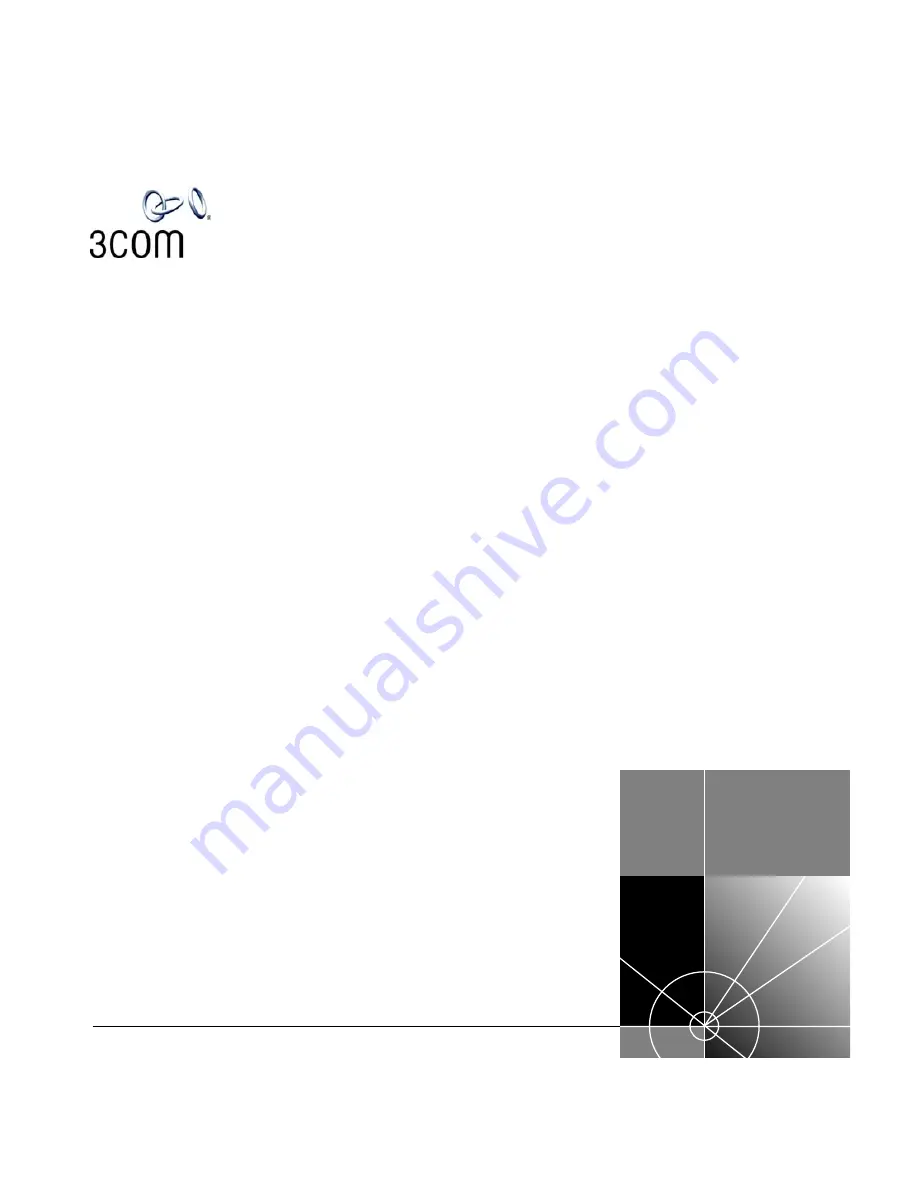
Pr
elimina
ry
NBX
®
Telephone Guide
Telephones
■
NBX 3102 Business Telephone
■
NBX 2102 Business Telephone
■
NBX 2102-IR Business Telephone
■
NBX 1102 Business Telephone
■
NBX 3101 Basic Telephone
■
NBX 3101SP Basic Telephone
■
NBX 2101 Basic Telephone
Attendant Consoles
■
NBX 3105 Attendant Console
■
NBX 1105 Attendant Console
■
NBX Complement Attendant Software
http://www.3com.com/
PhG-EN
02-2004
Summary of Contents for NBX 3101
Page 8: ......
Page 12: ...12 ABOUT THIS GUIDE...
Page 34: ...34 CHAPTER 4 NBX 3101 AND 3101SP BASIC TELEPHONES...
Page 54: ...54 CHAPTER 6 NBX MESSAGING...
Page 68: ...68 CHAPTER 7 STANDARD FEATURES...
Page 100: ...100 CHAPTER 9 GETTING MORE FROM YOUR TELEPHONE SYSTEM...
Page 108: ...108 CHAPTER 10 NBX 3105 AND 1105 ATTENDANT CONSOLES...
Page 126: ...126 INDEX...
















