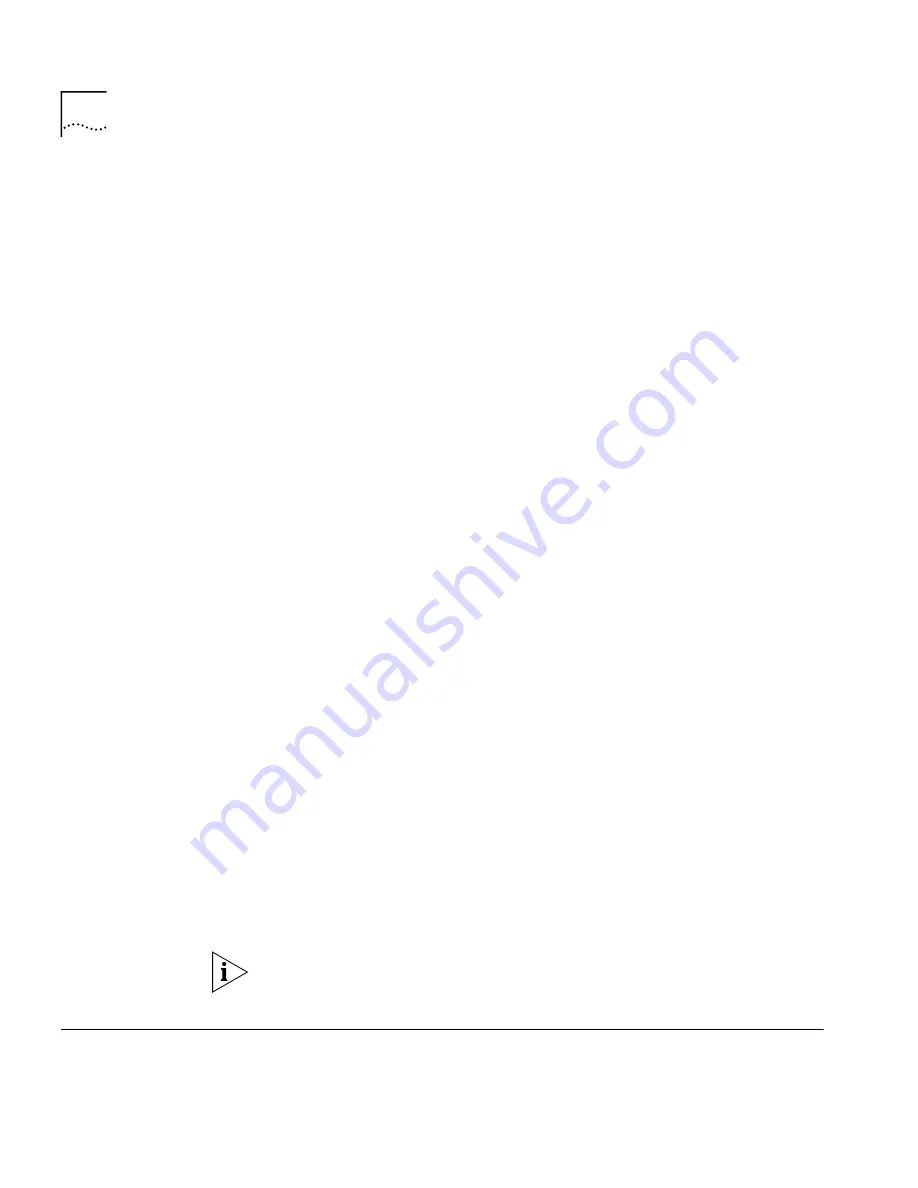
58
C
HAPTER
4: NBX N
ET
S
ET
To Assign a Directed Pickup Extension:
1
Login to NetSet as a User.
2
Select the
User Information
tab, and then click the
Directed Pickup
button.
3
Select one of the available directed pickup extensions from the Directed
Pickup One-touch Settings list.
4
Enter the telephone extension that you want to retrieve calls from in the
extension field.
5
Enter a descriptive name in the Comment field.
6
Click Apply.
If the administrator has allowed One-touch Directed Pickups, they will be
ready to use as soon as you assign telephone extensions to them using
the above instructions.
Telephone and
DSS/BLF Label Makers
To create labels for your Business Telephone or DSS/BLF Adjunct, click the
appropriate
Label Maker
button to download a copy of the label
template. You need to have the Adobe Acrobat Reader 3.0 or 4.0
installed on your computer to use the template; it is available free of
charge from Adobe:
www.adobe.com
.
To use the label makers:
1
Login to NetSet as a User.
2
Click the
Speed Dials
tab and then click either
Telephone Label Maker
or
the
DSS/BLF Label Maker
button to launch the label maker that you want
to use.
3
Edit the label template by clicking any of the text in the labels.
4
Tab to move to the next text field in the label. When finished, click
anywhere outside of the labels to ensure that all edits take effect.
5
Print the label template, cut the labels along the dotted line, and then
place them in the label holders on the telephone or the DSS/BLF.
Acrobat Reader allows you to print files but not to save changes. To save
files you must purchase Adobe
Acrobat Exchange.
APX Messaging
Select the APX Messaging tab to change your password for voice mail
(this is the same password used to access NetSet).
Summary of Contents for NBX 100
Page 6: ......
Page 32: ...32 CHAPTER 2 USING THE TELEPHONE...
Page 44: ...44 CHAPTER 3 APX VOICE MESSAGING...
















































