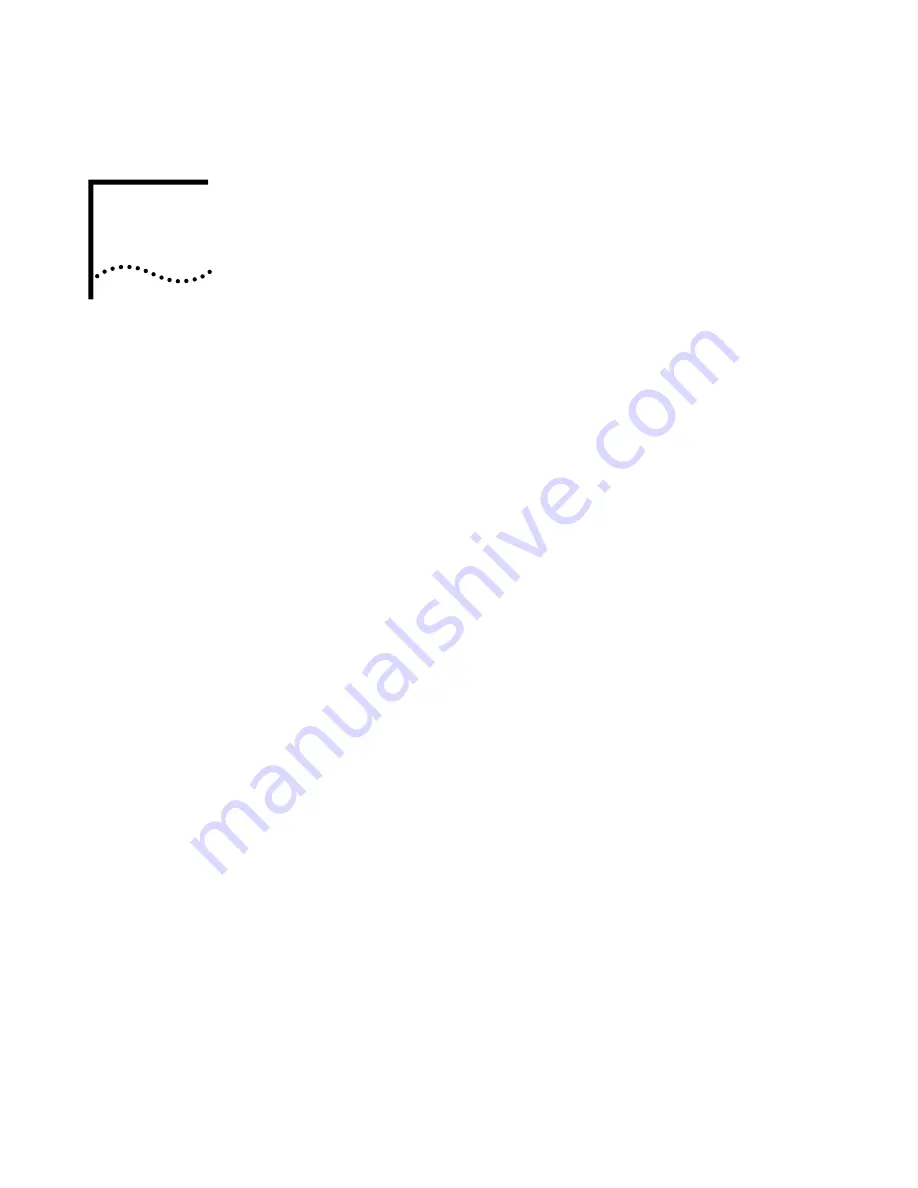
5
T
HE
DSS/BLF A
DJUNCT
The DSS/BLF (Direct Station Select/Busy Line Flashing) Adjunct is a device
that works along with an NBX Business Telephone to speed call handling.
It enables a receptionist or attendant to handle higher call volumes more
efficiently. Although primarily used by receptionists and attendants, it can
also be used by busy sales representatives, for example, and others that
make frequent calls to the same telephone numbers.
The DSS/BLF has 50 Access buttons that support the same functions and
have the same behavior as the 12 Access buttons (with LEDs) on the
Business Telephone. In effect, the DSS/BLF Adjunct is an extension of the
telephone that it is assigned to. The Access buttons can have two sets of
assignments, 1–50 and 51–100. You can toggle between the two by
pressing the Shift button.
The administrator can assign many uses to each Access button including:
n
Internal and external telephone lines
n
Speed dials for the following:
n
User extensions
n
Pager numbers
n
Cellular telephone numbers
n
Message Waiting Indicators for:
n
Group mailboxes
n
Phantom and Personal mailboxes
Summary of Contents for NBX 100
Page 6: ......
Page 32: ...32 CHAPTER 2 USING THE TELEPHONE...
Page 44: ...44 CHAPTER 3 APX VOICE MESSAGING...














































