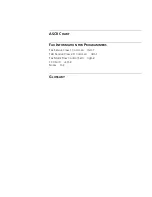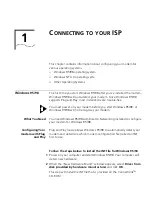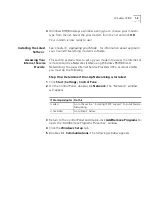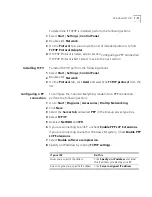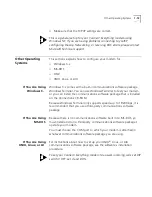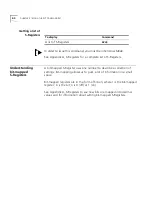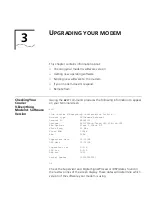1-10
C
HAPTER
1: C
ONNECTING
TO
YOUR
ISP
Your modem should already be installed. If you have not connected your
Courier V.Everything modem to your computer, please refer to the
Getting Started Manual for installation instructions.
1
Go to
Start
|
Settings
|
Control Pane
|
Modems
.
2
Click
Add
.
3
Check
Don’t detect my modem; I will select it from a list
.
4
Click
Next
.
5
Click
Have Disk
.
6
Place the 3.5-inch diskette or CD-ROM that was packaged with your
Courier V.Everything modem into your 3.5-inch diskette or CD-ROM
drive. Select the INF file found on the disk.
7
Select the COM port for your Courier V.Everything modem.
8
When the installation is complete, Windows NT will request that yo
restart your computer. Select
Yes
.
Setting up RA
1
Right click the
Network Neighborhood
icon on your desktop and select
Properties
.
2
Click the
Services
tab.
3
Select
Remote Access Service
and click
Properties
.
4
Click
Add
.
5
Select your Courier V.Everything modem’s COM port and click
OK
.
6
Highlight your Courier V.Everything modem and click
Configure
.
7
Select the function of your modem and click
OK
.
8
Click
Network
9
Select the protocols required to dial in and out with your Courier
V.Everything modem.
10
Set
Encryption Settings
to
Allow any authentication including clear
text
.
11
Click
Continue
to complete RAS setup
Determining if TCP/IP
is installed
TCP/IP must be installed before you can access the Internet. Although this
is a standard configuration, double-check to make sure TCP/IP is installed.
Summary of Contents for Courier
Page 12: ......
Page 28: ...1 14 CHAPTER 1 CONNECTING TO YOUR ISP ...
Page 36: ...3 4 CHAPTER 3 UPGRADING YOUR MODEM ...
Page 58: ...6 6 CHAPTER 6 WORKING WITH MEMORY ...
Page 64: ...8 4 CHAPTER 8 CONTROLLING EIA 232 SIGNALING ...
Page 72: ...9 8 CHAPTER 9 ACCESSING AND CONFIGURING THE COURIER V EVERYTHING MODEM REMOTELY ...
Page 80: ...10 8 CHAPTER 10 CONTROLLING DATA RATES ...
Page 96: ...12 6 CHAPTER 12 FLOW CONTROL ...
Page 108: ...13 12 CHAPTER 13 HANDSHAKING ERROR CONTROL DATA COMPRESSION AND THROUGHPUT ...
Page 112: ...14 4 CHAPTER 14 DISPLAYING QUERYING AND HELP SCREENS ...
Page 122: ...15 10 CHAPTER 15 TESTING THE CONNECTION ...
Page 142: ...17 8 CHAPTER 17 TROUBLESHOOTING ...
Page 156: ...A 14 APPENDIX A S REGISTERS ...
Page 172: ...B 16 APPENDIX B ALPHABETIC COMMAND SUMMARY ...
Page 178: ...C 6 APPENDIX C FLOW CONTROL TEMPLATE ...
Page 186: ...E 4 APPENDIX E V 25 BIS REFERENCE ...