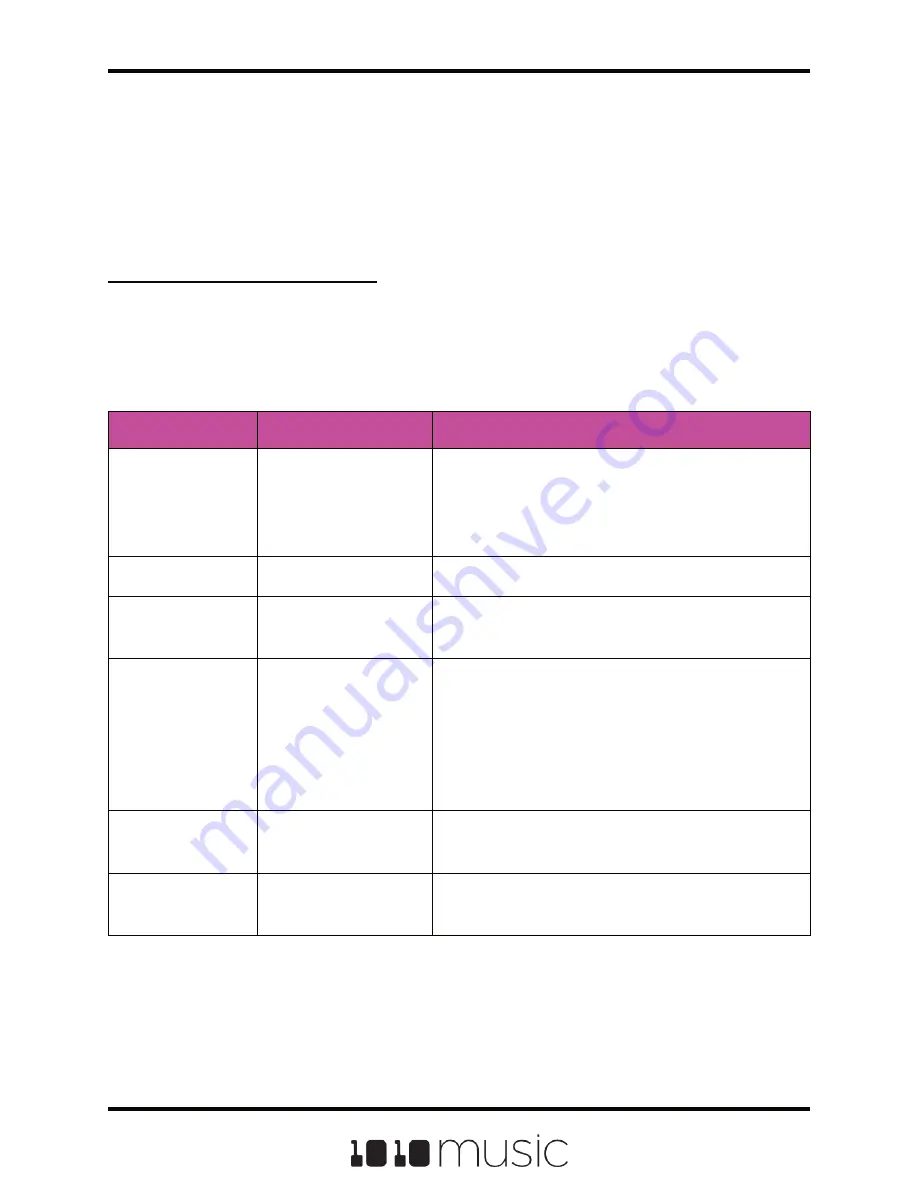
Control Slice Playback
There are few different ways to use CV and MIDI signals to control the playback of slicer
pads. You can use MIDI to map each slice to a MIDI Note. You similarly map each slice
to a CV voltage range. You can also use MIDI and CV to control the sequencing of
slices that are triggered by touch or CV Trigger.
To Use MIDI Notes to Play Slices:
When a Slicer pad responds to MIDI Notes, it plays individual slices within the WAV file.
1.
Create a slicer pad and create 4 or more slices by either using the Scan
feature or manually creating the slices.
2.
Set the following values for the pad parameters:
3.
Connect a MIDI device for input that uses the MIDI Channel you selected for
the MIDI parameter. Play MIDI note 36 (usually C2). You will hear that slice 1
is played.
4.
Play MIDI Note 39 and slice 4 will be played. MIDI Notes 36 and up are now
mapped to Slices 1 and up for playback.
Parameter
Value
Explanation
Launch Mode
Trigger
This will cause the WAV slice to play from
beginning to end when a trigger is received.
Other values will work, but let’s use this for
the example.
Loop Mode
Off
We will turn off looping for this example.
Slice
3
This doesn’t impact how the MIDI device or
Keys screen plays the slices in this example.
MIDI
Choose a MIDI
channel not used by
other pads or the
MIDI Pads or MIDI
Keys settings.
We want to see the difference between the
default MIDI behavior on the MIDI Keys and
MIDI Pads Channels and using MIDI to
trigger slices, so we need to use a separate
channel. MIDI notes received on the channel
you select here will choose a slice to play.
Slice Seq
None
We will not use the Slice Sequencer in this
example.
PlayThru
OFF
For this example, we want to stop sample
playback when we reach the end of the slice.
Page 69 of 82
Copyright 1010music LLC 2020
Bitbox MK2 1.0.8 User Manual




























