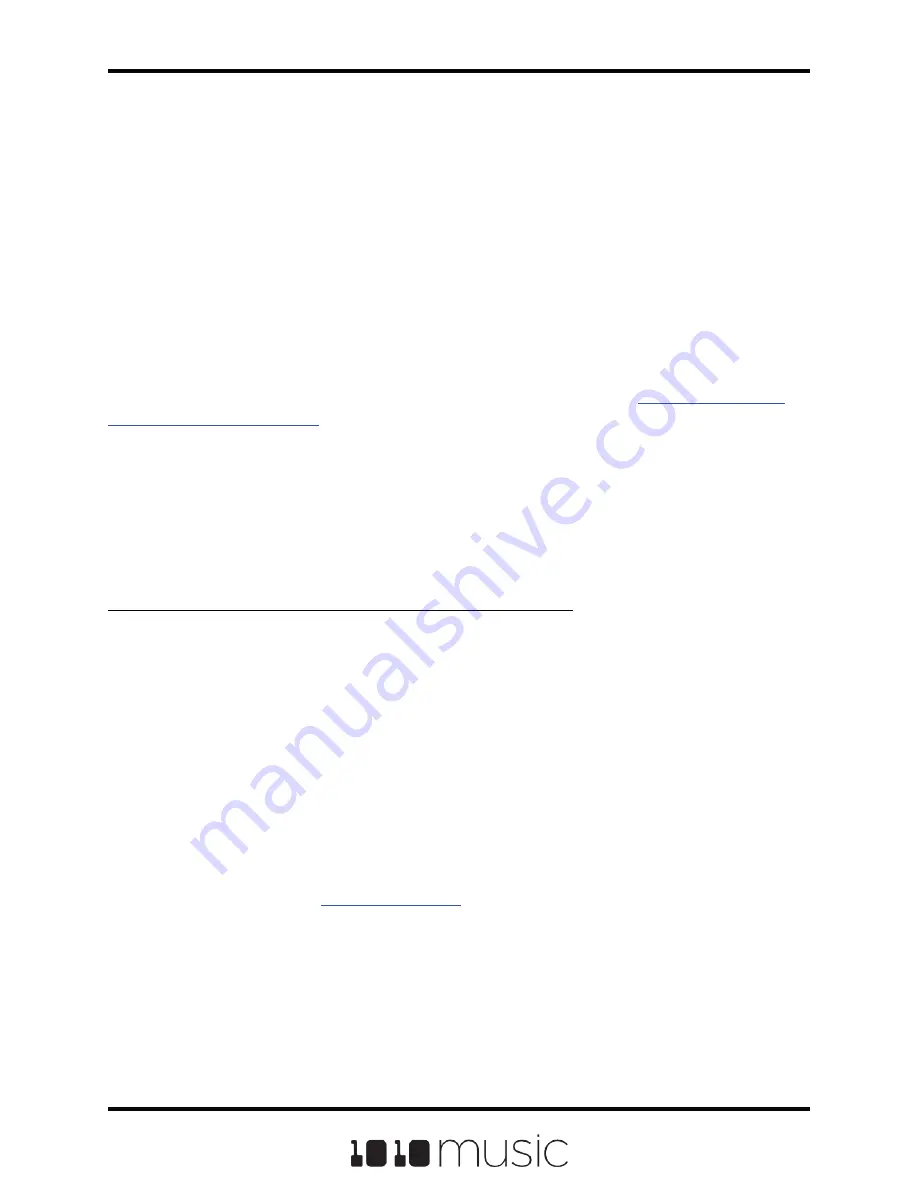
Page 45 of 82
Copyright 1010music LLC 2020
Bitbox MK2 1.0.8 User Manual
To Manually Record a Multi-sample Pack onto Bitbox mk2:
If you need to record a multi-sample pack and the source instrument cannot be
triggered by CV, here is what to do:
1.
Create a preset for the multi-sample pack. Let’s call it MyBank.
2.
Record the files into the new MyBank preset. Delete any extra files that are
not needed.
3.
Assign root notes to each of the files if you want to ensure bitbox mk2 maps
the files to the correct note. For example, if you recorded a sample for C3 and
you want that sample to be used when you play C3 and pitched shifted for
notes on either side of it, then set the root note parameter for that WAV file to
C3. Do this for each of the pitched samples that you recorded. This means
you will have to load each WAV into a pad individually in order to set the root
note. Be sure to
after you set the root note so the setting
will be saved into the file.
4.
Open the Preset where you want to use the multi-sample pack. Let’s call it
MySong.
5.
Create a new sample pad and use “Load All” to load the multi-sample preset’s
folder into the sample. For our example, that would mean using “Load All” for
the folder \presets\MyBank into the multi-sample pad.
7.
Touch the Rec button at the top of the screen and sit back and let the auto-
sampler do its work. Bitbox mk2 will display which note it is currently
recording. When recording is complete, the files will be saved on the microSD
card in a folder named with the filename you selected. The folder will be in the
directory for the current preset. Bitbox mk2 will then display the Waveform
screen.
8.
You can touch Stop to interrupt recording. Any completed recordings will still
be on the micro SD card. You can remove them with the Preset Clean
command. Keep in mind that if you have a folder full of WAVs that you
recorded but that are not used on any pads, bitbox mk2 will assume you do
not need them and the folder and its contents will be deleted.
When the auto-sampling is complete, you will have a series of WAV files in a new folder.
The folder name will be \Presets\<preset name>\<Filename>. See
below for more information about file organization. The WAV
files will be named <Filename> + “-” + <MIDI Note Number> + “-” + <MIDI Velocity>. For
example, if your preset name is Pet Sounds and your multi-sample filename is Cat
Meows, an example file name would be \Presets\Pet Sounds\Cat Meows\Cat Meows-
036-100. Each WAV file will have the Root Note parameter set based on the MIDI Note
used to trigger it. The pad used for recording will be changed to a Multi-Sample pad with
the new sample bank loaded.






























