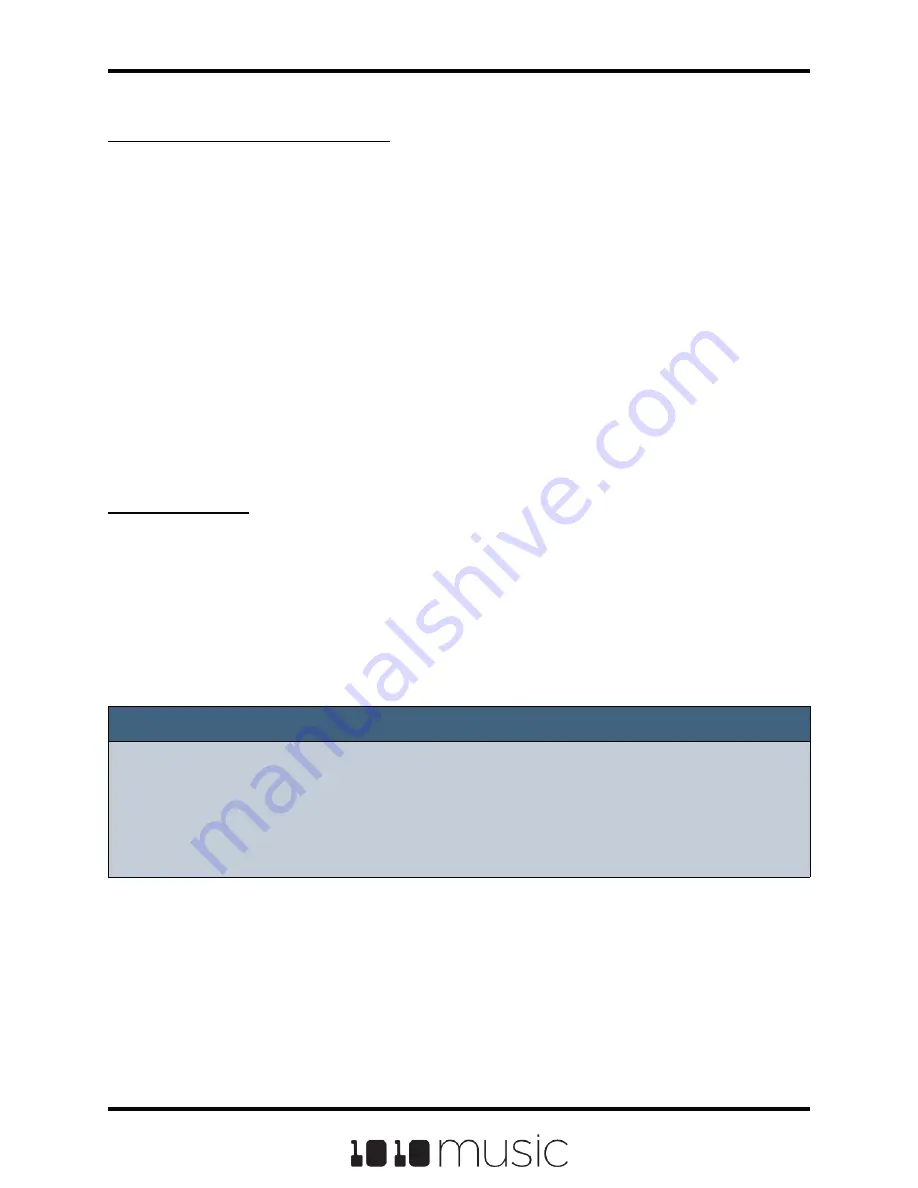
Save Copies of WAV files with a Preset
After you spend time carefully crafting a preset, you don’t want to worry about it getting
broken if you make changes to that WAV file or re-organize your sample library. You
may also want to gather up all of the files used in a preset so you can move it to another
microSD card or archive it on your computer. The Pack feature was created to address
these needs.
To Pack a Preset:
1.
Load the preset you want to pack.
2.
Push the HOME button until you see the Menu screen, and then touch
Presets.
3.
Touch File, then Pack. Bitbox mk2 will find all of the WAV files that are
assigned to pads and copy them into the folder for this preset. Multi-sample
banks will be copied to a sub-folder. A progress meter is displayed until the
packing is complete.
Note:
► If you continue to add WAV files to your preset after you pack it, the preset will
still point to these WAV files in their source folders. Pack the preset again to copy
these files over.
► If the Pack option is disabled, then the preset is fully packed already.
To Remove a WAV File from a Pad:
To remove a WAV file from a pad without deleting the file:
1.
Go to the Pads screen and turn the lower right knob to access the clipboard
menu.
2.
Select the pad you want to clear by touching it or turning a knob.
3.
Touch CLR to clear the currently selected pad.
Page 49 of 82
Copyright 1010music LLC 2020
Bitbox MK2 1.0.8 User Manual






























