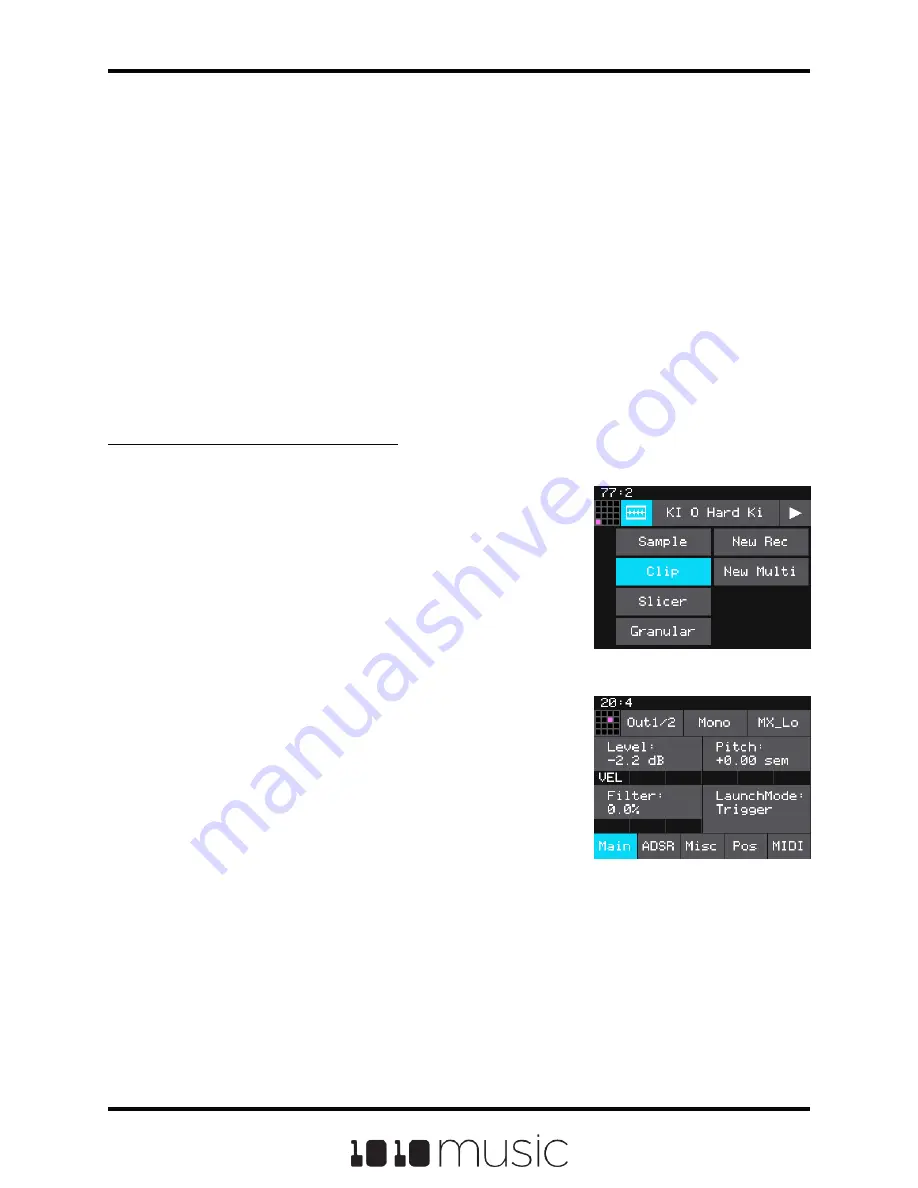
You will now be on the Waveform screen. There are a number of important features on
the Waveform screen. The grid icon in the top left of the screen provides a graphical
representation of which pad in the grid you are configuring. You can touch it to select a
different pad. The icon just to the right of that is a button that allows you to select the
pad mode. The text in the top bar displays the first characters of the name of the loaded
WAV file. Touch the name to choose a different file. Trigger playback by touching the
triangle play button on the right.
There are two views of the waveform displayed on the screen. The top view always
displays the full waveform with a blue square indicating the subsection of the waveform
that is displayed in the bottom, bigger waveform. You can use pinch and stretch
touchscreen gestures to zoom in and out of the waveform, or swipe to scroll along the
length of the waveform. You can quickly jump to a different section of a long waveform
by touching that section of the wave in the top view.
To Configure Basic Cell Parameters:
Now that you’ve chosen a WAV file to play, let’s tell bitbox mk2how you want to play it.
1.
Touch the icon immediately to the left of the
WAV file name at the top of the waveform
screen to display the Pad Mode menu. Touch
one of the options, Sample, Clip, Slicer, or
Granular, to set the pad mode. The icon
changes to represent the selected pad mode.
See the table at the beginning of this section
for help in choosing the pad mode. If you
choose New Recording here instead, you will
clear the WAV file assigned to this pad and go
back to the Load and Record screen.
2.
From the Waveform screen, press the INFO
button to display the first page of the Cell
Parameters screens. You can press INFO to
toggle between the Cell Parameters screen
and the Waveform screen. On the Cell
Parameters screen, touch the tabs across the
bottom to access additional parameters.
3.
On the Main Cell Parameters screen, there are four controls below the
measure and beat count. The left most control is the pad selector grid. Touch
this grid and then touch a pad in the grid to select a different pad to edit.
4.
The second menu item is the output selection button (Out1/2 in the example
figure). Touch this menu item to display the Output Options:
Pad Parameters Screen
Page 23 of 82
Copyright 1010music LLC 2020
Bitbox MK2 1.0.8 User Manual
Pad Mode Menu






























