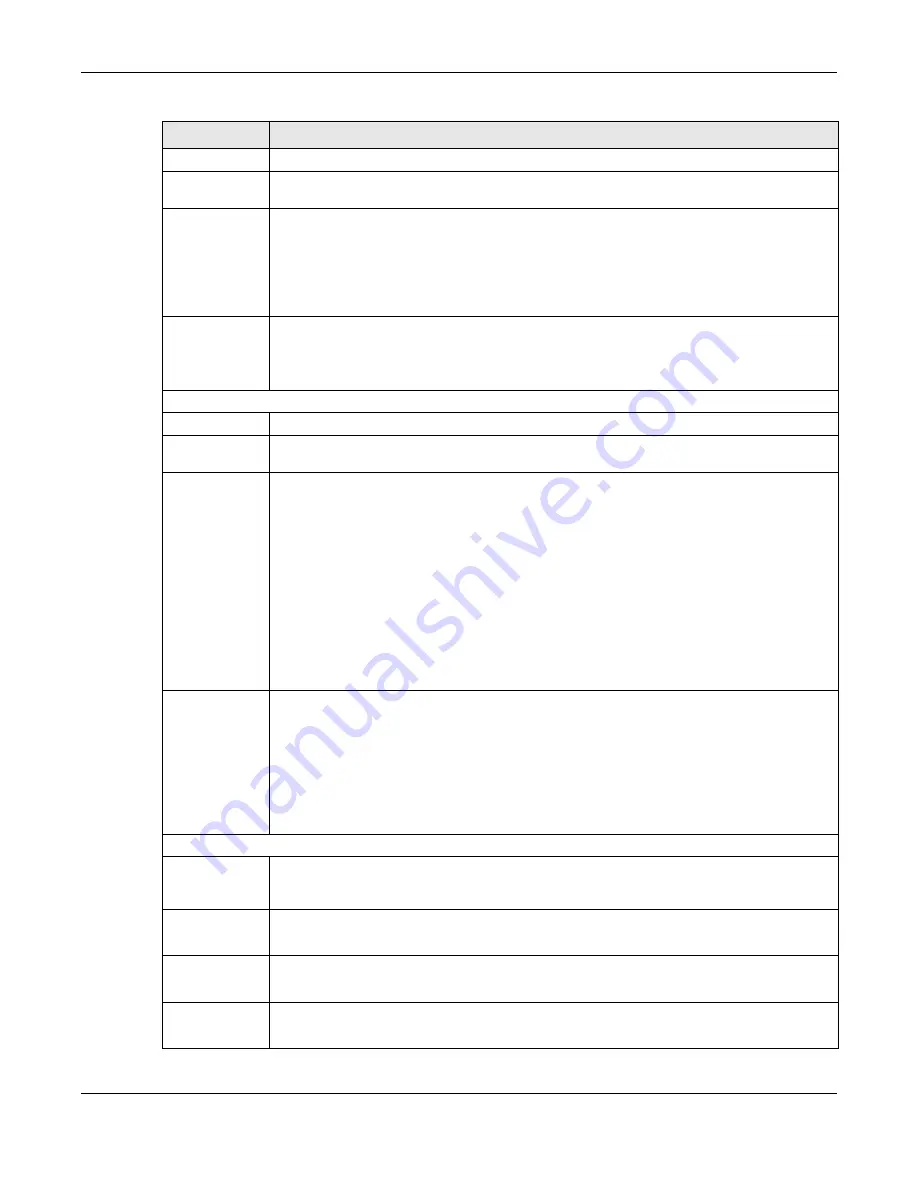
Chapter 6 Broadband
XMG3512-B10A User’s Guide
68
Type
Select whether it is an ADSL/VDSL over PTM, ADSL over ATM connection or Ethernet.
Mode
Select
Routing
if your ISP give you one IP address only and you want multiple computers to share
an Internet account.
Encapsulation
Select the method of encapsulation used by your ISP from the drop-down list box. This option is
available only when you select
Routing
in the
Mode
field.
The choices depend on the connection type you selected. If your connection type is
ADSL/VDSL
over PTM
, the choices are
PPPoE
and
IPoE
. If your connection type is
ADSL over ATM
, the choices
are
PPPoE
,
PPPoA
,
IPoE
and
IPoA
. If your connection type is
Ethernet
, the choices are
PPPoE
and
IPoE
.
IPv4/IPv6 Mode
Select
IPv4 Only
if you want the XMG to run IPv4 only.
Select
IPv4 IPv6 DualStack
to allow the XMG to run IPv4 and IPv6 at the same time.
Select
IPv6 Only
if you want the XMG to run IPv6 only.
ATM PVC Configuration (These fields appear when the
Type
is set to
ADSL over ATM
.)
VPI
The valid range for the VPI is 0 to 255. Enter the VPI assigned to you.
VCI
The valid range for the VCI is 32 to 65535 (0 to 31 is reserved for local management of ATM
traffic). Enter the VCI assigned to you.
Encapsulation
Mode
Select the method of multiplexing used by your ISP from the drop-down list box. Choices are:
•
LLC/SNAP-BRIDGING:
In LCC encapsulation, bridged PDUs are encapsulated by identifying
the type of the bridged media in the SNAP header. This is available only when you select
IPoE
or
PPPoE
in the
Select DSL Link Type
field.
•
VC/MUX:
In VC multiplexing, each protocol is carried on a single ATM virtual circuit (VC). To
transport multiple protocols, the XMG needs separate VCs. There is a binding between a VC
and the type of the network protocol carried on the VC. This reduces payload overhead
since there is no need to carry protocol information in each Protocol Data Unit (PDU)
payload.
•
LLC/ENCAPSULATION:
More than one protocol can be carried over the same VC. This is
available only when you select
PPPoA
in the
Encapsulation
field.
•
LLC/SNAP-ROUTING:
In LCC encapsulation, an IEEE 802.2 Logical Link Control (LLC) header is
prefixed to each routed PDU to identify the PDUs. The LCC header can be followed by an
IEEE 802.1a SubNetwork Attachment Point (SNAP) header. This is available only when you
select
IPoA
in the
Encapsulation
field.
Service
Category
Select
UBR Without PCR
or
UBR With PCR
for applications that are non-time sensitive, such as e-
mail.
Select
CBR
(Continuous Bit Rate) to specify fixed (always-on) bandwidth for voice or data traffic.
Select
Non Realtime VBR
(non real-time Variable Bit Rate) for connections that do not require
closely controlled delay and delay variation.
Select
Realtime VBR
(real-time Variable Bit Rate) for applications with bursty connections that
require closely controlled delay and delay variation.
IP Address (This is available only when you select
IPv4 Only
or
IPv4 IPv6 DualStack
in the
IPv4/IPv6 Mode
field.)
Obtain an IP
Address
Automatically
A static IP address is a fixed IP that your ISP gives you. A dynamic IP address is not fixed; the ISP
assigns you a different one each time you connect to the Internet. Select this if you have a
dynamic IP address.
DHCP
option 60/
Vendor ID
This field displays when editing an existing WAN interface. Type the class vender ID you want the
XMG to add in the DHCP Discovery packets that go to the DHCP server.
DHCP
option 61
IAD
This field displays when editing an existing WAN interface. Type the Identity Association Identifier
(IAD) you want the XMG to add in the DHCP Discovery packets that go to the DHCP server.
DHCP
option 61
DUID
This field displays when editing an existing WAN interface. Type the DHCP Unique Identifier (DUID)
you want the XMG to add in the DHCP Discovery packets that go to the DHCP server.
Table 9 Network Setting > Broadband > Add New WAN Interface/Edit (Routing Mode) (continued)
LABEL
DESCRIPTION
Содержание XMG3512-B10A
Страница 14: ...14 PART I User s Guide ...
Страница 23: ...Chapter 1 Introducing the XMG XMG3512 B10A User s Guide 23 Figure 8 Wall Mounting Example ...
Страница 33: ...Chapter 3 Quick Start XMG3512 B10A User s Guide 33 Figure 16 Quick Start Result Summary ...
Страница 56: ...56 PART II Technical Reference ...
Страница 139: ...Chapter 10 Quality of Service QoS XMG3512 B10A User s Guide 139 Figure 71 Classification Setup Add Edit ...
Страница 249: ...249 PART III Appendices Appendices contain general information Some information may not apply to your device ...
Страница 279: ...Appendix D Legal Information XMG3512 B10A User s Guide 279 Environmental Product Declaration ...
















































