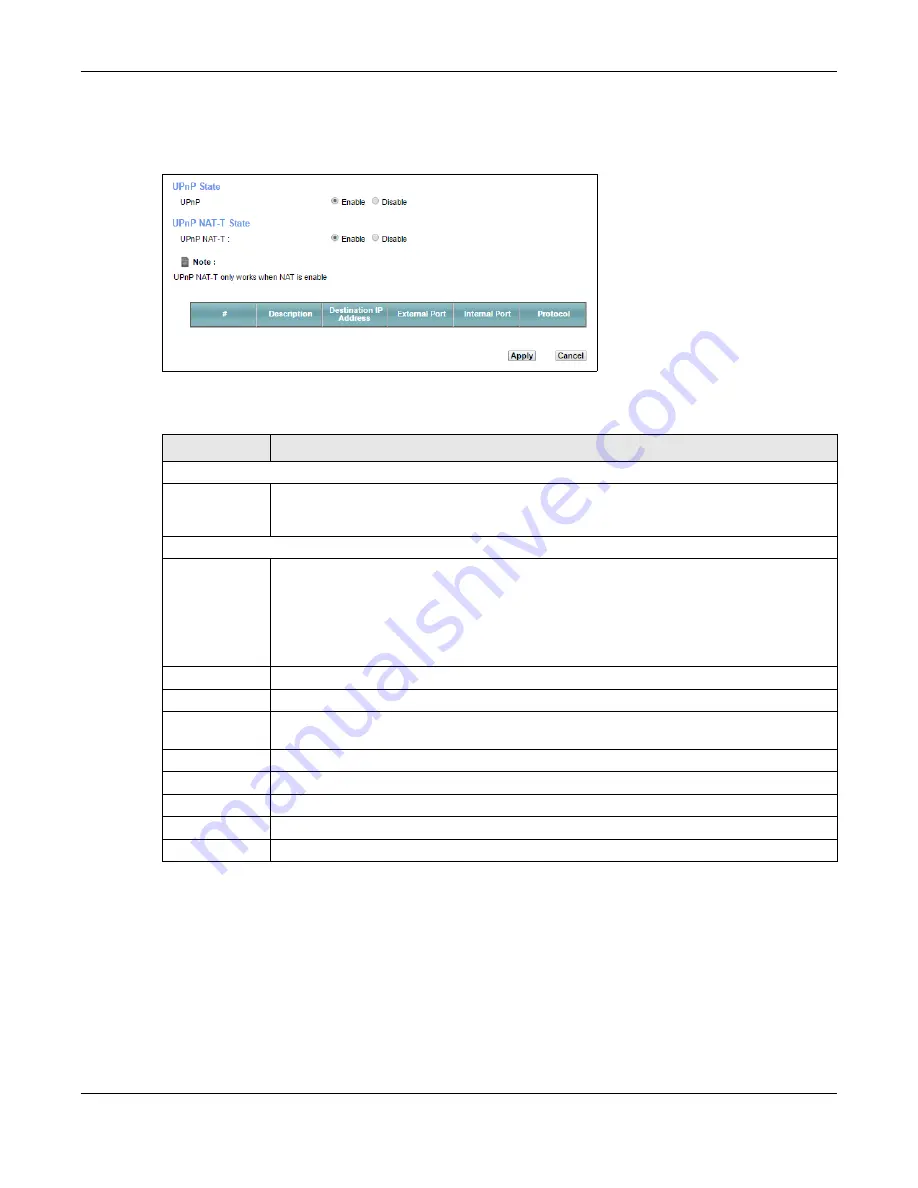
Chapter 8 Home Networking
XMG3512-B10A User’s Guide
119
Use the following screen to configure the UPnP settings on your XMG. Click
Network Setting > Home
Networking
> UPnP
to display the screen shown next.
Figure 53
Network Setting > Home Networking > UPnP
The following table describes the labels in this screen.
8.4.1 Turning On UPnP in Windows 7 Example
This section shows you how to use the UPnP feature in Windows 7. UPnP server is installed in Windows 7.
Activate UPnP on the XMG.
Make sure the computer is connected to a LAN port of the XMG. Turn on your computer and the XMG.
1
Click the start icon,
Control Panel
and then the
Network and Sharing Center.
Table 32 Network Setting > Home Networking > UPnP
LABEL
DESCRIPTION
UPnP State
UPnP
Select
Enable
to activate UPnP. Be aware that anyone could use a UPnP application to open
the web configurator's login screen without entering the XMG's IP address (although you must
still enter the password to access the web configurator).
UPnP NAT-T State
UPnP NAT-T
Select
Enable
to allow UPnP-enabled applications to automatically configure the XMG so that
they can communicate through the XMG by using NAT traversal. UPnP applications
automatically reserve a NAT forwarding port in order to communicate with another UPnP
enabled device; this eliminates the need to manually configure port forwarding for the UPnP
enabled application.
The table below displays the NAT port forwarding rules added automatically by UPnP NAT-T.
#
This is the index number of the UPnP NAT-T connection.
Description
This is the description of the UPnP NAT-T connection.
Destination IP
Address
This is the IP address of the other connected UPnP-enabled device.
External Port
This is the external port number that identifies the service.
Internal Port
This is the internal port number that identifies the service.
Protocol
This is the transport layer protocol used for the service.
Apply
Click
Apply
to save your changes.
Cancel
Click
Cancel
to exit this screen without saving.
Содержание XMG3512-B10A
Страница 14: ...14 PART I User s Guide ...
Страница 23: ...Chapter 1 Introducing the XMG XMG3512 B10A User s Guide 23 Figure 8 Wall Mounting Example ...
Страница 33: ...Chapter 3 Quick Start XMG3512 B10A User s Guide 33 Figure 16 Quick Start Result Summary ...
Страница 56: ...56 PART II Technical Reference ...
Страница 139: ...Chapter 10 Quality of Service QoS XMG3512 B10A User s Guide 139 Figure 71 Classification Setup Add Edit ...
Страница 249: ...249 PART III Appendices Appendices contain general information Some information may not apply to your device ...
Страница 279: ...Appendix D Legal Information XMG3512 B10A User s Guide 279 Environmental Product Declaration ...






























