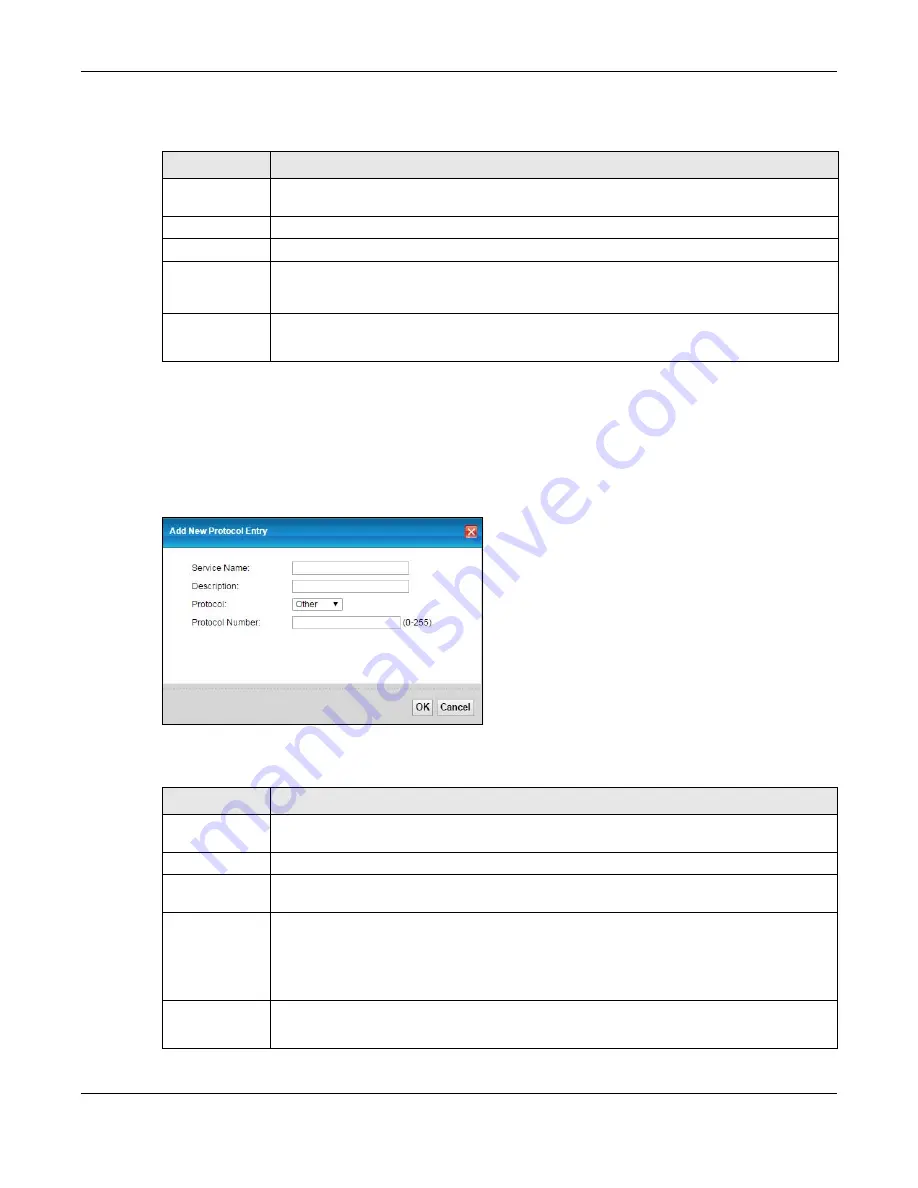
Chapter 16 Firewall
XMG3512-B10A User’s Guide
185
The following table describes the labels in this screen.
16.3.1 Add/Edit a Service
Use this screen to add a customized service rule that you can use in the firewall’s ACL rule configuration.
Click
Add New Protocol Entry
or the edit icon next to an existing service rule in the
Protocol
screen to
display the following screen.
Figure 109
Security > Firewall > Protocol: Add/Edit
The following table describes the labels in this screen.
Table 80 Security > Firewall > Protocol
LABEL
DESCRIPTION
Add New
Protocol Entry
Click this to add a new service.
Name
This is the name of your customized service.
Description
This is the description of your customized service.
Ports/Protocol
Number
This shows the IP protocol (
TCP
,
UDP
,
ICMP
, or
TCP/UDP
) and the port number or range of ports
that defines your customized service.
Other
and the protocol number displays if the service uses
another IP protocol.
Modify
Click the
Edit
icon to edit the entry.
Click the
Delete
icon to remove this entry.
Table 81 Security > Firewall > Protocol: Add/Edit
LABEL
DESCRIPTION
Service Name
Enter a unique name (up to 32 printable English keyboard characters, including spaces) for your
customized port.
Description
Enter a description for your customized port.
Protocol
Choose the IP protocol (
TCP
,
UDP
,
ICMP
,
ICMPv6
or
Other
) that defines your customized port
from the drop-down list box. Select
Other
to be able to enter a protocol number.
Source/
Destination Port
These fields are displayed if you select
TCP
or
UDP
as the IP port.
Select
Single
to specify one port only or
Range
to specify a span of ports that define your
customized service. If you select
Any
, the service is applied to all ports.
Type a single port number or the range of port numbers that define your customized service.
Protocol
Number
This field is displayed if you select
Other
as the protocol.
Enter the protocol number of your customized port.
Содержание XMG3512-B10A
Страница 14: ...14 PART I User s Guide ...
Страница 23: ...Chapter 1 Introducing the XMG XMG3512 B10A User s Guide 23 Figure 8 Wall Mounting Example ...
Страница 33: ...Chapter 3 Quick Start XMG3512 B10A User s Guide 33 Figure 16 Quick Start Result Summary ...
Страница 56: ...56 PART II Technical Reference ...
Страница 139: ...Chapter 10 Quality of Service QoS XMG3512 B10A User s Guide 139 Figure 71 Classification Setup Add Edit ...
Страница 249: ...249 PART III Appendices Appendices contain general information Some information may not apply to your device ...
Страница 279: ...Appendix D Legal Information XMG3512 B10A User s Guide 279 Environmental Product Declaration ...
















































