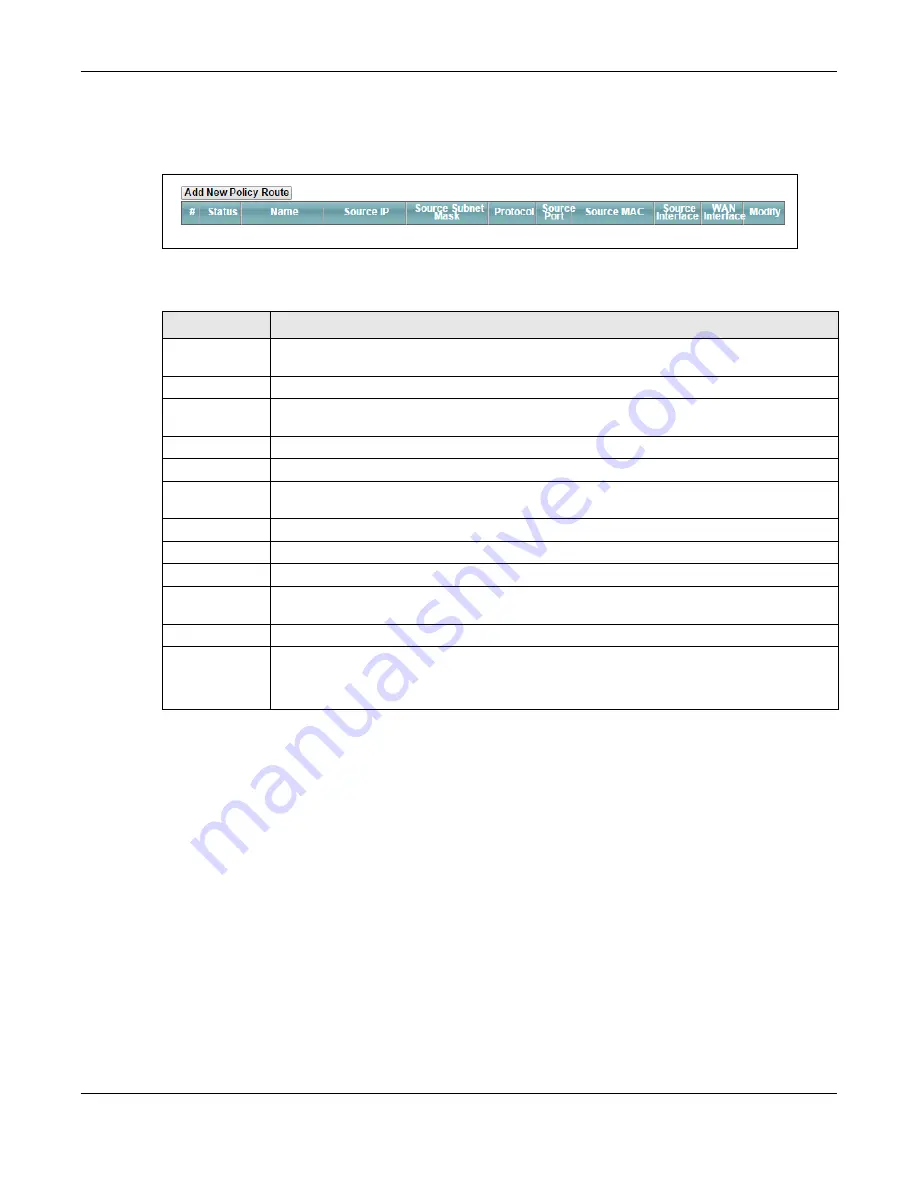
Chapter 9 Routing
XMG3512-B10A User’s Guide
129
The
Policy Route
screen let you view and configure routing policies on the XMG. Click
Network Setting >
Routing > Policy Route
to open the
following
screen.
Figure 64
Network Setting > Routing > Policy Route
The following table describes the labels in this screen.
Table 41 Network Setting > Routing >Policy Route
LABEL
DESCRIPTION
Add New Policy
Route
Click this to create a new policy forwarding rule.
#
This is the index number of the entry.
Status
This field displays whether the DNS route is active or not. A yellow bulb signifies that this DNS route
is active. A gray bulb signifies that this DNS route is not active.
Name
This is the name of the rule.
Source IP
This is the source IP address.
Source Subnet
Mask
his is the source subnet mask address.
Protocol
This is the transport layer protocol.
Source Port
This is the source port number.
Source MAC
This is the source MAC address.
Source
Interface
This is the interface from which the matched traffic is sent.
WAN Interface
This is the WAN interface through which the traffic is routed.
Modify
Click the
Edit
icon to edit this policy.
Click the
Delete
icon to remove a policy from the XMG. A window displays asking you to confirm
that you want to delete the policy.
Содержание XMG3512-B10A
Страница 14: ...14 PART I User s Guide ...
Страница 23: ...Chapter 1 Introducing the XMG XMG3512 B10A User s Guide 23 Figure 8 Wall Mounting Example ...
Страница 33: ...Chapter 3 Quick Start XMG3512 B10A User s Guide 33 Figure 16 Quick Start Result Summary ...
Страница 56: ...56 PART II Technical Reference ...
Страница 139: ...Chapter 10 Quality of Service QoS XMG3512 B10A User s Guide 139 Figure 71 Classification Setup Add Edit ...
Страница 249: ...249 PART III Appendices Appendices contain general information Some information may not apply to your device ...
Страница 279: ...Appendix D Legal Information XMG3512 B10A User s Guide 279 Environmental Product Declaration ...






























