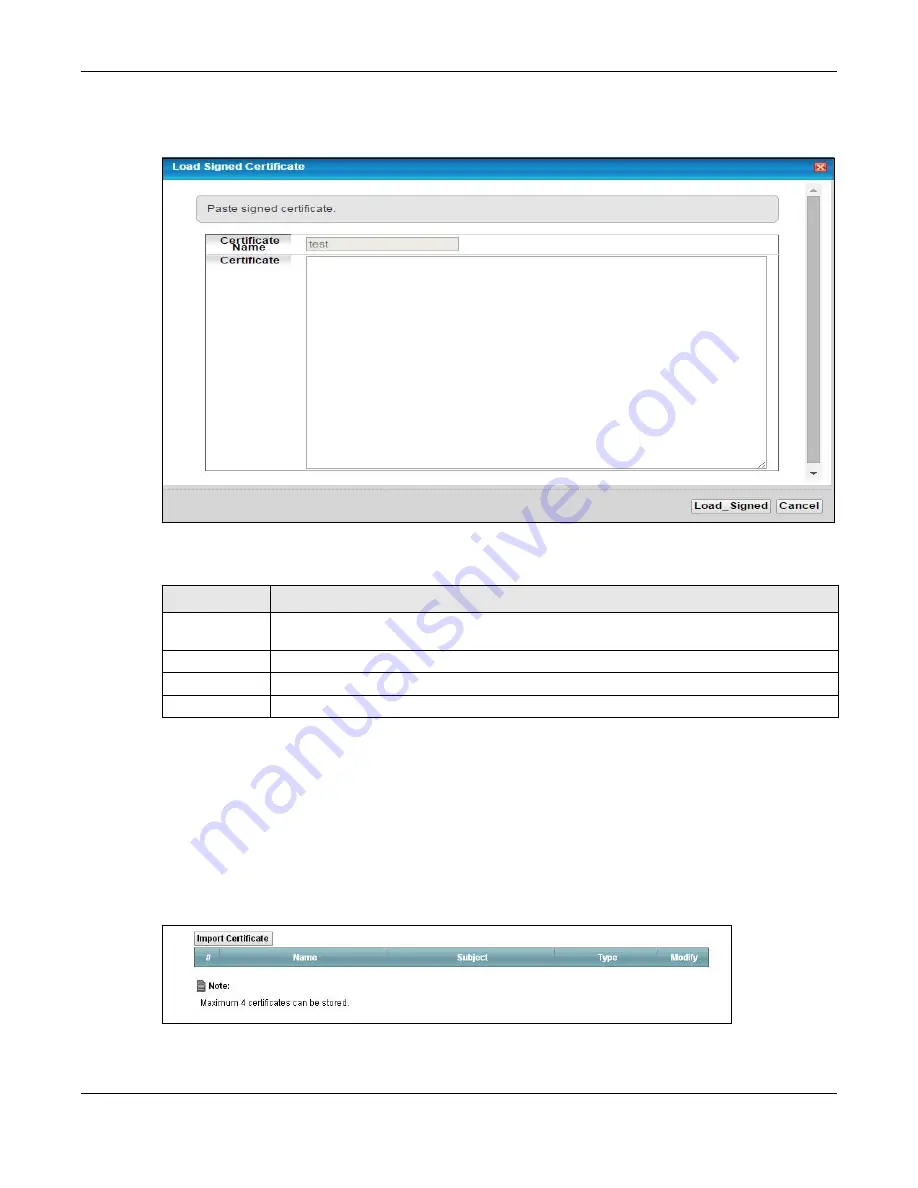
Chapter 20 Certificates
XMG3512-B10A User’s Guide
201
Note: You must remove any spaces from the certificate’s filename before you can import it.
Figure 124
Load Signed Certificate
The following table describes the labels in this screen.
20.4 The Trusted CA Screen
Click
Security > Certificates > Trusted CA
to open the following screen. This screen displays a summary list
of certificates of the certification authorities that you have set the XMG to accept as trusted. The XMG
accepts any valid certificate signed by a certification authority on this list as being trustworthy; thus you
do not need to import any certificate that is signed by one of these certification authorities.
Figure 125
Security > Certificates > Trusted CA
Table 94 Load Signed Certificate
LABEL
DESCRIPTION
Certificate
Name
This is the name of the signed certificate.
Certificate
Copy and paste the signed certificate into the text box to store it on the XMG.
Apply
Click
Apply
to save your changes.
Cancel
Click
Cancel
to exit this screen without saving.
Содержание XMG3512-B10A
Страница 14: ...14 PART I User s Guide ...
Страница 23: ...Chapter 1 Introducing the XMG XMG3512 B10A User s Guide 23 Figure 8 Wall Mounting Example ...
Страница 33: ...Chapter 3 Quick Start XMG3512 B10A User s Guide 33 Figure 16 Quick Start Result Summary ...
Страница 56: ...56 PART II Technical Reference ...
Страница 139: ...Chapter 10 Quality of Service QoS XMG3512 B10A User s Guide 139 Figure 71 Classification Setup Add Edit ...
Страница 249: ...249 PART III Appendices Appendices contain general information Some information may not apply to your device ...
Страница 279: ...Appendix D Legal Information XMG3512 B10A User s Guide 279 Environmental Product Declaration ...






























