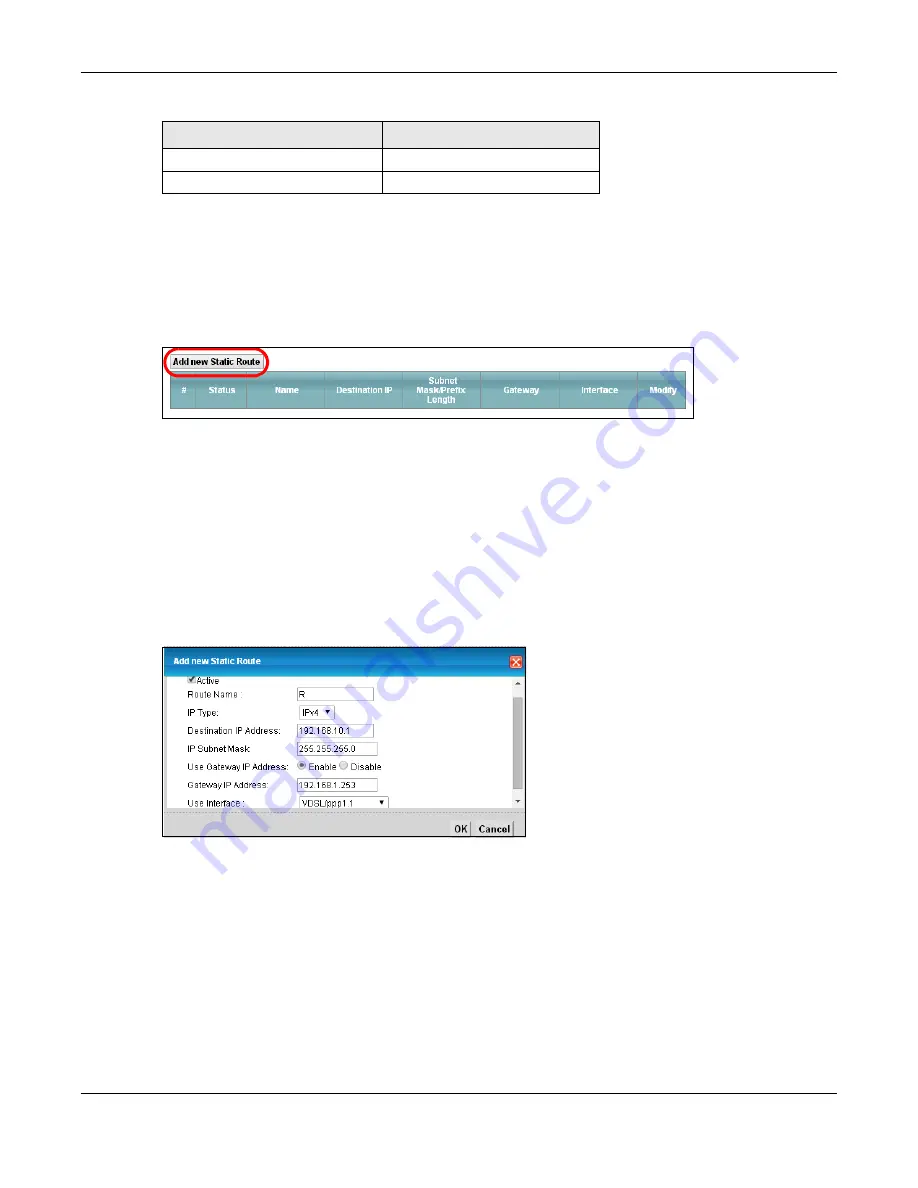
Chapter 4 Tutorials
XMG3512-B10A User’s Guide
48
To configure a static route to route traffic from
N1
to
N2
:
1
Log into the XMG’s Web Configurator in advanced mode.
2
Click
Network Setting
>
Routing
.
3
Click
Add new Static Route
in the
Static Route
screen.
4
Configure the
Static Route Setup
screen using the following settings:
4a
Select the
Active
check box. Enter the
Route Name
as
R
.
4b
Set
IP Type
to
IPv4
.
4c
Type
192.168.10.0
and subnet mask
255.255.255.0
for the destination,
N2
.
4d
Select
Enable
in the
Use Gateway IP Address field
. Type
192.168.1.253
(
R
’s N1 address) in the
Gateway IP Address
field.
4e
Select
VDSL/ppp1.1
as the
Use Interface
.
4a
Click
OK
.
Now
B
should be able to receive traffic from
A
. You may need to additionally configure
B
’s firewall
settings to allow specific traffic to pass through.
4.6 Configuring QoS Queue and Class Setup
This section contains tutorials on how you can configure the QoS screen.
R
’s N2
192.168.10.2
B
192.168.10.33
Table 5 IP Settings in this Tutorial
DEVICE / COMPUTER
IP ADDRESS
Содержание XMG3512-B10A
Страница 14: ...14 PART I User s Guide ...
Страница 23: ...Chapter 1 Introducing the XMG XMG3512 B10A User s Guide 23 Figure 8 Wall Mounting Example ...
Страница 33: ...Chapter 3 Quick Start XMG3512 B10A User s Guide 33 Figure 16 Quick Start Result Summary ...
Страница 56: ...56 PART II Technical Reference ...
Страница 139: ...Chapter 10 Quality of Service QoS XMG3512 B10A User s Guide 139 Figure 71 Classification Setup Add Edit ...
Страница 249: ...249 PART III Appendices Appendices contain general information Some information may not apply to your device ...
Страница 279: ...Appendix D Legal Information XMG3512 B10A User s Guide 279 Environmental Product Declaration ...






























