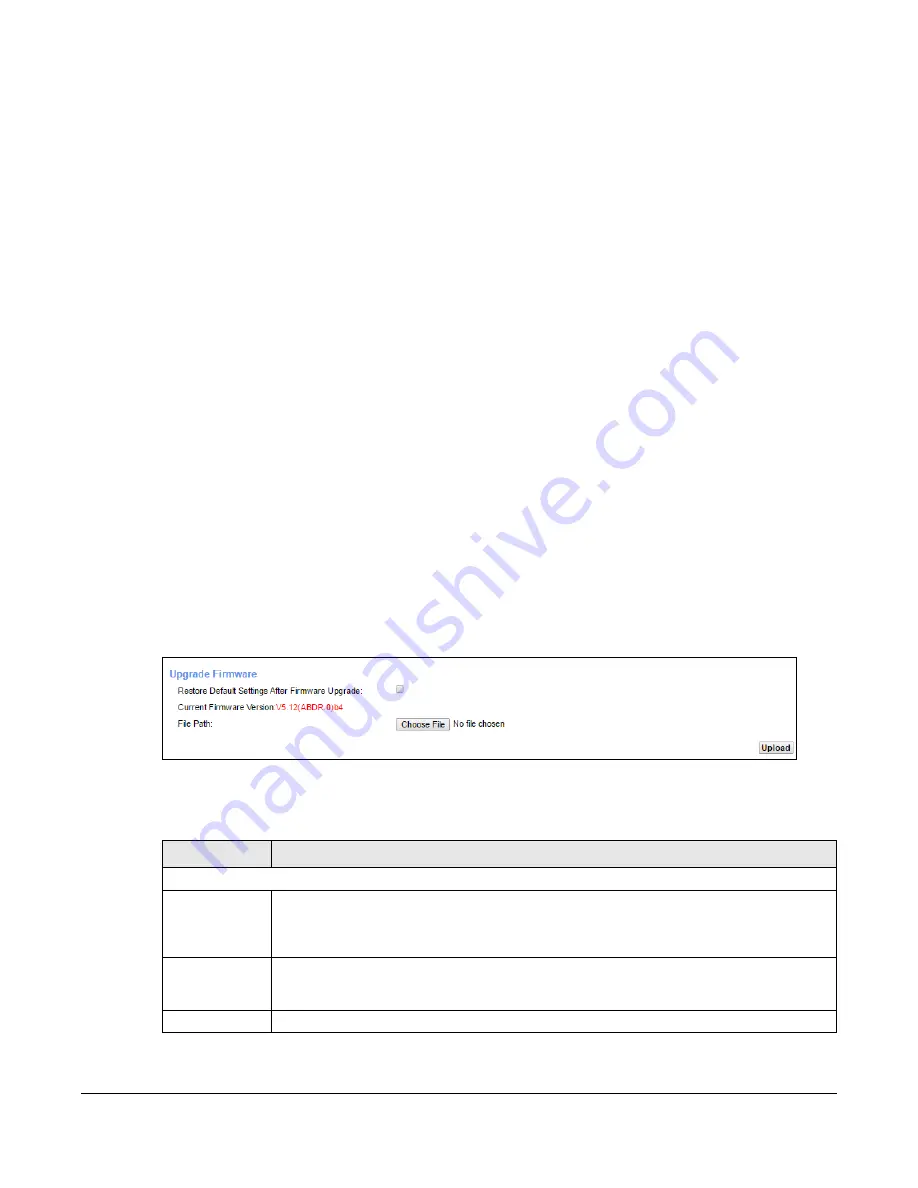
XMG3512-B10A User’s Guide
233
C
HAPTER
34
Firmware Upgrade
34.1 Overview
This chapter explains how to upload new firmware to your XMG. You can download new firmware
releases from your nearest Zyxel FTP site (or www.zyxel.com) to use to upgrade your device’s
performance.
Only use firmware for your device’s specific model. Refer to the label on
the bottom of your XMG.
34.2 The Firmware Screen
Click
Maintenance > Firmware Upgrade
to open the following
screen. The upload process uses HTTP
(Hypertext Transfer Protocol) and may take up to two minutes. After a successful upload, the system will
reboot.
Do NOT turn off the XMG while firmware upload is in progress!
Figure 151
Maintenance > Firmware Upgrade
The following table describes the labels in this screen. After you see the firmware updating screen, wait
two minutes before logging into the XMG again.
Table 120 Maintenance > Firmware Upgrade
LABEL
DESCRIPTION
Upgrade Firmware
Restore Default
Settings After
Firmware
Upgrade
Click the check box to have the XMG automatically reset itself after the new firmware is
uploaded.
Current
Firmware
Version
This is the present Firmware version and the date created.
File Path
Type in the location of the file you wasnt to upload in this field or click
Choose File
to find it.
Содержание XMG3512-B10A
Страница 14: ...14 PART I User s Guide ...
Страница 23: ...Chapter 1 Introducing the XMG XMG3512 B10A User s Guide 23 Figure 8 Wall Mounting Example ...
Страница 33: ...Chapter 3 Quick Start XMG3512 B10A User s Guide 33 Figure 16 Quick Start Result Summary ...
Страница 56: ...56 PART II Technical Reference ...
Страница 139: ...Chapter 10 Quality of Service QoS XMG3512 B10A User s Guide 139 Figure 71 Classification Setup Add Edit ...
Страница 249: ...249 PART III Appendices Appendices contain general information Some information may not apply to your device ...
Страница 279: ...Appendix D Legal Information XMG3512 B10A User s Guide 279 Environmental Product Declaration ...















































