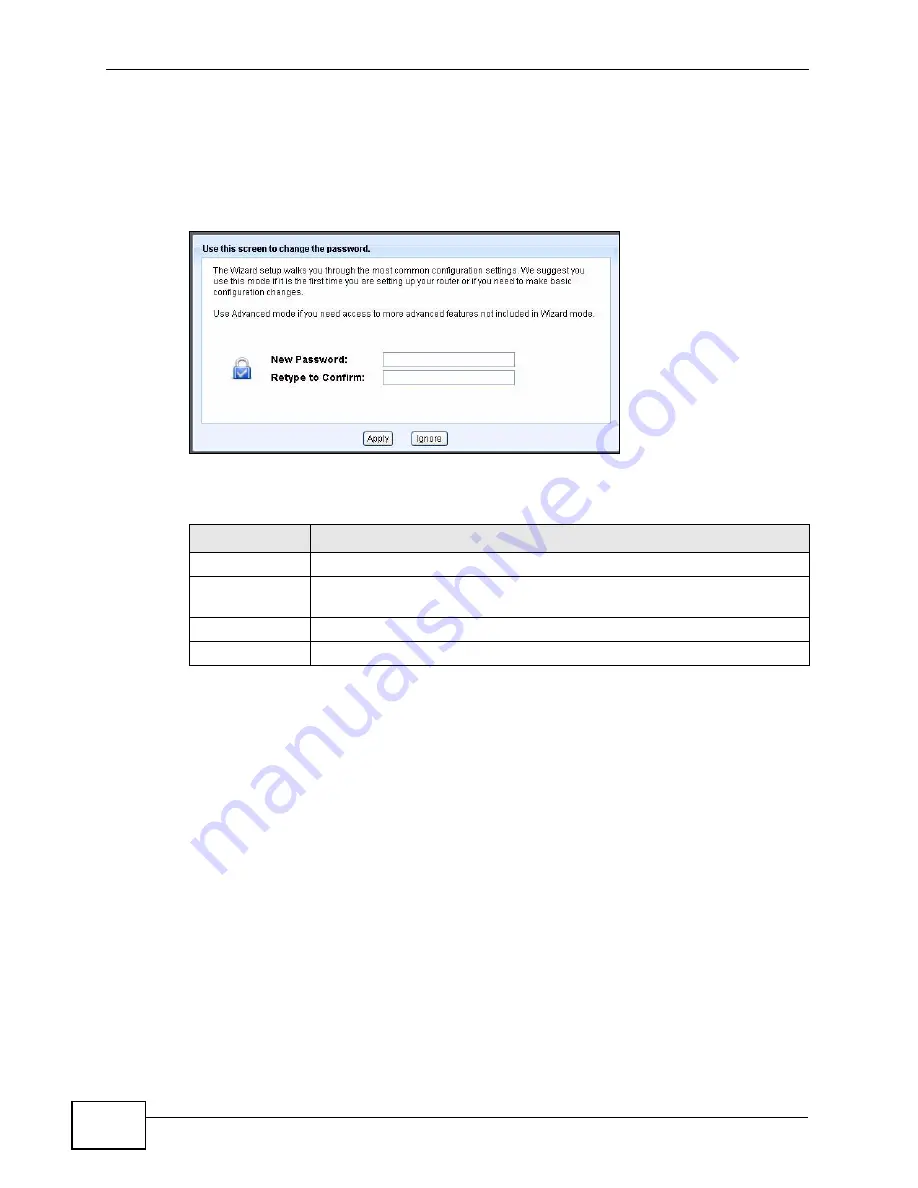
Chapter 4 Introducing the Web Configurator
NVG2053 User’s Guide
62
4.2.2 Password Screen
You should see a screen asking you to change your password (highly
recommended) as shown next.
Figure 19
Change Password Screen
The following table describes the labels in this screen.
Note: The management session automatically times out when the time period set in
the
Administrator Inactivity Timer
field expires (default five minutes; go to
Chapter 20 on page 207
to change this). Simply log back into the NVG2053 if
this happens.
Right after you log in, the Status screen is displayed. See
Chapter 4 on page 81
for more information about the Status screen.
Table 11
Change Password Screen
LABEL
DESCRIPTION
New Password
Type a new password.
Retype to
Confirm
Retype the password for confirmation
.
Apply
Click Apply to save your changes back to the NVG2053.
Ignore
Click Ignore if you do not want to change the password this time.
Содержание NVG2053
Страница 2: ......
Страница 8: ...Safety Warnings NVG2053 User s Guide 8...
Страница 10: ...Contents Overview NVG2053 User s Guide 10...
Страница 18: ...Table of Contents NVG2053 User s Guide 18...
Страница 19: ...19 PART I User s Guide...
Страница 20: ...20...
Страница 26: ...Chapter 1 Getting to Know Your NVG2053 NVG2053 User s Guide 26...
Страница 67: ...67 PART II Technical Reference...
Страница 68: ...68...
Страница 74: ...Chapter 5 Status Screens NVG2053 User s Guide 74...
Страница 80: ...Chapter 6 Monitor NVG2053 User s Guide 80...
Страница 130: ...Chapter 10 DHCP Server NVG2053 User s Guide 130...
Страница 144: ...Chapter 12 Network Address Translation NAT NVG2053 User s Guide 144...
Страница 150: ...Chapter 14 Static Route NVG2053 User s Guide 150...
Страница 166: ...Chapter 16 Firewall NVG2053 User s Guide 166...
Страница 200: ...Chapter 18 USB Service NVG2053 User s Guide 200...















































