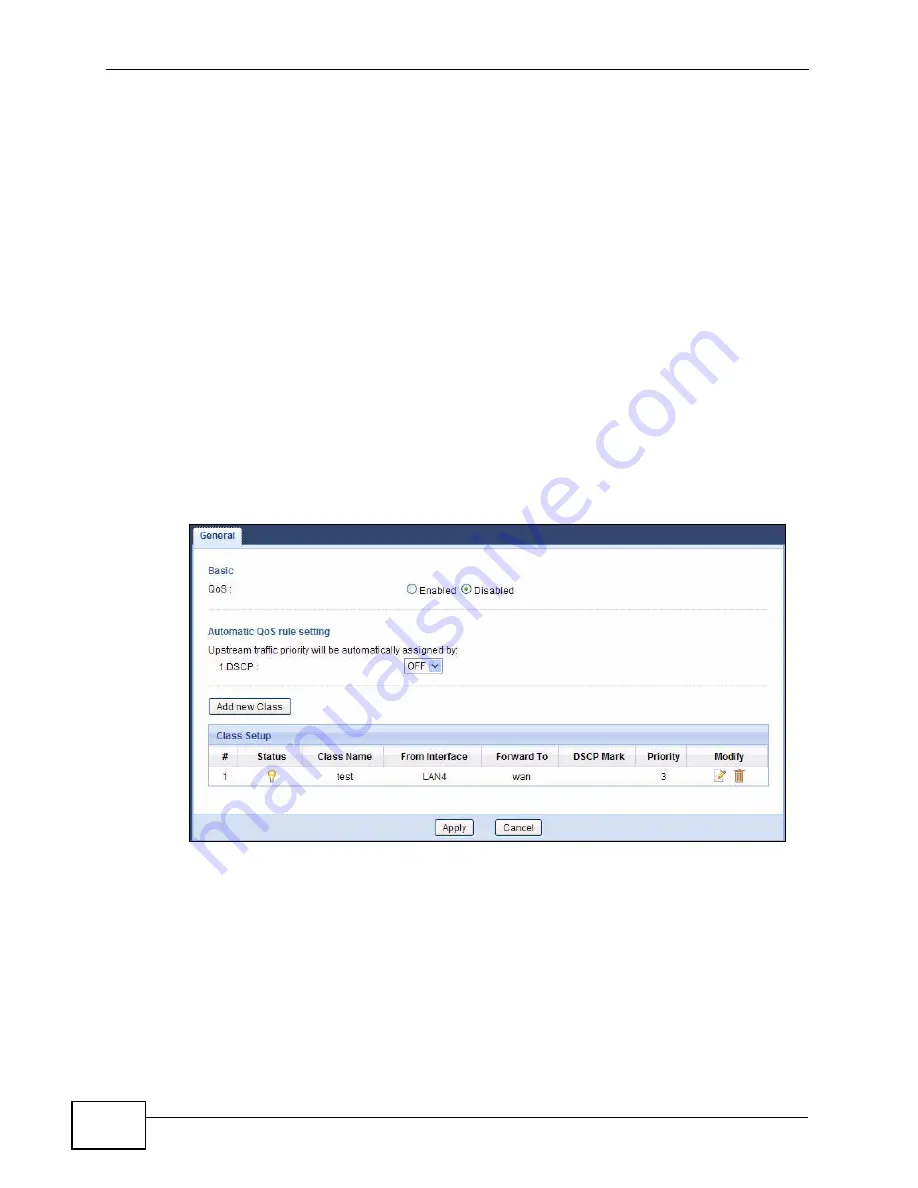
Chapter 11 Quality of Service (QoS)
NVG2053 User’s Guide
132
11.2 The Quality of Service General Screen
Click Configuration > Network > QoS to open the screen as shown next.
Use this screen to enable or disable QoS, set the bandwidth, and select to have
the NVG2053 automatically assign priority to upstream traffic according to the
DSCP value in the packets. See
Section 11.1 on page 131
for more information.
You can also use this screen to add, edit or delete QoS classes. A class groups
traffic into data flows according to specific criteria such as the source address,
destination address, source port number, destination port number or incoming
interface. For example, you can configure a class to select traffic from the same
protocol port (such as Telnet) to form a flow.
You can give different priorities to traffic that the NVG2053 forwards out through a
WAN interface. Give high priority to voice and video to make them run more
smoothly. Similarly, give low priority to many large file downloads so that they do
not reduce the quality of other applications.
Figure 57
QoS General
Содержание NVG2053
Страница 2: ......
Страница 8: ...Safety Warnings NVG2053 User s Guide 8...
Страница 10: ...Contents Overview NVG2053 User s Guide 10...
Страница 18: ...Table of Contents NVG2053 User s Guide 18...
Страница 19: ...19 PART I User s Guide...
Страница 20: ...20...
Страница 26: ...Chapter 1 Getting to Know Your NVG2053 NVG2053 User s Guide 26...
Страница 67: ...67 PART II Technical Reference...
Страница 68: ...68...
Страница 74: ...Chapter 5 Status Screens NVG2053 User s Guide 74...
Страница 80: ...Chapter 6 Monitor NVG2053 User s Guide 80...
Страница 130: ...Chapter 10 DHCP Server NVG2053 User s Guide 130...
Страница 144: ...Chapter 12 Network Address Translation NAT NVG2053 User s Guide 144...
Страница 150: ...Chapter 14 Static Route NVG2053 User s Guide 150...
Страница 166: ...Chapter 16 Firewall NVG2053 User s Guide 166...
Страница 200: ...Chapter 18 USB Service NVG2053 User s Guide 200...
















































