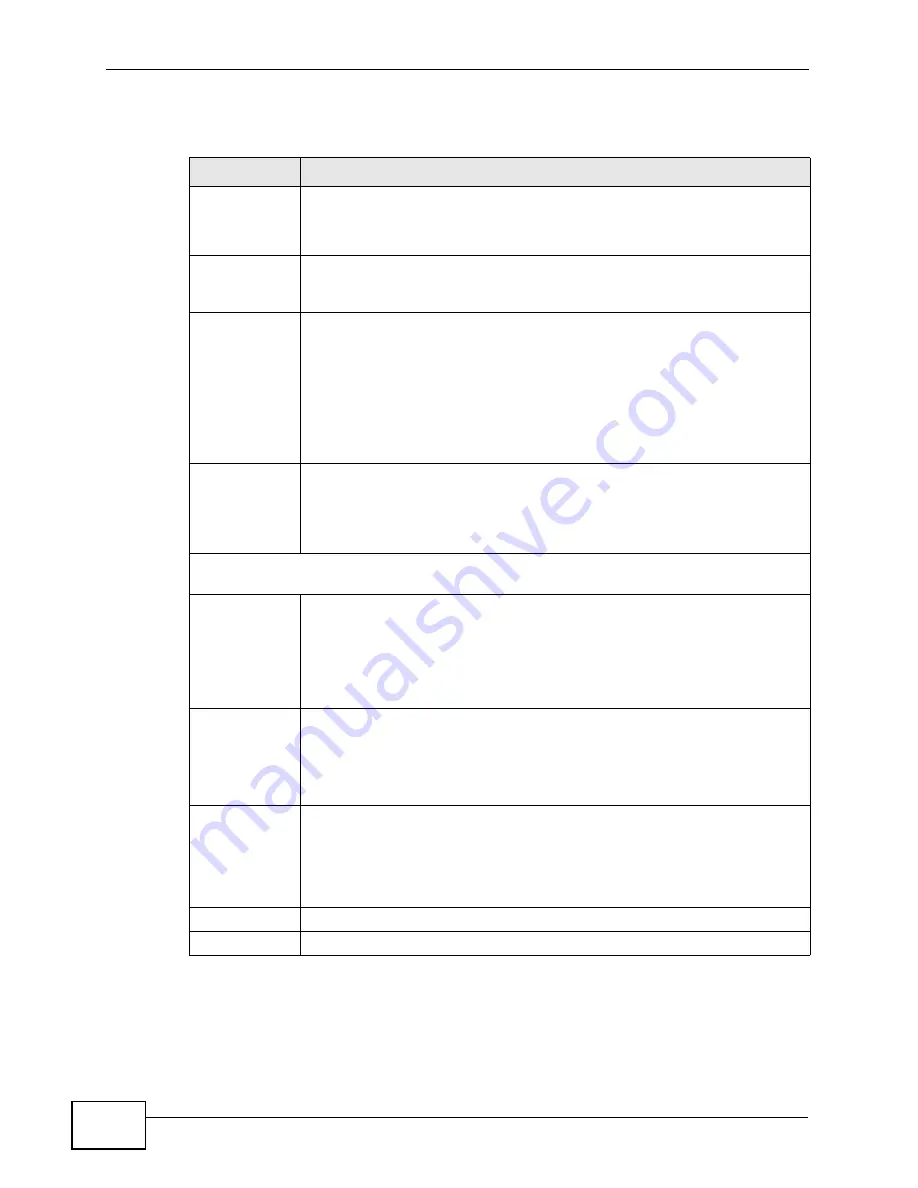
Chapter 8 Wireless LAN
NVG2053 User’s Guide
106
The following table describes the labels in this screen.
Table 28
Network > Wireless LAN > Advanced
LABEL
DESCRIPTION
RTS/CTS
Threshold
Data with its frame size larger than this value will perform the RTS
(Request To Send)/CTS (Clear To Send) handshake.
Enter a value between 256 and 2346.
Fragmentation
Threshold
The threshold (number of bytes) for the fragmentation boundary for
directed messages. It is the maximum data fragment size that can be
sent. Enter an even number between 256 and 2346.
Intra-BSS
Traffic
A Basic Service Set (BSS) exists when all communications between
wireless clients or between a wireless client and a wired network client go
through one access point (AP).
Intra-BSS traffic is traffic between wireless clients in the BSS. When
Intra-BSS is enabled, wireless clients can access the wired network and
communicate with each other. When Intra-BSS is disabled, wireless
clients can still access the wired network but cannot communicate with
each other.
Output Power
Set the output power of the NVG2053 in this field. If there is a high
density of APs in an area, decrease the output power of the NVG2053 to
reduce interference with other APs. Select one of the following 100%,
90%, 75%, 50% or 25%. See the product specifications for more
information on your NVG2053’s output power.
HT (High Throughput) Physical Mode
- Use the fields below to configure the 802.11
wireless environment of your NVG2053.
Operating
Mode
Choose this according to the wireless mode(s) used in your network.
Mixed - Select this if the wireless clients in your network use different
wireless modes (for example, IEEE 802.11b/g and IEEE 802.1n modes)
Green - Select this if the wireless clients in your network uses only one
type of wireless mode (for example, IEEEE 802.11 n only)
Channel
Bandwidth
Select the channel bandwidth you want to use for your wireless network.
It is recommended that you select 20/40 (20/40 MHz).
Select 20 MHz if you want to lessen radio interference with other wireless
devices in your neighborhood.
Guard Interval Select Auto to increase data throughput. However, this may make data
transfer more prone to errors.
Select Long to prioritize data integrity. This may be because your
wireless network is busy and congested or the NVG2053 is located in an
environment prone to radio interference.
Apply
Click Apply to save your changes back to the NVG2053.
Cancel
Click Cancel to reload the previous configuration for this screen.
Содержание NVG2053
Страница 2: ......
Страница 8: ...Safety Warnings NVG2053 User s Guide 8...
Страница 10: ...Contents Overview NVG2053 User s Guide 10...
Страница 18: ...Table of Contents NVG2053 User s Guide 18...
Страница 19: ...19 PART I User s Guide...
Страница 20: ...20...
Страница 26: ...Chapter 1 Getting to Know Your NVG2053 NVG2053 User s Guide 26...
Страница 67: ...67 PART II Technical Reference...
Страница 68: ...68...
Страница 74: ...Chapter 5 Status Screens NVG2053 User s Guide 74...
Страница 80: ...Chapter 6 Monitor NVG2053 User s Guide 80...
Страница 130: ...Chapter 10 DHCP Server NVG2053 User s Guide 130...
Страница 144: ...Chapter 12 Network Address Translation NAT NVG2053 User s Guide 144...
Страница 150: ...Chapter 14 Static Route NVG2053 User s Guide 150...
Страница 166: ...Chapter 16 Firewall NVG2053 User s Guide 166...
Страница 200: ...Chapter 18 USB Service NVG2053 User s Guide 200...
















































