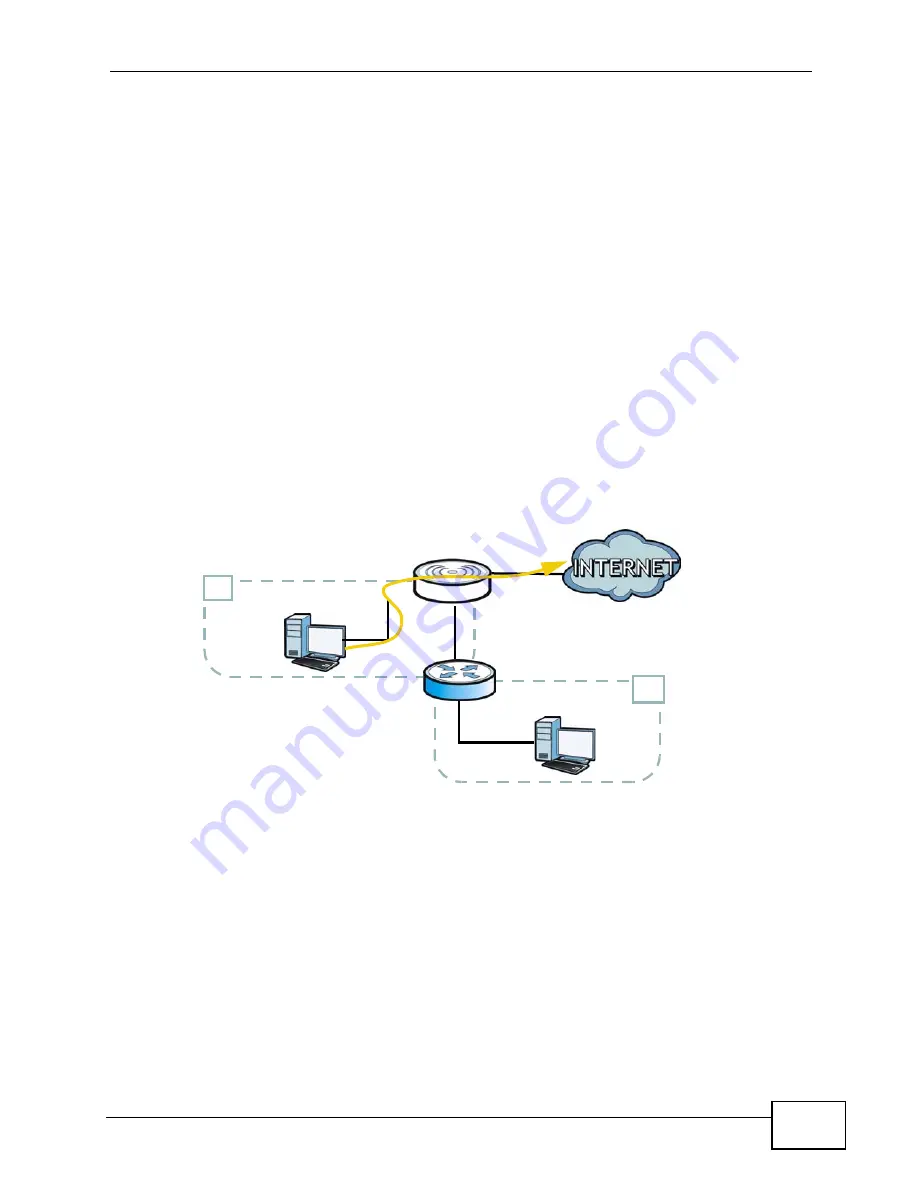
Chapter 2 Tutorials
NVG2053 User’s Guide
41
3
The NVG2053’s login page should appear. You can then log into the NVG2053 and
manage it.
2.6 How to Route Traffic to Another Network
Using Static Route
In order to extend your Intranet and control traffic flow directions, you may
connect a router (R) to the NVG2053’s LAN. The router may be used to separate
two department networks. This tutorial shows how to configure a static routing
rule for two network routings.
In the following figure, router R is connected to the NVG2053’s LAN. R connects to
two networks, N1 (192.168.1.x/24) and N2 (192.168.10.x/24). If you want to
send traffic from computer A (in N1 network) to computer B (in N2 network), the
traffic is sent to the NVG2053’s WAN default gateway by default. In this case, B
will never receive the traffic.
N2
B
N1
A
R
Содержание NVG2053
Страница 2: ......
Страница 8: ...Safety Warnings NVG2053 User s Guide 8...
Страница 10: ...Contents Overview NVG2053 User s Guide 10...
Страница 18: ...Table of Contents NVG2053 User s Guide 18...
Страница 19: ...19 PART I User s Guide...
Страница 20: ...20...
Страница 26: ...Chapter 1 Getting to Know Your NVG2053 NVG2053 User s Guide 26...
Страница 67: ...67 PART II Technical Reference...
Страница 68: ...68...
Страница 74: ...Chapter 5 Status Screens NVG2053 User s Guide 74...
Страница 80: ...Chapter 6 Monitor NVG2053 User s Guide 80...
Страница 130: ...Chapter 10 DHCP Server NVG2053 User s Guide 130...
Страница 144: ...Chapter 12 Network Address Translation NAT NVG2053 User s Guide 144...
Страница 150: ...Chapter 14 Static Route NVG2053 User s Guide 150...
Страница 166: ...Chapter 16 Firewall NVG2053 User s Guide 166...
Страница 200: ...Chapter 18 USB Service NVG2053 User s Guide 200...
















































