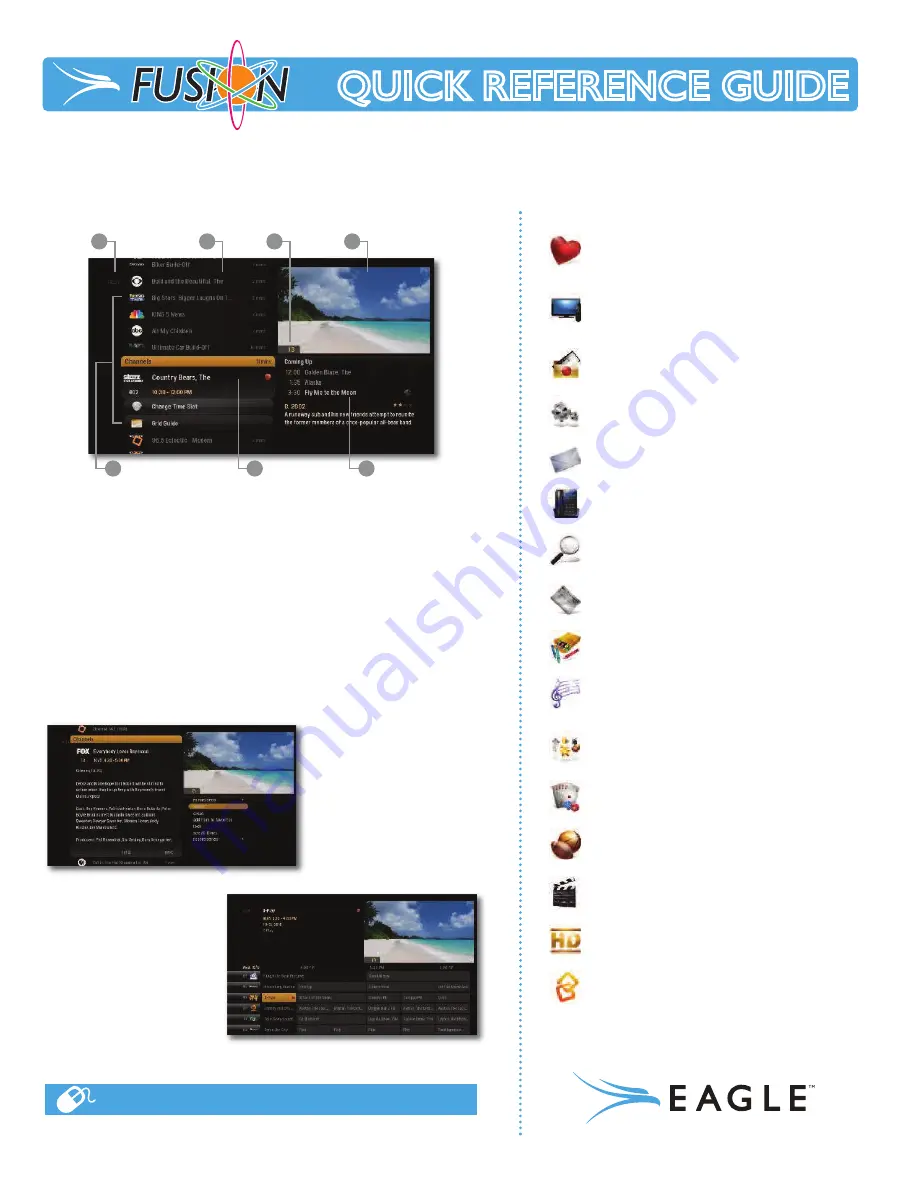
Favorites
– A filter that lets you add your
favorite TV, video, photo and music content to
one convenient place.
Channels
– A vertical menu that lists all
available channels.
Recorded TV
– A list of all of the programs
you’ve recorded.
Settings
– A category that allows you to
customize your player.
Messages
– A place to receive messages about
s
Eagle Fusion ervices and updates.
Phone
– A list of recent phone calls from your
incoming lines. (*Requires Eagle Telephone)
Search
– Options to search for programs by
title, key-word, or by category.
News
– A filter that displays all of the 24 hour
news channels and current news programming.
Kids
– Access all children’s programming in one
consolidated list.
TV Music
– A collection of TV music channels
to match your taste and mood.
SuperTicker
– The SuperTicker lets you stay on
top of the latest news, sports, scores and stocks
without missing your show.
Games
– A variety of classic games like
Blackjack and Slotmachine.
Sports
– A filter that displays all available sports
content.
Movies
– A filter that displays all available
movies, including live and recorded TV .
HDTV
– A filter that displays all of the high-
definition content.
Home Network
– An easy way to enjoy media
stored on your computer from the comfort of
your TV. Home Network allows you to stream
media from your computer to your Fusion
Media Player.
1.
TIME
– With the current time, you’ll know when your show begins.
2.
CURRENT CHANNEL
– Displays the channel that is playing in Mini
TV. If the program is recorded, an icon will display the current status
- i.e., play or pause.
3.
MINI TV
– Lets you keep watching your program while you browse.
4.
FOCUS
– The current selection is in the focus area of the menu.
When cards are in focus, they appear raised and highlighted.
5.
VERTICAL LIST
– Contains all of the items in the current horizontal
category.
6.
INFO PANEL
– Depending on the item in focus, this area either
provides more information about that item or a selection of choices
for that item.
7.
CARD
– Items in vertical lists are called cards.
When you press
INFO
on
an item in focus, you’ll get a
list of options for that item
in an action menu. Use the
up and down arrow buttons
to scroll through your
action menu options.
Action menus have a focus,
just like the main menu. To
select an option, bring it
into focus, and press OK.
The Fusion
Player offers
an optional Grid Guide
view for people who prefer
to find programming in that
layout. Launch the Grid
Guide with the shortcut
button at the top of the
remote.
1
5
4
6
7
2
3
http://www.eaglecom.net/Television_Support.html
QUICK REFERENCE GUIDE
QUICK REFERENCE GUIDE
Fusion is the first triple-play Gateway providing cable TV, high speed Internet and optional home phone capabilities
in one single, simple and elegant solution. The Fusion quick reference guide will get you up and running. If at any
time you need more in-depth help, please go to
http://www.eaglecom.net/Television_Support.html






