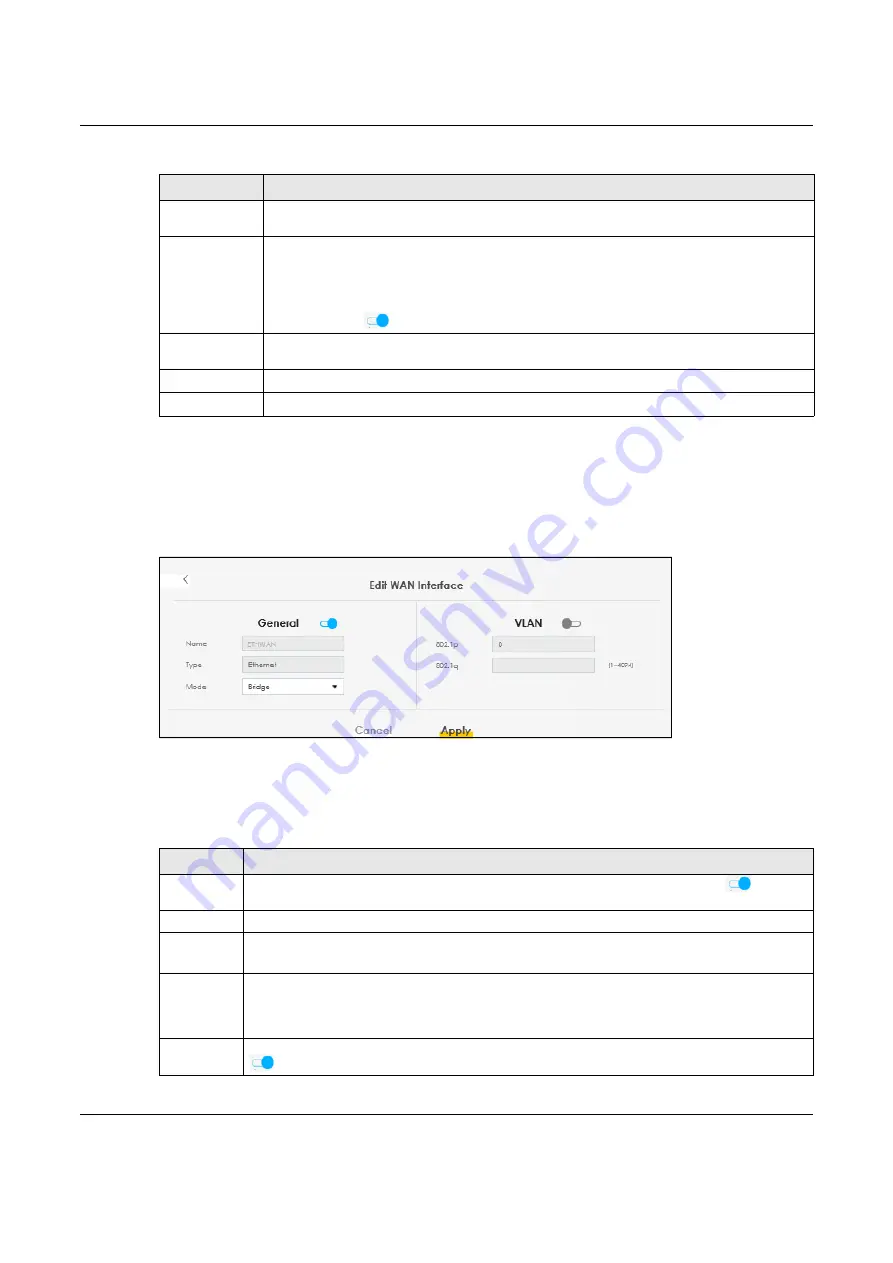
Chapter 8 Broadband
NBG7510 User’s Guide
99
Bridge Mode
Click the
Add new WAN Interface
in the
Network Setting
>
Broadband
screen or the
Edit
icon next to the
connection you want to configure. The following example screen displays when you select
Bridge
mode.
Figure 53
Network Setting > Broadband > Add or Edit New WAN Interface (Ethernet-Bridge Mode)
The following table describes the fields in this screen.
Apply as Default
Gateway
Select this option to have the Zyxel Device use the WAN interface of this connection as the
system default gateway.
DS-Lite
This is available only when you select
IPv6 Only
in the
IPv4/IPv6 Mode
field. Enable Dual Stack
Lite to let local computers use IPv4 through an ISP’s IPv6 network. See
Dual Stack Lite on page 93
for more information.
Click this switch to let local computers use IPv4 through an ISP’s IPv6 network. When the switch
goes to the right
, the function is enabled. Otherwise, it is not.
DS-Lite Relay
Server IP
Specify the transition router’s IPv6 address.
Cancel
Click
Cancel
to restore your previously saved settings.
Apply
Click
Apply
to save your changes.
Table 28 Network Setting > Broadband > Add/Edit New WAN Interface (VDSL over PTM or Ethernet-
Bridge Mode)
LABEL
DESCRIPTION
General
Click this switch to enable or disable the interface. When the switch goes to the right
, the
function is enabled. Otherwise, it is not.
Name
Enter a service name of the connection.
Type
(Ethernet)
Select
Ethernet
as the interface that you want to configure. This field is read-only is you are editing
the WAN interface.
Mode
Select
Bridge
when your ISP provides you more than one IP address and you want the connected
computers to get individual IP address from ISP’s DHCP server directly. If you select
Bridge
, you
cannot use routing functions, such as Firewall, DHCP server and NAT on traffic from the selected LAN
port(s).
VLAN
Click this switch to enable or disable VLAN on this WAN interface. When the switch goes to the right
, the function is enabled. Otherwise, it’s not.
Table 27 Network Setting > Broadband > Add or Edit New WAN Interface (Routing Mode) (continued)
LABEL
DESCRIPTION
Содержание NBG7510
Страница 13: ...13 PART I User s Guide...
Страница 52: ...Chapter 5 Tutorials NBG7510 User s Guide 52 The 5G VIP WiFi network is now configured...
Страница 78: ...Chapter 6 Rover App Tutorials NBG7510 User s Guide 78...
Страница 79: ...79 PART II Technical Reference...
Страница 130: ...Chapter 10 Home Networking NBG7510 User s Guide 130 Figure 70 Network Setting Home Networking LAN Setup...






























